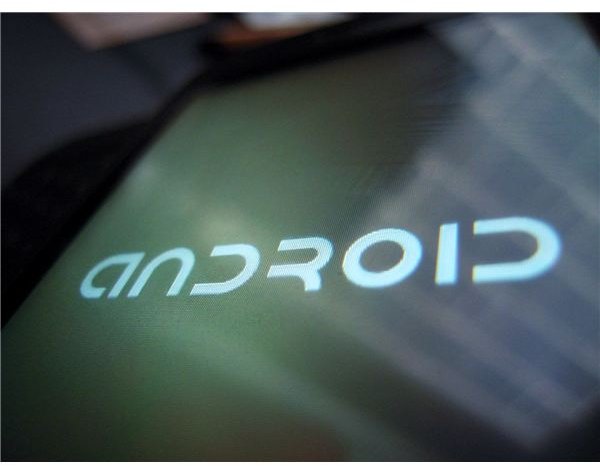Android Development: A Guide to Android Debug Bridge (ADB)
What is it?
Everyone that ever tries to modify their Android device in any way will sooner or later read about ‘ADB’ or ‘Android Debug Bridge’. As Android is in essence Linux based, the system can be interacted with through terminal command lines. With Linux computers, this happens on the local unit itself. Although this is possible on Android as well, through means of a terminal emulator, there are a few problems that arise.
First of all, the telephone must already be rooted to use a terminal emulator and secondly, the screen and input options often leave much to be desired in terms of usability. ADB bridges this gap by making a connection between your telephone and a local computer, creating the possibility to interact with your phone on your desktop through the command line options. Essentially ADB is the link between your computer and your Android device.
Where to Get Android Debug Bridge Software?
Although certain Android devices have a different way of communicating with ADB, there is some common ground as well. The concept is basically that above all, your Android device needs to be able to communicate with the computer. Therefore USB drivers are needed, which are different for each device.
The second step is to get the SDK of Android itself. As the system is open for everyone to modify, this SDK is freely available for anyone and can be downloaded from this location. All the respective systems are supported, so Linux, Mac and Windows. Generic USB drivers are included in the SDK as well, so for those that can’t find their device specific drivers, they can be installed manually.
The ADB doesn’t formally have to be installed. The downloaded SDK files have to be extracted to a preferred folder, which is the entire ‘installation’. The ‘tools’ folder in the extracted SDK package contains the ADB shell.
What Can You Do With ADB?
Any form of remote interaction with your Android device happens through the ADB shell, and therefore the real question would be, what can’t you do with it? Nevertheless, the most common uses of ADB are as follows:
- Installing custom recovery images on your device, and thus effectively rooting it.
- Interacting with system default applications that cannot be installed or uninstalled on the device itself.
- Changing default paths, that may enable locked down features of the Android phone.
- Transfer files to or extract them from the phone.
- Installing any .apk file onto the device, as well as batch installing them.
- Backing up and restoring part of, or entire ROMs.
- Taking screenshots of your phone.
There are many more uses of ADB, which are illustrated by this list of possible commands. A graphical, more user-friendly, version of ADB is available here, which also simplifies the most commonly used commands as explained above.
Android Debug Bridge: A Developers Heaven
Although relatively easy to set up, ADB is a fairly advanced matter. As most users that want to make amendments to their device root their phone in the first place, there are many alternatives that make this process a lot easier. However, ADB signifies the open nature of Android, making the platform especially suitable for developers. If it weren’t for ADB in the first place, many of the developments in the Android rooting scene wouldn’t even have been possible. It is this development that really makes Android unique.