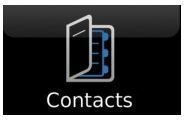Guide to Blackberry Contacts
Blackberry Contacts
There are two ways that you are able to add contacts to your Blackberry Contacts list; one would be to add the contact information directly and the other would be to save it from your call log. Below you will be given a tutorial of how to add the contacts both ways.
Add Contacts Directly

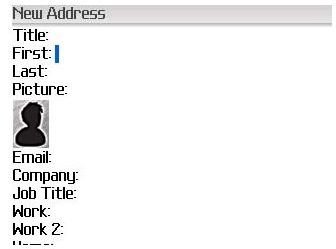
To add the contact directly, you will first need to visit the contacts list from your main menu. This icon usually resembles an open folder, locate it and click on it. Within the contact menu, you will notice at the top a search bar with the word “Find”. This is used to search within your already saved contacts for a particular contact. Just below that you will notice “Add Contact” this will be your selection. Once selected, you will be greeted with a listing that requires your input. This is where you will place all the particulars for the contact that you are adding. These particulars include Title (such as Mr. Ms. Etc.), First and Last Name, Email and Phone Numbers (work, home and cell). You even have the option of adding a picture to the contact details and adding their company information if known and relevant. If you would like to be comprehensive you can also add their work and home address, BB PIN, Yahoo and MSN messenger details, and even Birthdays and Anniversary information. Once you have finished entering all the details that you would like to add, you can select the Menu key and scroll to the save option; or simply select the escape key and a save option will automatically pop up. That contact is now in your list.
Add Contacts from Call Log
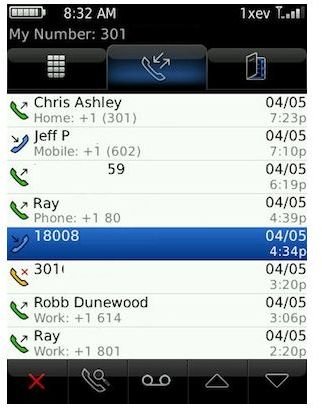
Adding a Blackberry contact from the call log is pretty simple. You can bring up the call log by selecting the call key on the phone’s exterior interface. The call key is represented by a green bar to the left of the menu key on the phone; it is also the same button you select to send out a call. When you select the button, a list of all your latest calls will pop up, simply search for the number that you wish to add and scroll over it, then select the Menu key. This will generate a list of options and somewhere in the middle of those options will be “Add to Contacts”; locate it and select it. You will find yourself with the same list of required particulars that was mentioned in the above method. Fill them in as you see fit and save.
Save and Filter by Category
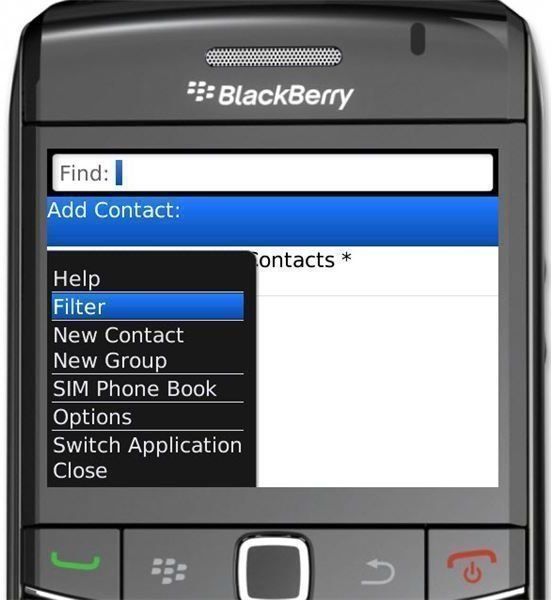
When you save a contact, you have the option of categorizing them. There are two default categories on the phone and they are: Business and Personal. The category option can be found beneath the Birthday and Anniversary particulars. To add a contact to one of these categories, simply scroll down to categories and select it, at this point the two options will appear to you and you can select either one, or both of them. Select the escape key and you will be greeted with the save option. Once saved, that contact now belongs to the categories that selected. If you had already saved the contact without assigning a category, simply go back to the contact in the contacts list, select the menu key and scroll to edit. You can now scroll down to category and assign one.
If you want to search for a group of contacts by category, enter the contacts menu and select the Menu key. In this options list you will find the Filter option, select it and it will provide you with the Business and Personal options select one or both, based on the search that you wish to conduct. Once selected, a list will be populated of all your contacts that have been saved in the category that you selected. Remember to remove the filter once you are finished with your search.
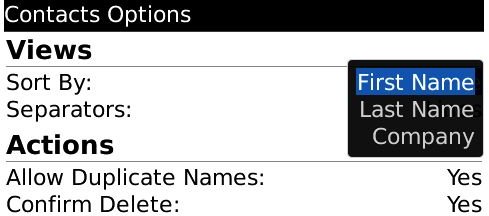
To perform a regular search, you can simply start typing a name and as you type the letters the list will populate automatically, until you find what you are looking for or sort by name or company.
Group Contacts
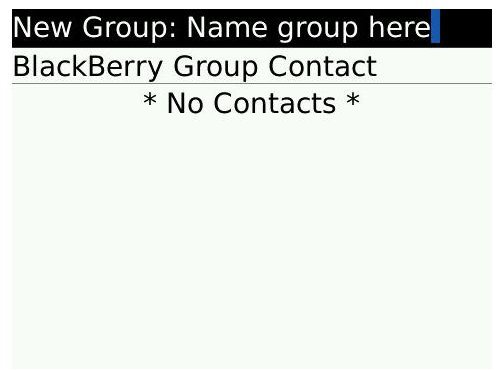
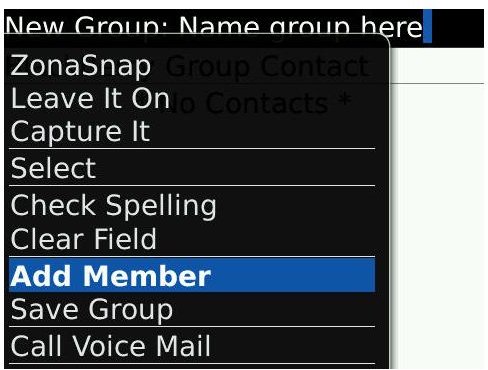
To find your family and friends easier, to organize your contact list, or just to make sending group messages a breeze; you can group your Blackberry Contacts for easier categorizing. To make a new Blackberry Contact group, simply visit the contacts option and select the Menu key. Scroll down to New Group and select it. Give the Group a name and select the menu key again and scroll to Add Member. Selecting this will populate your contact list and you can add a contact to your new group. You can keep adding members until your group includes all the contacts that you want to be in that group and then save it.
Delete a Contact and Assign a Ring Tone
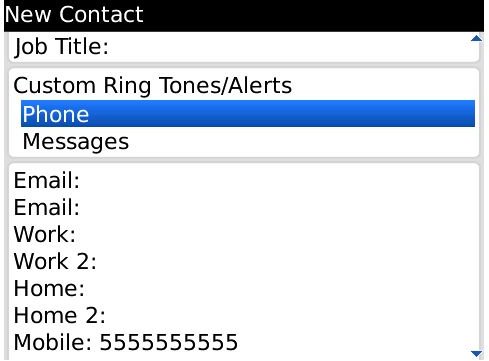
Deleting a Blackberry Contact is easy. All you need to do is to locate that particular contact in your contact list, highlight it and select the menu key. This will populate a list of options where you will find the Delete option, then you can select it.
In the same fashion, you can assign a specific ring Tone to a contact from the same options menu that was populated with the Menu key. Scroll down past Delete until you come across Add Custom Ring Tone and select this option. You will then be greeted with the ring tones, voice notes and music on your Blackberry device. Select the folder in which the media that you would like to use is located and select the particular song or tone that you would like to use. A pop –up confirmation menu will appear that says: Custom Ring Tone set; select OK and you’re done.