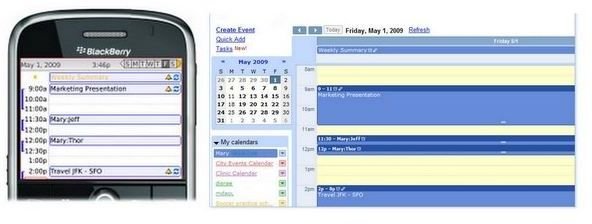BlackBerry Calendar: Tips and Tricks for Using it
BlackBerry Calendar
BlackBerry calendar is the most efficient tool available to BlackBerry smartphone users, when they want to plan schedules and important events. Here we have collected some tips and trick to get you running with the BlackBerry calendar.
Adding an Appointment
There are a number of ways in which you can add an appointment to a calendar. Open the BlackBerry calendar and add an appointment by following the given instructions:
- Click on the Menu button and then select New.
- Choose an empty time in the Day View.
- Press ‘C’ key from the keyboard and add an appointment in the new appointment field.
- Note: These instructions will only work if Quick Entry is not enabled on your calendar.
If Quick Entry is enabled on your calendar, you can add appointments by following these instructions:
- Type the label you wish you give an appointment in the Day View.
- Also, type the location of an appointment in parentheses.
- Now, roll the trackball to select the end time for the appointment.
- Then click to save an appointment.
If you wish to enable Quick Entry on your BlackBerry calendar, follow these instructions:
- Open the calendar.
- Click on the ‘Menu’ button.
- Choose ‘Options’.
- Then choose ‘General Options’.
- Enable ‘Quick Entry’ by selecting the ‘Yes’ option.
Appointment Rescheduling
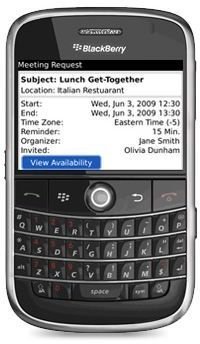
If you wish to postpone or reorganize an appointment, then follow these instructions:
- Select the appointment in Day View.
- Modify the Start and End fields.
- Click on the Menu button.
- And, choose Save.
Remove an Appointment
If you wish to remove an appointment, follow these instructions:
- Select the appointment in Day View.
- Click on the Menu button.
- And, then choose Delete.
View Agenda Screen
Agenda View displays the list of appointments planned for a given day. If you wish to switch to Agenda view, follow these instructions:
- Open the BlackBerry calendar.
- Click on the Menu button.
- Select the View Agenda.
Or
- If Quick entry is not enabled, you can switch to Agenda View just by pressing the A key while in the calendar.
Select the Reminder Calendar
If you have multiple calendars and you wish to get reminders only from certain ones, follow these instructions:
- Open the BlackBerry calendar.
- Click on the Menu button.
- Choose Options.
- Select the calendar you would like to get reminders from.
- Modify the reminders settings to Yes.
Selecting the Default Calendar
Follow these instructions to allow or stop wireless synchronization of your BlackBerry calendar:
- Open the calendar.
- Click on the Menu button.
- Choose Options.
- Then select the calendar.
- Modify the Wireless Synchronization settings to Yes or No.
Calendar Shortcuts
The following are a few shortcuts, most commonly used to navigate the BlackBerry calendar:
- Switch View: Today – T
- Switch View: Day – D
- Switch View: Week – W
- Switch View: Month – M
- Switch View: Agenda – A
- Previous Day: P
- Next Day: N or Space
- Create a new Appointment: C