Troubleshooting: BlackBerry Turns off and Back on with an Application Error
Reasons for a BlackBerry Application Error
You may open your BlackBerry device one day to find a white screen with an application error where your applications are normally set on your BlackBerry. You may try to press all kinds of buttons on the device to no avail. You may also try to turn the the device off and back on and find that the application error is still on the screen. The BlackBerry application error occurs if you have a corrupt file stored on your BlackBerry operating system from a downloaded application, downloaded media file, downloaded virus or an old software version on your device. If you have tried to modify your BlackBerry with a customized operating system or a customized application, you may receive an application error on your device as well. To fix the application error, you will need to remove the application that you installed, remove the modifications, upgrade the software or reset the phone to factory settings.
Uninstall Applications
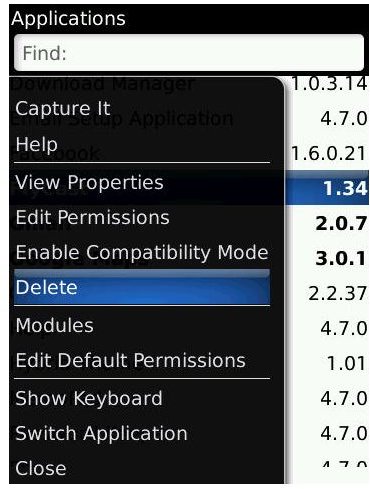
Uninstall any applications that you downloaded before you began receiving the error message. Some BlackBerry application errors only occur when you try to make a call or access a specific application. Some BlackBerry application errors occur when you turn the device on. You can only uninstall the applications if you can access the application icons on your BlackBerry device. Click the “Option” icon on your BlackBerry and click “Advanced Options.” Highlight and select “Applications.” Highlight the name of the application that has the application error message when you try to access it. Press the BlackBerry button on your phone. This is the button that has dots all over it. Press “Delete” to remove the application from your device. Click “Yes” to confirm the removal.
Upgrade the BlackBerry Software

Outdated BlackBerry software can cause your BlackBerry operating system to not perform at the optimal level and cause application errors when you try to access certain features on your phone or applications on your phone. The old software version may also cause your phone to turn off and back on when you access certain features or applications on your phone. Update your software version by clicking the “Option” icon and choosing “Advanced Options.” Roll the trackball down and select “Wireless Update.” Click “Next” and click “Check for Updates.” Follow the instructions on the screen to complete the update.
Reset the BlackBerry to Factory Settings
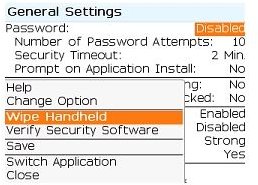
The last option you can try to remove the application error is the reset to factory settings option. This option is used as a last resort because it erases everything in your phone including data, media and phone numbers. To reset your BlackBerry to factory settings click the “Options” icon and click “Security Options.” Highlight and select “General Settings.” Press your BlackBerry button on your phone and click “Wipe Handheld.” If you have a lock code set on your device and you are not able to access the menu screens, turn your device off by pressing and holding the red “Phone” button. Leave the phone off for one minute. Turn the phone back on by pressing and holding the green “Phone” button. When the device comes on, you will see the lock screen. Enter an incorrect lock code until the screen says resetting. The phone will reset to factory settings, turn off and turn back on.
JVM Application Errors
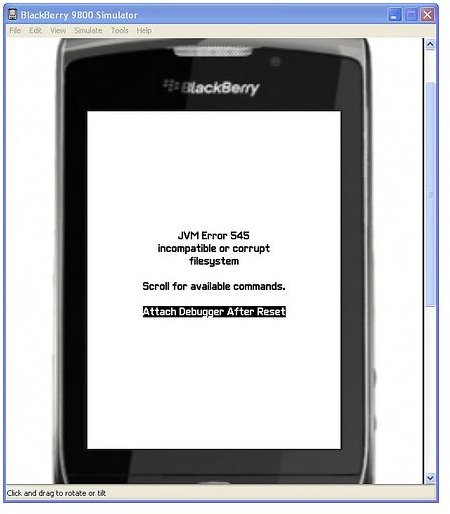
If you get a JVM application error, this is the motherload. You are basically out of luck on this error message. This error message indicates a fatal error has occurred in your BlackBerry operating system. To correct this error, you need to reload the entire operating system back into your BlackBerry. To do this, you will need to hook up your BlackBerry to one end of the USB cable that came with your BlackBerry. You should connect the other end of the USB cable to the computer. You need to go to the BlackBerry website (BlackBerry.com) and locate your device. Click on “Downloads” and look for the operating system downloads. Download the latest operating system, or whichever one you want, to your computer following the instructions on the screen. Once the file is downloaded to your computer, you need to run the file by double-clicking on it. The system will automatically locate your device and start loading the operating system into your phone again. This will erase everything in your phone. If you don’t want to do this yourself, although you have nothing to lose because you already lost your operating system, you can take your device to your wireless service provider repair shop. They will be able to re-load the operating system on your BlackBerry.
