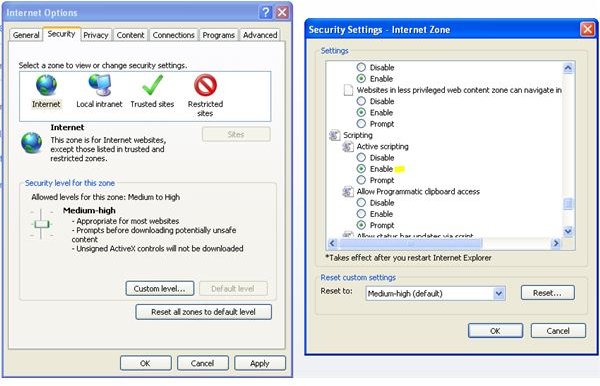Enable Javascript: How to Enable Javascript on All Major Browsers
Enabling Javascript: Why Javascript Should be Enabled in the browser?
Javascript makes the pages more dynamic and interactive at the same time exposing the user to many threats. In today’s world, there is hardly any website that runs without javascript. If the javascript of the browser is disabled, most of the websites either don’t show the data properly or ask the surfer to enable the javascript of his browser. So if a user wants to have a good experience surfing a website, he has to enable javascript. With the arrival of so many browsers, it is not easy for the surfer to locate the settings and enable the javascript of the browser. This article is focused on enabling the javascript of major browsers and their various versions.
An Important Note Before Proceeding:
In this article all the browsers are mentioned with their version numbers and their build numbers. The version number is followed by a period or a fullstop(.) which is then followed by the build number. There are subtle changes in various builds of the browsers but major revisions are made when the version is changed. If a browser (or any software or application fo that matter) is referred to as 1.x it can be a browser of version 1.0 or 1.1 or 1.2 or so on till 1.9.
Enable Javascript: How to Enable Javascript Across All Major Browsers
Enable Javascript on Internet Explorer:
For versions 5.x, 6.x, 7.x and 8.x; the following steps will help enable the surfer to enable his javascript.
- Open Internet Explorer,
-
Click on the Tools menu,
-
Select Internet Options,
-
Click the Security tab and select the Internet icon in the small frame of icons,
-
Select the Custom Level button near the bottom of the small window,
-
A small window will open. Scroll down to the Active Scripting option and click on the Enable radio button.
-
Click OK and the small window will close,
-
Click OK once more on the Internet Options window that is still open,
-
Now restart the browser by going to File and then selecting close or click the small button on top right that has an X marked on it.
Quick Guide:
Go to Tools –> Internet Options –> Security Tab –> Internet –> Custom Level button –> Scripting Active Scripting –> Enable –> OK –> OK –> Restart browser
Enable Javascript on Mozilla Firefox:
For Firefox 1.x.x users:
-
Open Firefox,
-
On the Tools menu click Options,
-
Click Web Features in the Options list,
-
Under the Web Features section, check the Enable Javascript Option by clicking the small box near it (a tick mark will be shown if it is selected),
-
Click OK,
-
Click OK,
-
Restart the browser.
For Firefox 2.x.x and 3.x.x.users:
-
Open Firefox,
-
On the Tools menu click Options,
-
Select the Content icon
-
Check the Enable Javascript Option by clicking the small box near it (a tick mark will be shown if it is selected),
-
Click OK,
-
Click OK,
-
Restart the browser.
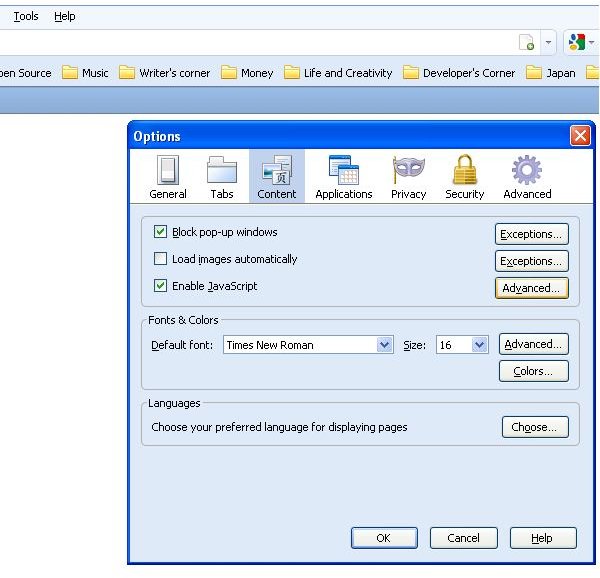
Quick Guide:
Tools –> Options –> Content –> Check Enable Javascript –> OK –> Restart browser
Enable Javascript on Opera:
For Opera users, it is very easy to enable the javascript of their browser, for any Opera browser after version 6.xx
-
Open Opera,
-
On the Tools menu, click Quick Preferences,
- Click Enable Javascript.
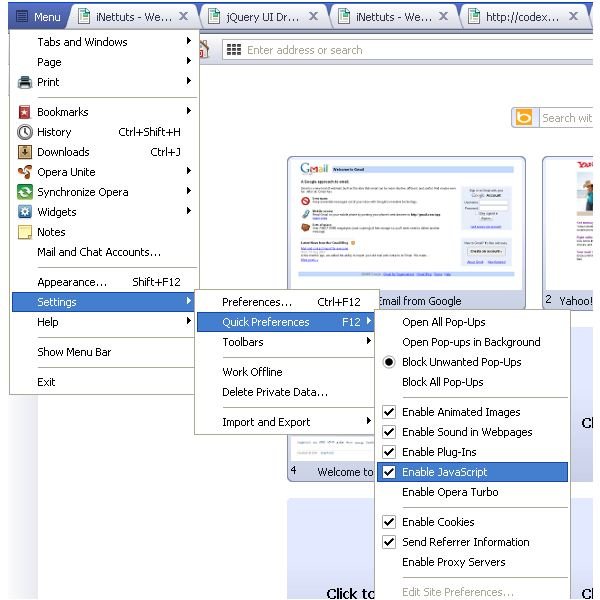
Quick Guide:
Tools –> Quick Preferences –> Enable Javascript –> Restart browser
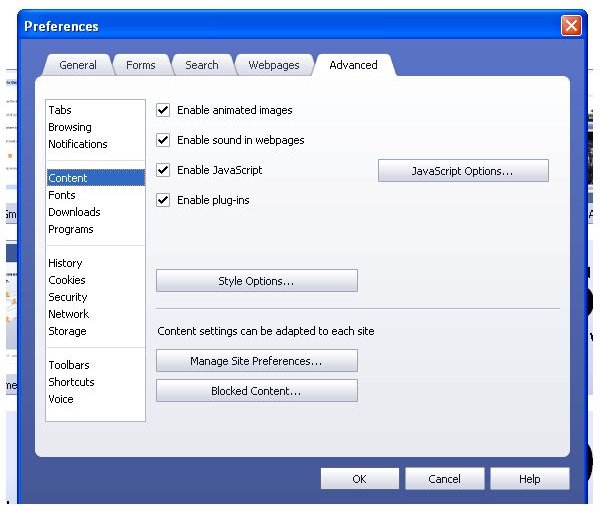
Enable Javascript on Safari:
Similar approach is used in enabling javascript on many recent versions of Safari browser.
-
Open Safari,
-
Click Preferences in the Safari menu,
-
Click Security icon,
-
Check the Enable Javascript,
-
Close the Preferences Window,
-
Restart Safari.
Quick Guide:
Safari Menu –> Preferences –> Security –> Enable Javascript –> Close the Preferences Window –> Restart browser
Enable Javascript on Google Chrome:
For versions Chrome 1, Chrome 2, Chrome 3, Chrome 4:
-
Make sure that Google Chrome is not running,
-
Right click on the Chrome icon on the desktop, select properties.
-
Select the shortcut tab
-
Paste the following code to disable javascript and if you want to enable javascript, follow the above steps and delete the code in the Target field
-disable-javascript
Note: Javascript is enabled by default. Don’t delete other data in the text field.
- Click OK.
For version 5:
-
Select Tools and then select Options
-
Click Under the Hood and then click the Content Settings button
-
Select the Javascript tab and select the All Sites to Run Javascript option.
-
Click Close.
- Restart the browser.