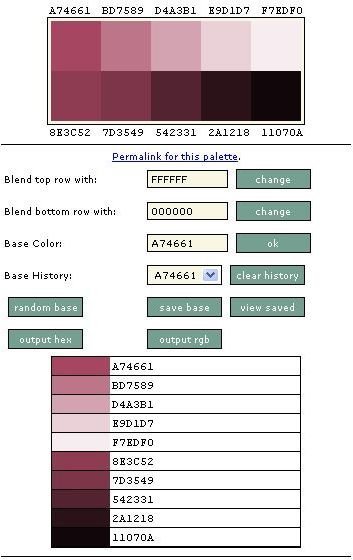Slayer Office Color Palette Generator Tool Review. Create Excellent Color Schemes For Your Website
How Slayer Office Color Palette Generator Tool Can Help You
Fortunately, there is an easy solution to the color palette problem – color palette generator tools. There are various color palettes available and in my opinion the best one is the Slayer Office color palette generator tool. It is very intuitive and really easy to use. And the best part is that it’s free.
Slayer Office color palette generator tool helps to generate a color palette from a base color of your choice. For instance, you have to design a dating site and you wonder which shades of pink, red, purple, etc. to use. Sure, you can pick some random shades but if you want your site to shine, rather than be a usability disaster, this is not the best approach. You need to pick colors in harmony.
Here is where the Slayer Office color palette generator tool comes to help you. The program creates 10 matching shades of the base color of your choice. The principle is simple and it has been created by Andy Clarke. The 10 shades are the base color with different degrees of opacity.
The first shade is the base color over a white background (100% opaque), the second one is the base color over a white background (75% opaque), the third one is the base color over a white background (50% opaque), etc. The last shade is the base color over a black background (100% opaque), the second last shade is the base color over a black background (75% opaque), etc.
It is important to note that black and white are the default settings but you can replace them with any color you like.
How to Use Slayer Office Color Palette Generator Tool
Slayer Office color palette generator tool is so simple to use that it hardly needs a lot of explanation. Just have a look at its interface and you will figure out right away what to do:
The most important step is to select the base color. You can enter a hex color, or you can use the Random Base button to see what the tool will suggest. Alternatively, if you have already selected some base colors and you want to revert to them, you can click the Base History dropdown and select a base color from there.
If you want your color palette to use different background colors and not the default white and black, you can also enter new values for them in the Blend Top Row With: and Blend Bottom Row With: text boxes.
When you enter all these values you will see the generated color palette (in hex format). If you need it in RGB format, click the Output RGB button. You can save the palette (as a cookie) and for the color palettes in the View Saved lists you have the option to export them to PNG and save the locally on your hard drive. The color palette generator tool is really a pleasure to use and it can help you a lot in your efforts to create tasteful color combinations.