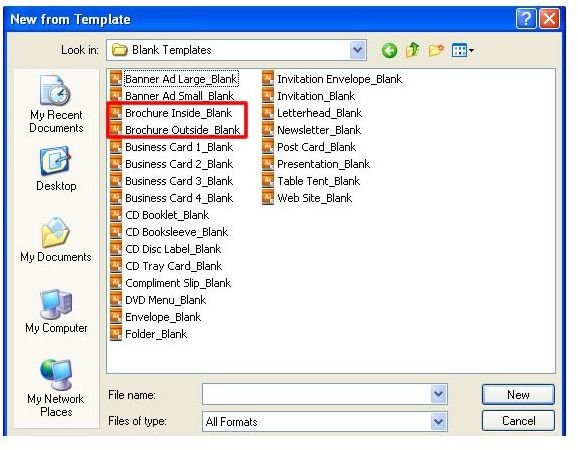How to Create a Brochure Using Adobe Illustrator
Quick Brochure Creation
In this tutorial, I will show you how to create a brochure using Adobe Illustrator CS3 Templates. I will walk you through each step of creating the brochure. You will need to open two templates in order to create this brochure. Continue reading to learn how to create these brochures using templates in Adobe Illustrator.
You will need to open your Adobe Illustrator program and wait for the interface to load. When the interface loads, you will see the “From Template” option on the right side of the interface. Click that option to begin. When you click the From Template option, a box will open.
In this box, you will see two folders. Double click the Basic folder. Then you will see a list of folders. Double click the Blank Templates folder. You will need to open the Inside Brochure template and the Outside Brochure template. Hold down the CTRL key and select both of them. Then click the New button. That will open the templates in your Adobe Illustrator window.
Now you are ready to start creating your Brochure. You can start by adding the text to your brochure. Grab the text tool from your toolbar and start typing your text. You can do one side of the brochure first and then you can do the other side. You can create text anywhere you want on the brochure.
After adding your text to the brochure, you can add pictures or graphics to the brochure. To add pictures or graphics, go to the top of your Adobe Illustrator window and click File > Place. When the box opens, locate the graphic or picture you want to use. Double click it to open it and insert it into your brochure. You can use your pointer to move the picture or graphic to where you want it. You can add as many graphics as you want.
Once you are done with one side of the brochure, you can minimize that window and start working on the other side of the brochure. Once you are finished with both sides of the brochure, you can print the brochure. Go to the top of your window and click File > Print. Print one side of the brochure and then flip the paper and print the other side of the brochure. You may have to do this a couple of times to get the brochure just right. With the different types of printers available, I cannot tell you to turn your paper a certain way, so you will need to play around with the paper to get it like you need it.