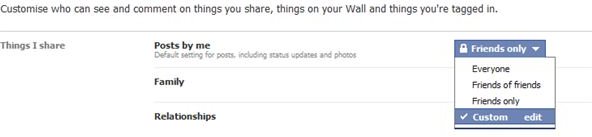How to Share Private Photos Online
Private Photo Uploading
Snapped photos at a family gathering or pictures taken during a cruise are often the ones we want to share, but with friends and family scattered around the world the only way of doing this is to print several copies and post them, save the images to PC and email them or upload them to the web.
Uploading your photos to the web is all very well and good, but do you want the whole world to see them? The chances are in many cases the answer is “no”, which can lead to a quandary: spend time looking for a means to share private photos online or don’t bother sharing them that way art all.
However with Windows Live Photo Gallery and a Windows Live SkyDrive account, private photos can be shared without anyone else viewing them.
Sharing Photos on Facebook
Many people share their photos on the web on social networking sites, most notably Facebook or TwitPic. However these offer virtually no privacy options; if you and your friends are on Facebook then your photos are by default subjected to Facebook’s own settings.
These can be adjusted in Facebook via Account > Privacy Settings > Customize Settings, where you will find that status updates, posts and photos are all treated in the same way. As such you might wish to improve privacy by clicking the Edit button and choosing Friends only or Specific people…, and then listing these individuals.
Best Sites for Sharing Private Photos Online
There are several other websites that allow you to share photos and retain privacy:
- www.keepandshare.com – with this website you can upload and share photos with specific people
- www.myotherdrive.com – as with the previous suggestion, this site offers control over files and folders stored online
- www.flickr.com – this website offers a guest pass facility
In addition to these, there are other ways you might do this, such as using the webspace provided by your ISP (or purchasing a domain name and webspace) and uploading your images via FTP to a folder with an unusual name. You would then share this location with your friends; however this isn’t an ideal solution long-term, as the location might be indexed by Google.
Share Private Photos Online with Windows Live
A popular alternative to all of these suggestions is Windows Live. If you have installed the Windows Live Essentials 2011 suite, then you should have access to Windows Live Photo Gallery.
With this tool running, all you need to do to securely share your images online is to select the ones you want to upload to your Windows Live SkyDrive (a 25 GB online storage repository provided free to Windows Live users) and then click the SkyDrive button in the Share section of the Home tab (also available via the Create tab.)
This will then enable you to upload the images to a folder on your SkyDrive; one of these will be configured to allow access only to people that you invite. After selecting the appropriate folder, click OK and after the file(s) are uploaded you will be given the opportunity to view the file online. Via the Share > Send a link menu option you can then send an email to anyone you want to be able to see the image, and they will be able to view it via a link.
Sharing Private Photos Online is Easy
So as you can see, there are several ways in which you can share your private photos online. You might prefer to use Flickr or Facebook’s limited options, but if you have a Windows Live account that you use regularly, then the SkyDrive option is a popular means of keeping your photos under your control and visible only to those that you want to see them.
You might also be interested to know that the SkyDrive option can be used to upload photos more expediently if you own a Windows Phone 7 device; with one of these new mobile phones you can configure the camera to automatically upload your photos to your SkyDrive “as you snap”, and you will then be able to make them public or invite people to view them later on.
References
Sources: Author’s Own Experience
Screenshots Provided by Author