Windows Live Family Safety Filter Enabled - Can't Play Games
Windows Live Family Safety
Microsoft offers free parental control software to anyone with Windows Live IDs or Hotmail accounts. The software, Windows Live Family Safety, helps parents and guardians restrict the websites that a child can visit, the programs that they can run on their computer or user account and the types of games that they are permitted to play.
If your parents have enabled the Windows Live Family Safety filter and you can’t play games, you will see the appropriate message. However, if you have an error message, you need to request that your parents check the issue so they can look for solutions or adjust the settings.
Can’t Play Games with Windows Live Family Safety
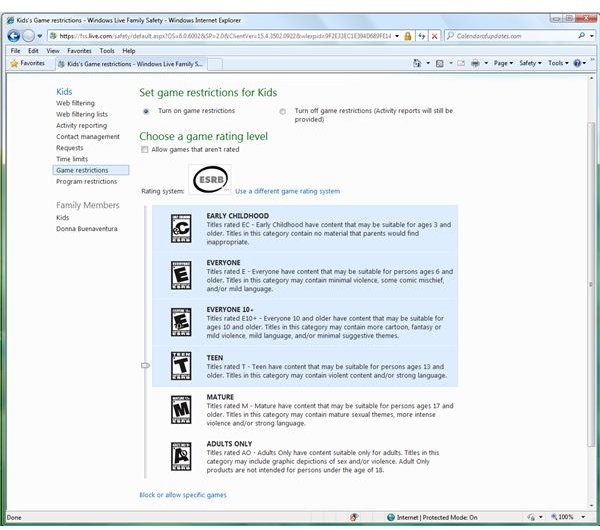
The most common incident that children will notice is that they can’t play online or PC games with Windows Live Family Safety filter enabled or installed on Windows 7, Vista or XP. Some parents are using the rating system by the Entertainment Software Rating Board (ESRB), while others are using the additional rating systems available within the Windows Live Family Safety service:
- Computer Entertainment Rating Organization
- Game Rating Board
- Office of Film and Literature Classification
- Pan European Game Information
- Unterhaltungssoftware Selbstkontrolle
All of the above services use different rating systems and they have different policies on what’s safe for kids to play. Also, since they are from different countries, the restrictions and ratings may differ. One thing that is common with the above-mentioned rating systems is that most ratings use “Age ratings,” which means the themes and language used in every game are scaled or rated to an appropriate range. For example, educational games may be rated only for kids aged 3 to 6, so if a parent mistakenly adjusted which rating level is used by the filter, kids aged from 6 up to 17 might be blocked from games that should be alright for them to play.
When parents use any of the above rating systems, in addition to disallowing games that aren’t rated, any account that is monitored by parents or guardians won’t play or run many games. Parents should select the option “Allow games that aren’t rated” to prevent Windows Live Safety Service from blocking these games, and then monitor only which games or sites are visited by the monitored accounts. They should review the report or activity log, and if they find anything too offensive for kids, a report should be sent to the rating system board to be added into their database.
Another reason that a game won’t play is if it’s an online game that has been added by parents to the list of blocked websites, via the web filtering service, that kids should not visit due to violent content, or that contain spyware, malware or any malicious software which could pose security risks.
Can’t Play Games with Contacts
Parents or guardians can also block contacts or friends from communicating or playing games with their kids. Windows Live Family Safety Service can also filter email addresses and configure it to allow or forbid someone from contacting or playing games with them. If you can’t play games with your friends but you can play by yourself, request permission from your parents about adding a particular contact you have.
Locked or Hacked Passport, Windows Live ID and Hotmail Accounts Can’t Play Games
There is also a known issue when playing online games or PC games, when a user of passport, Windows Live ID, or Hotmail has been hacked. There are incidents in which hackers will add the email address of hacked accounts into Windows Live Family Safety Service, and then enable the monitoring of accounts. To fix this issue, the owner of the hacked account should contact the Windows Live team at their forums, for removal of their account from the list of monitored accounts. Victims of hacked or locked accounts will be required to prove their ownership by providing their location, phone number (if recorded before), email address and alternative email address, and by answering secret questions entered into their Live service account.
Can’t Play Games at Certain Times
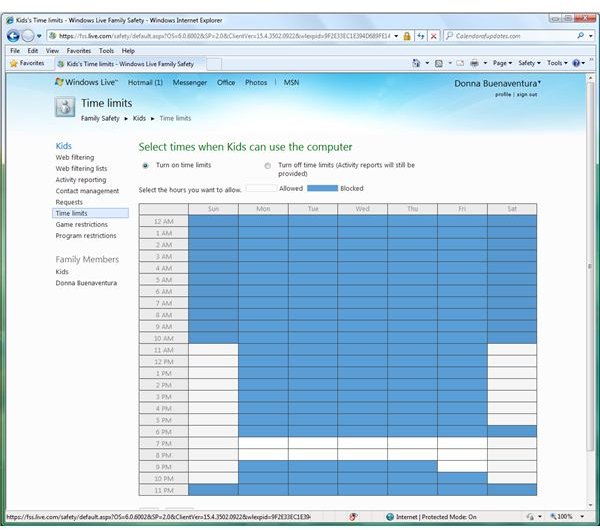
Windows Live Family Safety Service has options to restrict the time and days when a child can use the computer or the Internet. If the option is enabled and you can’t even use the computer when you login, then you probably have this option in the Windows Live Family Safety Service filter on. Talk to your parents about allowing you more time.
Other Problems with Windows Live Family Safety Service
Like any other software or service, Windows Live Family Safety Service may contain bugs or suffer from server issues. If there’s an error when booting up the computer or while Family Safety Service is running, note the error message or error code. Ensure that the Windows update service for Family Safety Service is running automatically, or that the computer is using the latest version.
The latest version is available through the Windows Updates website, the application or by downloading the full offline installer from the Microsoft Windows Live website.
Windows Live Family Safety Service is Unavailable
If you are receiving messages saying that the service is unavailable when you try using Windows Live Family Safety Service and you can’t play games, check the service status website of all Windows Live services at https://status.live.com/. If any of the services that are connected when using Windows Live Family Safety Service, such as hotmail, contacts and messenger, are down, then the service is currently down. You don’t have to do anything but wait until the service is back online. If all services are running, click on Report an issue in the appropriate page to check or contact support via the forums.
Another reason that you might not be able to play games is that a firewall program may be blocking Windows Live Family Safety software from connecting to Microsoft’s Windows Live servers. Check the firewall logs, and adjust the settings.
Final Words
If you cannot play some games with Windows Live Family Safety filter enabled, you should know that it is what your parents want to happen. Communication with parents is important, so talk to them by discussing which online game websites and PC games you want to use or play. Windows Live Family Safety Service is being used by thousands of parents and guardians to help prevent exposure of kids or young people to unwanted content that can put their computer and their personal information at risk.
Image credit: Screenshot taken by author.
