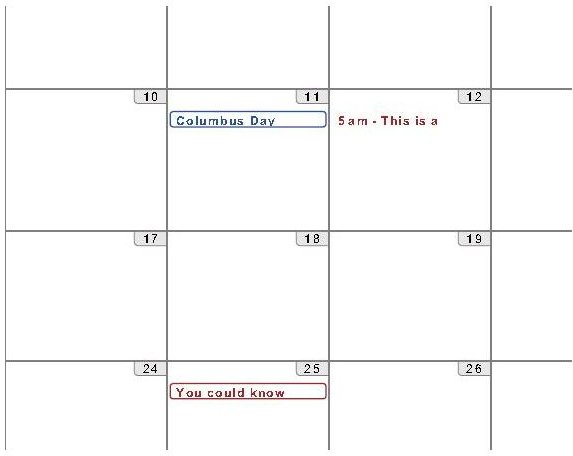Dealing with Google Calendar Truncate Print Issues
Google Calendar Truncate Print Overview
As a Google Calendar user, you have likely experienced the Google Calendar truncate print issue that does not wrap event titles within the available space, primarily on a monthly calendar. Here’s an example of what happens. You have two events on your calendar:
- “You could know what happens today if Google didn’t truncate this when it prints your calendar.”
- “This is a truncated event title because it is very long and won’t wrap when the calendar prints.”
This is how your calendar looks when it prints:
This happens when you print a weekly calendar too as seen below.
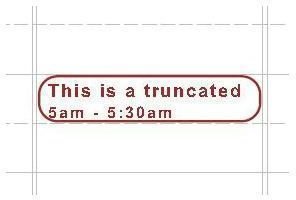
In weekly view, however, your entries will wrap if you make the duration long enough.
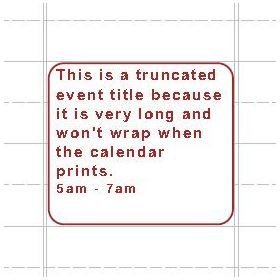
Now that you have seen the Google Calendar truncate print problem, let’s see what can be done to get around it. There isn’t much we can do about the weekly view, but we can do things to make the month view print better.
The Better GCal Add-On
You don’t have to quit using Google Calendar just because it truncates your long event titles when printing a monthly view. One of the best solutions to this problem is to use the Better GCal add-on for Mozilla Firefox. This add-on adds several new functions to Google Calendar, one of them being text wrapping.
Installing Better GCal
The first thing to do before installing Better GCal, is to install the Greasemonkey add-on for Firefox. You can get it here, or you can just visit the Mozilla add-ons site and search for it. If you do not install Greasemonkey, the better GCal add-on doesn’t work.
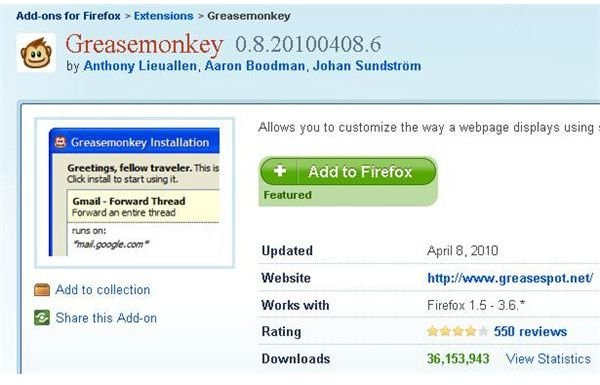
Once Greasemonkey is installed, you can install Better GCal. You can find it here, or by searching the Mozilla add-ons Web site.
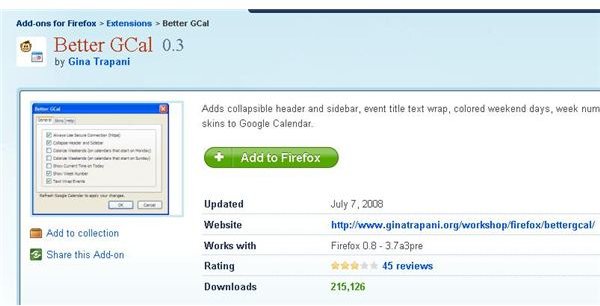
Now that you have both of these add-ons installed, you can click “Tools” and then “Add-ons” from the Firefox menu bar to make sure that the “Text Wrap Events Option” is enabled.
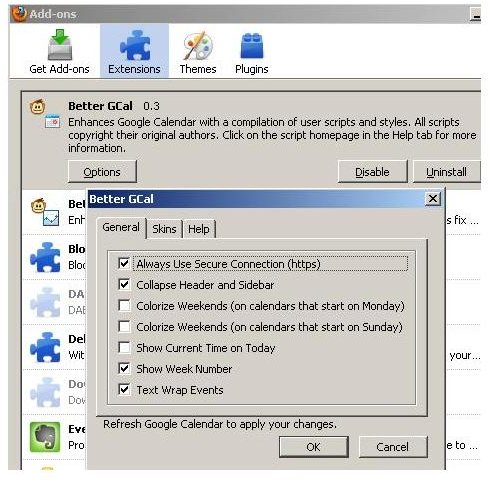
Now, let’s see what the calendar looks like. As you can see, the screen view of your Google Calendar now wraps text, but when you go to print your calendar, you still have the same Google Calendar truncate print problem. This is a good solution if you only need to view your Google Calendar, but if you need to print it, you will have to print the screen rather than use the “Print” option from Google Calendar.
WinCalendar
The easiest and most effective to eliminate the Google Calendar truncate print problem is to use a utility that imports your Google Calendar into Microsoft Word. Such a program can be found in the form of WinCalendar. This is premium software that must be purchased, although a free demo version can be downloaded from WinCalendar.com.
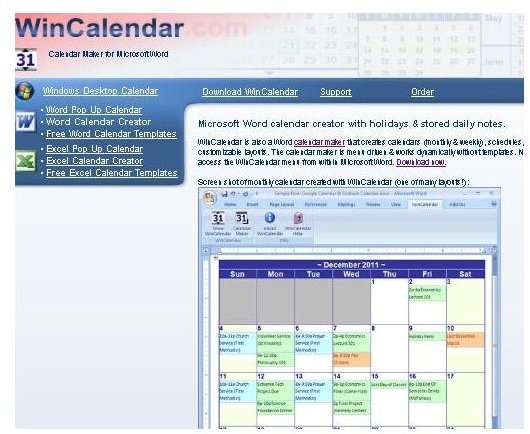
With this program, you can create Word documents that contain your Google Calendar data in text wrap format. To set it up, you will need the iCal address of your Google calendar. You can find this by clicking the down arrow link next to your calendar’s name in the “My Calendars” section of the left hand column of the Google Calendar Screen.
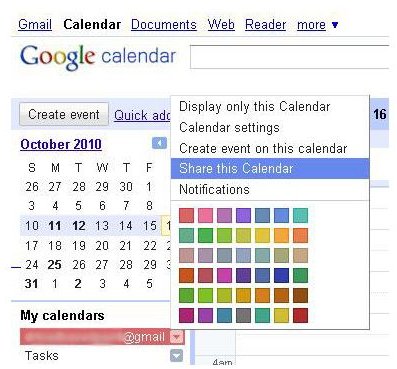
Click the “Share this Calendar” option and then get your iCal link from the next screen. If you haven’t published your calendar, you probably will want to use the “Private” link for iCal.
When installed, WinCalendar adds a new menu tab to the Microsoft Word Ribbon. Click the “Make Calendar” option, configure your Google Calendar data and, Voila! You have a monthly Google Calendar that prints without truncating.
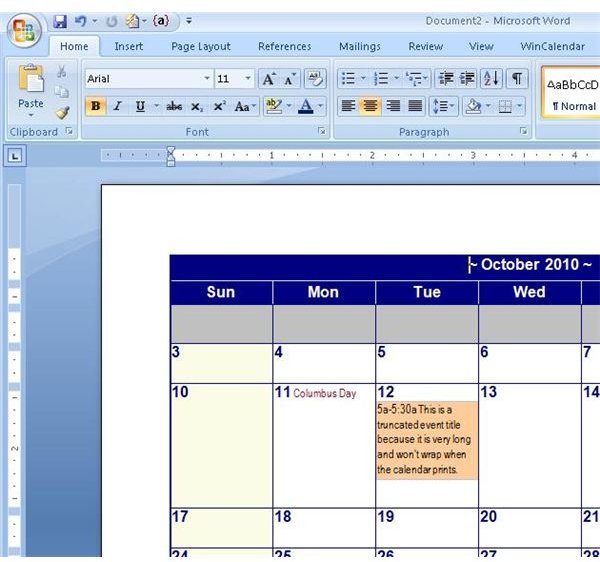
The Last Word
Better GCal addresses the Google Calendar truncate print problem by correcting the appearance of your calendar on your screen. This is fine if you only use your calendar online, or if you don’t mind making a screenshot of your calendar or printing your screen to get your calendar output.
WinCalendar uses Google’s iCal formatting to render your Google Calendar in Microsoft Word. If you don’t want to pay for the program, try using other calendars that work with the iCal format and you should achieve similar success.
Image Credits: Screenshots taken by Bruce Tyson