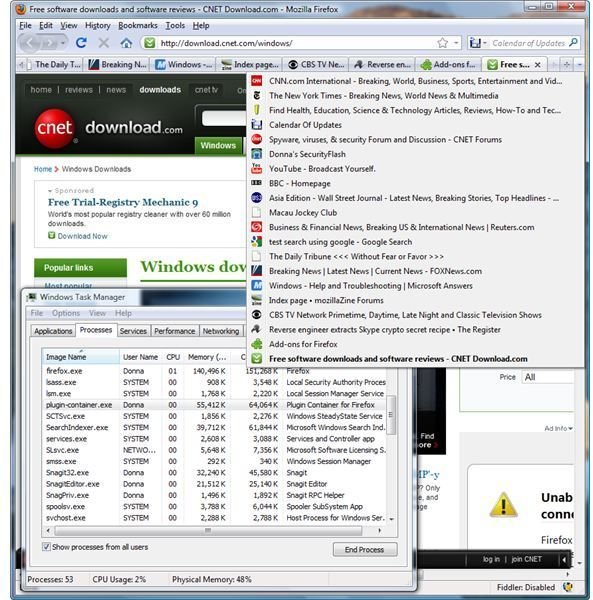How to Fix High CPU Usage Tabbed Browsing in Firefox Browser
Tab Browsing in Firefox
One of many cool features in Firefox browser by Mozilla is the ability to browse with tabs. You don’t need to open several Firefox windows anymore to visit your favorite websites or to quickly load your bookmarks. All major browsers let you open any webpage using several tabs, but using tabbed browser will use a lot memory. Firefox, for example, will use more than 190MB to 500MB if you’ve opened 20 to 100 tabs. Not only the Windows user is affected by a CPU usage tabbed browsing problem, as Macintosh users are as well. An example is the image at the left, where 20 tabs are opened. The memory usage is 191MB already. If I will open another 30 tabs or view videos in a webpage, the memory usage by Firefox.exe and plugin-container.exe by Mozilla Firefox will be higher.
What are the causes of High CPU Usage When Using a Tabbed Browser?
There are many causes of high memory usage when plenty of tabs are opened. If you are using the Firefox theme and many browser extensions or add-ons, the memory usage will be higher than normal CPU usage by Firefox. Another cause is the plugins in Firefox that were added by another program in your computer. Examples: Java plug-in, Adobe PDF plug-in, Flash or Shockwave plug-in and Windows Presentation Foundation plug-in by Microsoft.
Not all Firefox add-ons and plug-ins are created by Mozilla. Most are installed by a third-party program or you intentionally installed the extension from Add-ons website for Firefox. If the add-on is buggy, it can cause high CPU usage when using Firefox. You need to find out which add-on is causing the problem.
How to Check if a Firefox Add-on is the Cause of High CPU usage?
Firefox browser includes a troubleshooter and it is called Mozilla Firefox (Safe Mode). You can launch the Safe Mode of Firefox browser by clicking the Start Menu in Windows>All Programs>Mozilla Firefox or use the easy way by typing Firefox Safe or Safe Mode in Windows search box.
When using the Safe Mode of Firefox, you have the option to:
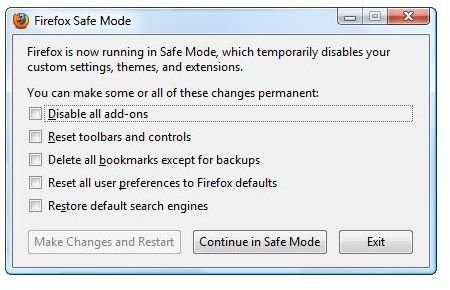
If you allow any of the above or not, Firefox will start in Safe Mode with add-ons disabled:
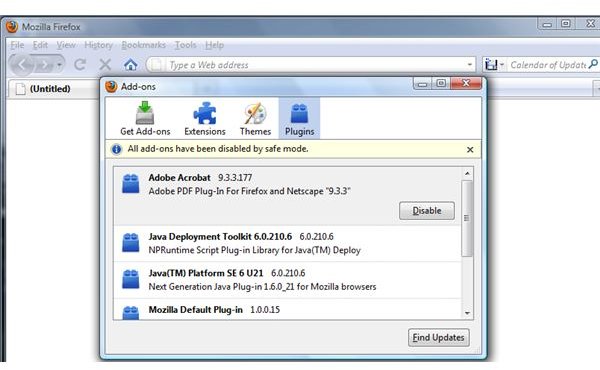
While you’re in Firefox safe mode, start opening all the webpages that you want to view using tab browsing and observe the memory usage. If the memory usage of Firefox is not that high, one of the add-ons is probably the cause of the high cpu usage tabbed browsing issue. You should now try running Firefox normally and disabling one by one any add-ons and use the tabbed browser again. Stop when you have nailed the culprit and check or report to the author of the add-on the performance effect of a particular add-on in Firefox.
Code changes
Always backup your registry if you are making any changes that may potentially affect your computer’s performance.
What to Do if No Firefox Add-on is Causing High CPU Usage?
If you’ve disabled all the add-ons and plug-ins for Firefox browser but the CPU usage tabbed browsing problem still occurs, proceed to tweak Firefox settings by optimizing it.
Type about:config in the URL address bar in Firefox; read the warning before you continue:
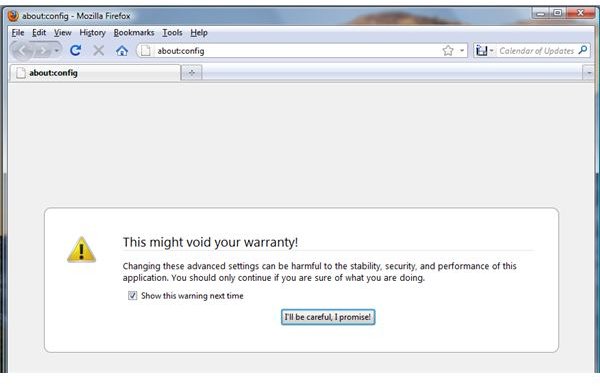
Type the following entries in the filter box to change the default value to better settings by double-clicking the preference name:
- browser.sessionhistory.max_entries - The default value is 50. Change the value to 20.
- browser.sessionhistory.max_total_viewers - The default value is -1. You should change it according to the installed RAM. See KB article in Mozilla website. For example, my computer has 3GB of RAM, I changed the default value to 8.
- browser.sessionstore.interval - The default value is 10000. Change it to 30000.
- browser.sessionstore.max_tabs_undo - 10 is the default value. You can change it to any lower value that you want Firefox to use to restore certain number of tabs. I changed mine to 5.
After you’ve changed the default value for the above settings, restart the browser and start using it again. See the results! You should no longer experience a high CPU usage tabbed browsing issue.
Another method in reducing the memory usage by Firefox when using many tabs is by installing BarTab extension. I really like this add-on for Firefox if I open 30 tabs.