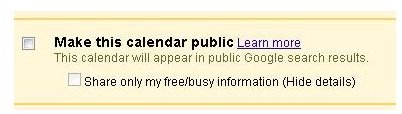Using Google Calendars - How to get a Spanish Google Calender on Your Website
Introduction
One of the great advantages of having a visual calendar on a professional website is that it enables an instant view of all upcoming events. For example, an individual website designer can post due dates for projects and available meeting times for customers, among other items.
Google Calendar is a versatile app, which integrates smoothly into any website or blog. There are no great programming gymnastics that need to be performed, as the embed code is generated automatically through a series of steps. A user can choose to display the actual events, along with their details, or merely a legend stating whether they are free or busy.
Changing the Language of the Calendar
Google Calendar supports a number of languages, commonly spoken throughout the world. The language of choice is selected via the General settings applicable to Google Calendar.
The menu is available through the ‘Settings’ link on the top right side of the webpage. It follows the user’s email address. On the page that opens as a result, the first option is used to change the language for Google Calendar. For example, to get Google Calendar in Spanish, change the language to ‘Español’.
If the settings have been changed, they need to be saved to take effect.
How to get Google Calendar on a Website
Note: This tutorial presupposes that a calendar is already created using Google Calendar.
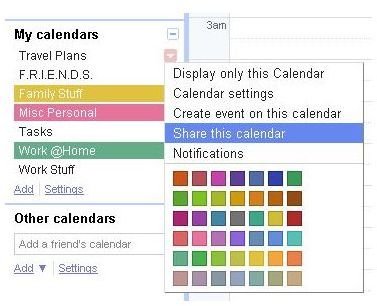
The first step to inserting a Google Calendar on a website is to share the calendar publicly. This can be done by clicking on the ‘Share this Calendar’ option, which can be found in the drop-down menu of each calendar.
The option will open up a menu, where a user can set the calendar to be shared publicly. As mentioned earlier, the user can hide the actual details of the events, merely displaying their status. After saving the settings, the automatically generated embed code can be found under Calendar Settings. Copying this code and pasting it in the website HTML will display the calendar on the website.
Depending on the language settings active in Google Calendar, the embed code will generate a calendar accordingly. Therefore, as per the above example, if the language was set to Spanish, the calendar on the website would be in Spanish as well.
Creating Events in a Different Language
The events of the calendar are displayed in the input language set on the particular machine. Changing the general settings on Google Calendar will not alter the text of the events, however it is possible to type out events in a language apart from English.
Most Windows operating systems have the support of multiple languages. Depending on the region they are released in, the keyboards have an alternate layout on the keys, intended for other languages. The input languages can be changed in the Control Panel.
Once there is more than one input language installed on the computer, a language bar appears. The bar displays the currently selected language for a particular program, activating a particular keyboard accordingly.
In this way, events on the Google Calendar can be inserted in a language of choice, regardless of the language setting of the Google application overall.