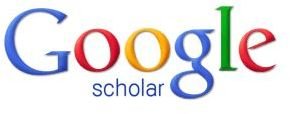Google Scholar for Power Users: Understanding its Features
What is Google Scholar?
“Google Scholar provides a simple way to broadly search for scholarly literature.” [1] It is a type of bibliographic or library database. It is a specialized Web search engine offered by Google to help users sort through (index) thousand of available documents and find scholarly literature, journals, and academic reference material either online or in libraries.
Google Scholar, which was released in November 2004, operates similarly to a regular Google web search engine: able to index the scholarly literature, journals, and academic resources throughout the Web.
In a nutshell, it provides a simple way to broadly search for scholarly material on the Web and to read available content.
Google Scholar Features
It can search Web sources looking for scholarly literature to…
- Find articles, journals, papers, abstracts and citations
- Locate academic reference material through a library as well as on the Web
- Learn of scholarly works relevant to any research
- Ease research by prioritizing scholarly works according to place of publication and number of reference in other scholarly literature
Other features…
-
Google also allows users to submit a website with academic articles to Google Scholar from this site: https://www.google.com/support/scholar/bin/request.py.
-
Adding Google Scholar to a Web site. Google offers the search box for free (at this site: https://services.google.com/inquiry/scholar_email?hl=en) to users who would like to have it featured on their own Web site.
Using Google Scholar
Google Scholar Preferences is the place to go to tailor the research to the user’s needs. Information seekers can browse the database by choosing the language of the documents to find, the library to consult, the number of results, whether to show citations import links and even if results should open in a separate page.
Other than regular search options, Google Scholar offers comprehensive Advanced Search browsing options, which can automatically narrow search results to a specific journal or article; thus, making it especially helpful to narrow the number of results to those relevant to a specific journal or article.
It’s possible, in fact, to narrow the search results by looking for specific words or combination of words, by author, date, subject area or publication. Boolean operators are supported too. Users can ask google scholar to include ("+") or exclude ("-") a particular word in the search, search for a word only in the title (“intitle:”), or exclude one of two search terms (“OR”). For more details, users can find it here at https://scholar.google.com/scholar/refinesearch.html.
Understanding Search Results
After hitting the Search button, users are provided with a series of links relevant to their research and are given the option to see all or most recent articles. (Note: Google Scholar puts high weight on citation counts, which means it makes use of indexing.) For each result, Google Scholar provides a link to other literature where the document is cited, to other versions of the same document, and to related articles.
Google Scholar results are in order of ranking (it does this with a combined ranking algorithm). For each result, Google Scholar provides a link to other literature where the document is cited, to other versions of the same document, and to related articles. Each link offers a snapshot with important information: the name of the author(s), year and place of publication and whether it’s a book, a PDF electronic document, a simple citation, or an abstract.
Google Scholar Feedback
Pros:
- It seeks out scholarly books, articles and Web pages.
- It provides scholarly works in many fields of study.
- It is able to search through a university’s library. A search from the library web page can allow access to full text of articles.
Cons:
- It does not provide a summary of the sources searched.
- It does not provide immediate access to all sources as results can be links to Web pages.
- Occasionally, links to full text are through subscription sources.
Benefits: Some users of Google Scholar consider it an important tool for quick and reliable scholarly research.
Concerns: In Google Scholar, citations cannot be removed.
Tips:
- To import references from Google Scholar to EndNote, users must have the current version of EndNote and will need to configure it.
- To import citations from Google Scholar to RefWorks, users must Select Show Links to Import Into and select RefWorks from the drop-down from within Scholars Preferences link and Bibliography Manager section.
Advice for Mozilla browser users: Add Google Scholar to Firefox’s search bar from this site: https://addons.mozilla.org/en-US/firefox/addon/google-scholar-10310/.
More on Google Searches
Web Searches with Google
Google Advanced Search Feature
References
[1] Google - About Google Scholar
Google Scholar Preferences: https://scholar.google.com/scholar_preferences
Google Scholar Help: https://scholar.google.com/scholar/help.html
Image: Google - Google Scholar