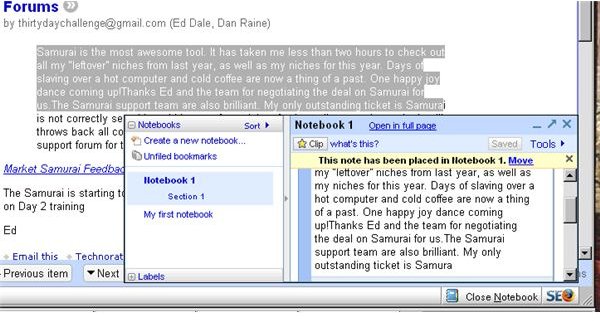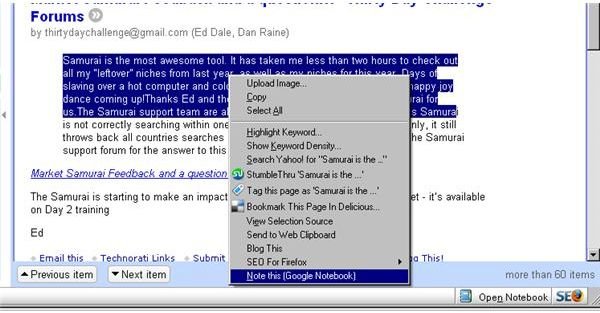Tips and Tricks When Copying Websites and Documents with Google Notebook
Capturing Internet Information with Google Notebook
One of the greatest attributes of Google Notebook has to be how easily it can be used to capture information from around the web. Aside from using it to create your own notes, with a quick click of the mouse you can store information, and even photo’s, that are interesting or important to you from any web page, email or online document. Whether you’re gathering information for research, or you just want to capture a photo to share with a friend, Google Notebook can do this for you in just a few easy steps.
Often we find ourselves bookmarking websites with information we want to save, but it might be just one or two paragraphs that we’re interested in saving for later. It can be time consuming to remember which website it was, and where on the website the information is. Google Notebook can eliminate this problem. Here is when the notebook plugin becomes important. If you haven’t already, go to your Google Notebook account and install the plugin.
Once installed, its simple to capture text or pictures from a web page, document or even an email. Try this out:
Find a web page with some text on it. Press and hold your right mouse button and highlight the text that you want to save.
Once highlighted, release the right mouse button, put the mouse cursor over the highlighted portion of text, and LEFT click the mouse. You will see a small menu appear.
Select the option that says “Note this (Google Notebook)”. Presto! You should see a small Google Notebook box appear with your highlighted text in it, as well as a link to the web page you got the text from so you can go back to the web page at a later date.
Now simply use your mouse to drag and drop the clip into one of your notebooks that you created, in the menu to the left. You can use this same method in capturing important information from an email, or even highlight a photo and copy it to your notebook. Use the “export” option to share the photo with friends or family if you want, how neat is that!
Creating a New Google Note
If you want to use Google Notebook as a note pad or text editor, it is easy to do. Simply click on one of your notebook categories in the left hand menu, and click “new note”. Type in your note and then click “save now”. No need to drag and drop it, as you already created it within the appropriate category. This is handy for creating reminders, jotting down ideas, or even creating shopping lists.
Now you have your information all in one place, fully searchable, and sorted in your notebooks according to your own custom categories. This would come in handy when doing research for business or school. Simply clip the pertinent information or quotes for your project, and have them stored for easy retrieval later on.
Google Notebook images