Learn How to Search for Documents on Google Docs
Searching Google Docs
This guide will help new users with Google Docs. If you are new to Google Docs and don’t quite know your way around, take a peak at the information below for help. We are going to take a look at how to search for documents on Google Docs. When you search for documents, you are basically saving yourself time when you are searching for your own documents.
For example, if you have 50 documents stored in Google Docs, you could search for the document you are hunting to save you time. I will also show you how to search public documents and explain what public documents are.
How to Search Your Own Google Docs
To get started, let’s search your own documents on Google Docs. Login to your Google account and open the Google Docs section. I don’t know how you prefer to open your Google Docs, but I always open mine through my email. However you do it, is fine. Once it is open, you should see the main page of Google Docs. This is where all of your recent work is shown and your folders are in the left panel.

At the top of your page, you will see the search field. This is where you will search for documents on Google Docs. Type in the name or partial name of the document you are looking for and click the Search button. When the page reloads, you will see all of the documents that matched your search. You can then do what you need to with the document. Any time you want to find a personal document of yours, use this search option.
Google Public Documents
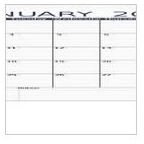
Google Public Documents are documents created by other users who have allowed their documents to be public. These documents includes things like charts, templates, calendars, and resumes. These documents can be used as examples, templates, and guides. To learn how to search for these types of documents on Google Docs, continue below.
How to Search Public Google Documents
To search public documents on Google Docs, you will need to go to the main page in your Google Docs. This is the same page you were on when you searched for your own documents. You will need to type what you want to search for in the search field at the top of this page. Instead of clicking the Search button, you will need to click the arrow beside the search button. A box will drop down and you will see the public option. Select that option by clicking it and a new window or tab will open. In the new window or tab, you will see the results of the search you just performed. You can then browse through the results and find the document you were searching for.
To use one of the documents, you will need to click the “Use This Template” button and the template will open in a new Google Docs window. Any time you want to search public documents, repeat the steps above. There are many useful documents created by other users and using these documents will save you time.
Image Credits & References
All screenshots were taken by the author for educational purposes only.
