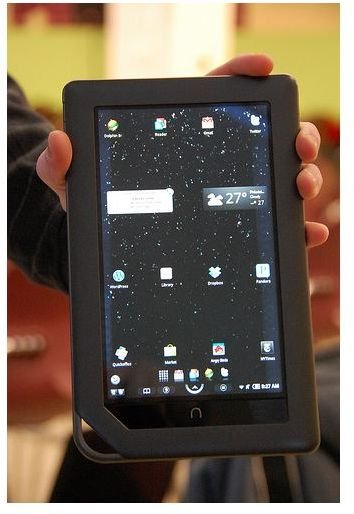How to Use Android on NOOK Color E-Readers
_
Disclaimer: Bright Hub in no way endorses this type of procedure. Rooting the NOOK Color voids the warranty and can lead to future security issues.
In this tutorial we are going to show you how to use Android on NOOK Color machines by exploiting the root user functionality of the Linux system. In short, we are going to take you from a simple “User” to an “Administrator” so you can use it for everything from e-mail to playing video games and everything in-between.
Things You Need
Before rooting your NOOK Color you have to complete the Barnes & Noble registration process. If you fail to do this you will not be able to use your modified NOOK to link to your Barnes & Noble account and purchase books. Other things you will need include:
- a 128 MB or higher MicroSD card (class 6 or better recommended)
- access to a computer that can read and write MicroSD cards and has a working USB port.
- a working NOOK Color Wi-Fi connection
- a Gmail/YouTube linked account.
- a program to write disk images
How to Root the System
To root the NOOK Color you first have to download a program called Auto-Nooter. This was developed by NOOK and there are currently versions that work with update version 1.01 and 1.1. Download the Auto-Nooter system image file that is appropriate for your NOOK.
- Users with the 1.0.0 firmware will need Auto-Nooter 2.12.15.
- Users with the 1.0.1 firmware will need Auto-Nooter 2.12.25.
- Users with the 1.1 firmware will need Auto-Nooter 3.0.
- Users with the 1.2 or 1.3 firmware will need HoneyComb
Next, write the Auto-Nooter file to a MicroSD card. To do this you have to extract the image file (img) from the zipped archive and write it directly to the MicroSD card. Since this is a bootable file it can’t simply be copied from the hard drive to the MicroSD card, it must be written with Win32 Disk Imager or the DD command.
Once the image file is written to your MicroSD card, power down your NOOK and place the card in the slot under the back storage flap. Be sure that the power is all the way off and that the NOOK didn’t go into hibernation mode instead. Wait about ten seconds and then turn the NOOK back on. Don’t panic, the screen will remain black while the Auto-Nooter program is working. Depending on the speed of your SD card this could take a few minutes. When Auto-Nooter has finished setting the system up for Android based use it will automatically reboot the NOOK.
Initial Re-boot
Once the system has rebooted you will see the regular NOOK logo splash screen followed by a new “NOOK Color Devs” startup animation. Take out your MicroSD card, it is no longer needed for future boots (in fact it will rerun Auto-Nooter every time you power the NOOK off and back on again if it isn’t removed).
Once the first reboot has completed there will be a welcome screen that says the NOOK is now a LogicPD Zoom 2. This is simply the test board identification of a similar OMAP processor. You can skip the on screen instructions and proceed directly to the Google Account setup page.
Unfortunately, Google account configuration doesn’t work correctly through the welcome process. To register your account correctly you have to do it through the YouTube application. YouTube is accessible in the “extras” menu. Once you have open YouTube, tap the “My Channel” button to access your account.
Software
When Auto-Nooter runs it installs several applications to make using the Nook as an Android tablet much easier. One of these is the Softkeys program. Android units are created with a standard set of three interface buttons on the bezel area, the Nook only has one. To compensate for this, Softkeys creates virtual buttons in the on screen title bar. Without these it would be impossible to navigate the Android equipped Nook in any meaningful way.
In addition to the enabling touch screen functionality and installing the SoftKeys program, Auto–Nooter installs Android Market, Busybox shell, Android calendar, calculator and e-mail client. With access to the Android marketplace there are virtually 100,000 or more applications for just as many uses. If you aren’t going to be using your NOOK primarily for reading books it might be a good idea to grab Launcher Pro as a new GUI and the Dolphin HD Web browser to get the most out of your browsing.
If you have any problems with the rooting of your NOOK visit the forums at XDA Developers or Quinxy von Besiex page on NOOK modding FAQs.
References
- The information and opinions offered int this article are based on the author’s experience.
- v class=“citation_text mla7”>“How to Root a NOOK Color to Transform It into an Android Tablet.” Ars Technica. Web. 25 Aug. 2011. http://arstechnica.com/gadgets/guides/2011/02/howto-root-a-nook-color-to-transform-it-into-an-android-tablet.ars/
- Image courtesy of Kjarret @ FlickR, http://www.flickr.com/photos/kjarrett/5401704991/sizes/m/in/photostream/