PDF Windows 7 Tutorial Roundup
Get the Most Out of PDF’s in Windows 7
Like any other operating system, it is difficult to use Windows 7 without a PDF reader. This portable document format (PDF) from Adobe allows you to easily share documents without worrying that they will be changed.
As such PDF is used for distributing posters, certificates, contracts, eBooks and much more.
The most common PDF tool is Adobe Acrobat Reader and this needs to be downloaded from www.adobe.com. With the ability to read PDF files, most users will be satisfied. However, there are plenty of other things you can do with PDF’s in Windows 7 – most notably, create PDF files!
We’ve featured several PDF tutorials for Windows 7 over the past few months on Brighthub.com, each featuring some excellent tips.
Insert a PDF into a Word Document
Although they might be seen as competitors, Word and PDF are in fact very closely related – after all you cannot create documents in PDF format without first writing them in Word!
There are several ways in which you might insert a PDF document into Microsoft, using both the standard copy and paste functions or by linking to a local or online address.
In fact, there is even a way to convert PDF documents back into Word – but I’ll leave it to you to find out how!
Office 2010 PDF Tutorial
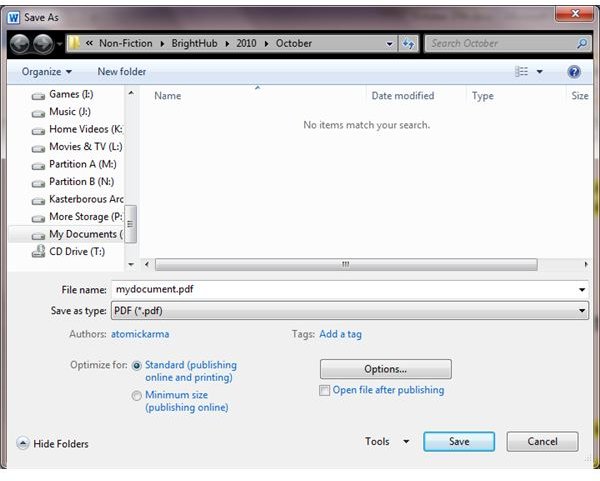
One of the most important new features of Microsoft Office 2010 is the ability to create PDF files. This was something that had only previously been possible via a downloadable add-in, and restores some credibility to the popular productivity suite.
We recently featured a tutorial on creating PDFs in Word 2010, and how you can take advantage of this new Office function – and let’s face it, being able to create a PDF document directly in Word rather than downloading additional software is a huge advantage in terms of time spent on the document.
Creating PDF Files in Office 2007
If you’re running Windows 7 with Office 2007, however, saving a file in PDF format isn’t a standard feature.
Instead, you will need to download a Microsoft Office Add-in to allow the saving of documents as PDF or other formats considered to be specialized by Microsoft.
The information in Microsoft Publisher Tutorials: Saving a Publication as a PDF or XPS file can be applied to any of the popular Microsoft Office 2007 applications.
PDF Software for Windows 7 Tutorials
Before all of this integration with Microsoft Office began, PDF document were usually created in Adobe Acrobat, a rather expensive application that might only be used once or twice a month in some organizations.
As such, and taking advantage of Adobe’s desire to have PDF adopted as a de facto portable file format, several third parties reverse engineered the process required to create PDF documents and offered their own cheaper or even free tools.
If you’re not using Microsoft Office or have a much older version, you might be more interested in finding how to download third party software that replicates all of the important features you would find in Adobe Acrobat.
Using Non-Microsoft Tools to Edit PDF Files in Windows 7
Like Microsoft Office applications (either standalone or in the full suite) Adobe Standard PDF creator and its variants are pretty expensive and therefore financially prohibitive for home users. Thankfully, there are a couple of ways around this, first by employing the popular Firefox web browser. Our guide on How to Create and Read PDF Files with Firefox will explain the rest.
Meanwhile, with our Top 10 Ways to Open, Edit, and Create PDF Files Without Adobe Acrobat be on the way to creating PDF’s without spending a penny!
(Image credits: author)
