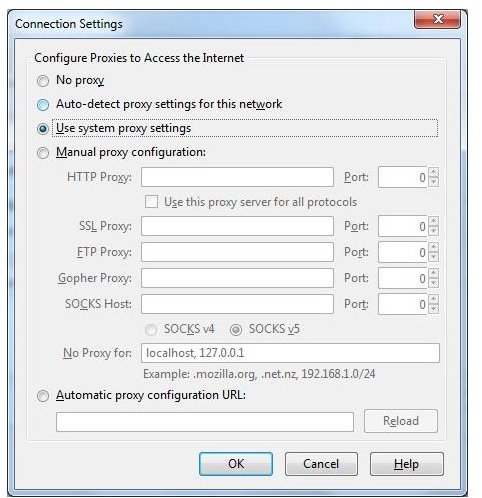Why Does Firefox Take So Long to Open?
Firefox and Windows Prefetch
The first time you open Mozilla Firefox, it’s going to take longer to load than Internet Explorer. The reason for this has to do with a feature in Windows called Prefetch. In order to help make programs load more quickly, Windows creates a little data file with pre-loaded information about programs that you open most often. This data is stored under C:\Windows\Prefetch. If you just installed Firefox for the first time, it won’t have any of that Prefetch information configured yet, so it will take longer to open. After you have opened and closed Firefox a couple of times and configured it, the browser should open more quickly the next time you reboot your computer.
Security Software
If you are running a firewall or any kind of Internet security software that monitors which programs try to access the internet, you could be getting some interference from them when opening Firefox. What happens is when you open Firefox it immediately tries to connect online and your security software might have to do a quick check before that connection is approved. Depending on your computer’s security settings, this might take a couple of seconds while on screen you see nothing happening.
Check your security software settings and see if there is an ‘approved list’ of sorts that lets you specify which programs are safe to connect online. If it’s not already in there, you may want to manually add the Firefox executable file so that this connection approval process won’t start every time you launch Firefox.
Proxy Settings
Some users may have to connect through a proxy server before they can connect to the Internet with Mozilla Firefox. Otherwise, it may still work but could take a few seconds to detect your proxy settings before actually making a connection to the web. This delay can make it seem like Firefox is taking a long time to load when it’s actually your network authentication that’s holding things up.
To change the proxy settings in Firefox, go to Tools - Options and click Advanced, then the Network tab, then the Settings button. This will bring up the Connection Settings window where changes can be made. If it is set to auto-detect proxy settings, try changing it to use system proxy settings and see if that makes a difference.
If you are required to manually enter the proxy configuration and aren’t sure what should go in there, you may need to contact your ISP or system administrator for more information.
Disable Add-Ons
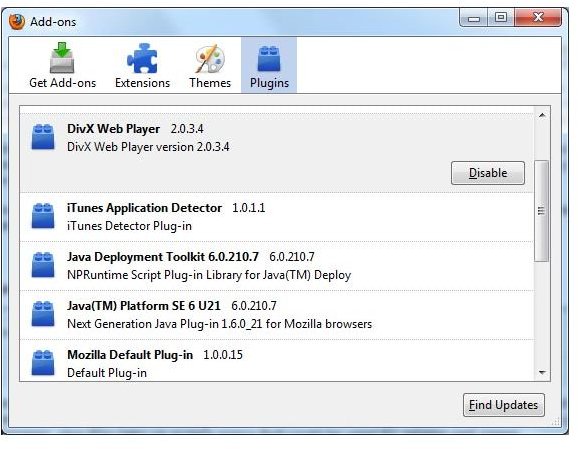
If you want to make any web browser load slowly, add a bunch of toolbars and add-ons to it. I always opt out of any kind of toolbar add-on for my browsers, including ones from Google and Yahoo. All they do is give your computer an extra piece of software to load while starting the browser, plus they take up screen space that could be used for viewing web pages.
To disable add-ons in Firefox, just to go Tools - Add-Ons and click the Plugins button. This will bring up a list of all the extra stuff that loads with the Firefox browser and you can select and Disable what you don’t need. If you accidentally disable one that you do need, just go back into the menu and click the Enable button to turn it back on.
If none of these options helped, it might not just be Firefox that is running slowly. Be sure to check out this article on how to speed up your computer and you might find more ways to help get your system running better.