Windows 7 Security Tips Increase
Windows 7 Security Tips
Microsoft Windows 7 is the most secure Microsoft operating system to date. Major improvements have been made to ensure that users using Windows 7 are more secure than users of any other Microsoft operating system.
However, there are still extra steps that you can take in order to improve the security of your computer. These measures are simple, but they can make a big difference in the security of your system.
Tip #1 - Disable Autoplay
If you have ever plugged in a USB drive or inserted a DVD you probably noticed that the media you connect usually plays automatically. This is a very nice feature which removes one extra step required in order to start watching a movie or playing a game. However, this seemingly innocent behavior can also be a security risk.
The problem is simple: autoplay can be hijacked, allowing malicious software the chance to automatically be activated without the user’s knowledge. Once this has occurred, stopping the malicious software is entirely the job of your antivirus program - if your antivirus program isn’t up to the task your computer can be damaged very quickly. According to Bitdefender, a leading antivirus company, over five percent of malicious programs hijack autoplay in order to facilitate infection.
To protect your computer, you need to disable autoplay. This can be done by navigating to your Control Panel > Hardware and Sound > Autoplay menu. There is a checkbox at the top of the menu labeled Use Autoplay for all media devices. Unchecking this box will disable autoplay, preventing this vulnerability for being a problem on your computer.
Tip #2 - Increase UAC Protection
Many users of Windows Vista complained about User Account Control, the new Vista feature which frequently prompted Vista users to confirm changes made to their settings or that a program had the right to access certain Windows settings. These complaints were ironic because UAC was in fact included in direct response to complaints at the security of Microsoft Windows. Annoying though it may be, UAC is a wonderful feature from the standpoint of Windows 7 security.
However, in order to appease users the settings of UAC were toned down in Windows 7. The default UAC setting in Windows 7 only prompts the user when a program tries to make changes to a computer, but doesn’t prompt when the user make changes. This leaves open a vulnerability which malware can exploit to give itself administrative privileges or makes changes to your computer, such as replacing or modifying shortcuts so that they launch malware.
To tighten UAC security in Windows 7 you need to go to the Control Panel > Add or Remove User Accounts > Go to the main User Accounts page > Change User Account Control Settings menu. The default setting is at the third notch up. Increase UAC security to the fourth notch and then click OK.
Tip #3 - Use Windows 7 Backup
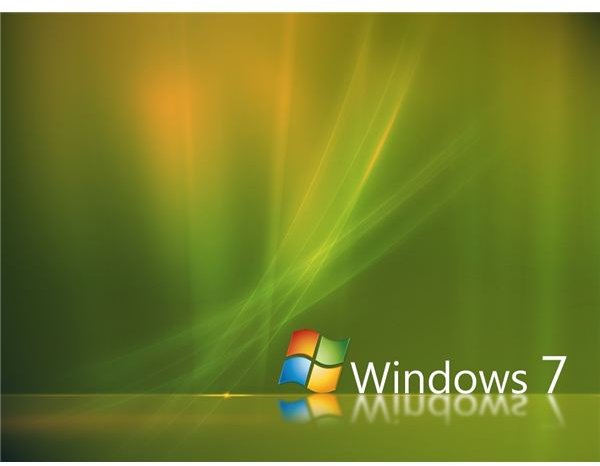
Through its most recent revisions Windows has slowly increased the functionality of its backup utility. The utility found in Windows 7 is the best yet, and makes it very easy to back up your computer’s data.
Of course, backing up your computer’s data doesn’t directly prevent threats from causing a problem. In fact, it becomes most useful after a threat has already caused damage. However, the truth is that even the best security measures can’t 100% guarantee you will never have a security problem, so you should always back up your data.
To find Windows 7 Backup you can go through Control Panel > Back up your computer > Set Up Backup. This will begin a backup process which will require a backup destination. The backup can take some time to complete, but it is always a good idea to keep recent backups available. Backing up at least once a month is recommended.
Tip #4 - Use Applocker/Bitlocker (if available)
This is a feature which is only available to those who purchase an Ultimate or Enterprise edition of Windows 7. However, if you have access to it, Applocker is a great (but complex) piece of software which greatly increases the security of your computer. Applocker let you specify what software can be run on a user’s computer through a centrally managed set of Group Polices.
The original intent of this is to allow the IT professionals of a business the chance to limit what employees can do on computers so as to prevent unauthorized use of programs and to prevent employees who are less technically inclined from accidentally running malicious software. However, you can also use it on a family computer. This functionality will help safeguard the family PC from a less technically inclined user who tends to happily open spam emails. It also can be used to prevent certain members of the family from accessing certain programs.
Another important Windows 7 Ultimate and Enterprise feature which can greatly increase security is Bitlocker. Bitlocker is a volume encryption program which provides a high degree of security against attacks which attempt to retrieve data from a PC, including physical theft of a computer’s hard drive. The protection is simple - the data on the encrypted drive will appear scrambled if an unauthorized user attempts to access it. This provides maximum security and can help prevent identity theft.
