Want to Hide That Annoying MS Office Ribbon? Here's How!
Hey, You, Get Out of My Way!
Before we talk about how to hide the Office ribbon, let us look at the need for doing so. If you could move the ribbon to the side, it would be easier for many people. But there is no option for adjusting the position and therefore people often want to get rid of it altogether.
You may ask why people will want to move the location of the ribbon or why they would want to hide it. The answer is simple. It is placed at the top of MS Office applications and contains large icons. Some feel that it consumes too much space and that they are left with minimum horizontal working area. People using widescreen notebooks are most likely to feel that the new interface is a major problem. They complain that Microsoft did not give them an option to change the location of the ribbon to the sides – left or right – so that they can gain back the horizontal space.
Users who are familiar with the Office ribbon interface like the way it shows large icons and do not have any complaints regarding its placement. Instead, they are full of praise. This means that only the users new to Office 2007 or Office 2010 are the ones who are faced with the placement of the ribbon. There is an option to remove the Office ribbon temporarily. We will discuss the method in the next section.
Even before Microsoft brought in the new interface, many other applications were offering it and people had no complaints. Dreamweaver also employs the Ribbon interface. You might have noticed the ribbon interface in Macromedia Homesite, (See Figure 1 below). Even Lotus eSuite (Figure 2 below) started employing the ribbon interface, much before Microsoft changed its traditional Office GUI. However, as users of MS Office 2007 are aplenty, complaints are circulating over the Internet saying the Office ribbon is one of the major MS Office problems.
Ribbon Interfaces in Non-MS Applications
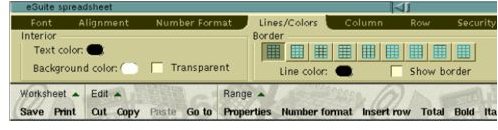
Making More Room
The Office ribbon carries a minimize/maximize button to toggle hide/show the interface. The button is next to Help button and looks like a triangle. See the figure below to know where to find it. The same figure also shows how to unhide it. Note that this button is not present in Office 2007.
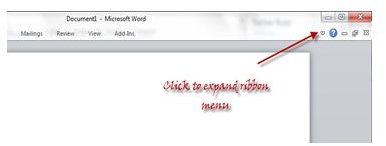
To remove the ribbon in Office 2007 or Office 2010 temporarily, you just need to click on any empty space on the ribbon and select “Minimize the Ribbon” (Ref Figure below).
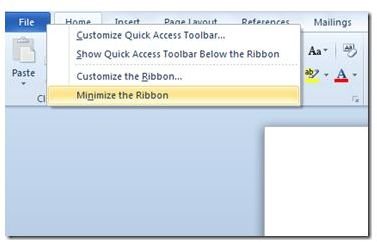
To get back the ribbon interface, right click on the main menu bar and select “Minimize the Ribbon” again (Ref Fig below).

Note: You can also press CTRL + F1 to toggle the Office ribbon.
References
Microsoft Office Knowledgebase, https://office.microsoft.com/en-us/help/use-the-ribbon-HA010089895.aspx#BM3
Screenshots by author from Macromedia Dreamweaver, Lotus eSuite, Microsoft Word 2007 and Word 2010
