System Requirements and Upgrade Paths for Installing Windows 7
Windows 7 promises to be the most stable and user-friendly version of Microsoft’s operating system to date. However, upgrading to Windows 7 can be a bit complicated depending on your current computer’s hardware and the version of Windows you are running. Read on to learn about upgrade paths, Windows 7 Upgrade Advisor, and qualifying for the upgrade rather than full version of Windows 7.
Windows 7 System Requirements
Microsoft decided to forego stating the usual dual minimum/recommended system requirements so common in the software industry. According to Microsoft, the system requirements to run Windows 7 are:
- 1 GHz or faster 32-bit (x86) or 64-bit (x64) processor
- 1 GB RAM (32-bit) or 2GB RAM (64-bit)
- 16 GB available hard disk space (32-bit) or 20 GB (64-bit)
- DirectX 9 graphics device with WDDM 1.0 or higher driver
Although these requirements seem a bit low, consult the Windows 7 Upgrade Advisor to be sure your computer meets or exceeds these requirements.
Upgrade Paths
The upgrade paths from previous versions of Windows to Windows 7 may seem complicated but they are quite simple once you understand them. If you are currently running Windows Vista, you can save money because you qualify to buy and install the upgrade version of Windows 7 rather than the full version.
The upgrade version is far cheaper than the full version but you are stuck buying only one version of the upgrade depending on which version of Vista you currently license. Below is a summary of the possible upgrade paths from Windows Vista to Windows 7:
- Windows Vista Home Premium (SP1 or SP2) to Windows 7 Home Premium
- Windows Vista Business (SP1 or SP2) to Windows 7 Professional
- Windows Vista Ultimate (SP1 or SP2) to Windows 7 Ultimate
Notice that there are no upgrade paths from Windows XP, Windows Vista Home Basic, or Windows Starter Edition to Windows 7. IF you are running one of these operating systems, you must buy the full version of Windows 7.
32-bit and 64-bit
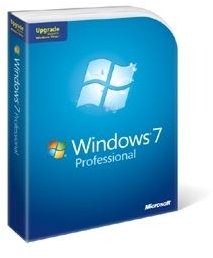
Although there are no restrictions about upgrading from the 32-bit version of Vista to the 64-bit version of Windows 7, you cannot install a 64-bit version of the operating system on top of a 32-bit version. You must do a “clean” installation.
A clean installation means that you must install Windows on a newly formatted hard drive. This also means that you will lose all of your settings and files unless you back them up and restore them once the Windows 7 64-bit installation is complete. The same is true, of course, if for some reason you are upgrading from 64-bit Vista to 32-bit Windows 7.
Conclusion
One of the biggest disappointments concerning upgrading to Windows 7 is the lack of an upgrade path from Windows XP. Given the fiasco with Windows Vista and the fact that many people either refused to upgrade to Vista or chose to downgrade to Windows XP, you would think Microsoft would be a bit more gracious with the people who were willing to give up XP for Windows 7.
If you qualify, you may also consider getting an OEM copy of Windows 7. Reserved for system builders and replete with a few caveats about the availability of support from Microsoft, the OEM version can actually be the cheapest option when upgrading to Windows 7.
Special Deal for Students
Microsoft has announced that they will sell an upgrade to the Professional Windows 7 to qualified students for $65.
