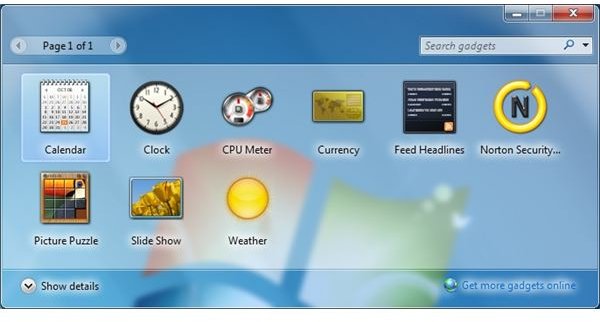How Do I Open the Missing Windows 7 Sidebar?
Microsoft introduced the Aero Desktop in Windows Vista that featured an array of visual enhancements that made it the prettiest Windows experience to date. One of the new features in Vista was the introduction of the sidebar where you could store your active gadgets for easy access.
However, without much explanation, Microsoft dropped the sidebar from its operating system but kept the gadgets feature. Some people enjoyed how the sidebar enhanced the desktop experience and were shocked to see it missing from Windows 7. Learn about using gadgets without the sidebar and how to open the sidebar in Windows 7 using a third-party download.
Windows 7 Gadgets
Even though the sidebar is missing from Windows 7, you can still use gadgets much as you did in Windows Vista. It’s just that now, gadgets reside directly on the desktop instead of in a special area.
Microsoft gave the sidebar a major overhaul in Windows 7 by removing the familiar bar at the edge of the screen and replacing it with the Windows Gadget Platform. Now, gadgets float around the desktop rather than being confined to a special area of the screen.
To place a gadget on the desktop, begin by clicking on Start and typing the word Gadgets into the Search Programs and Files box. Press Enter and the gadgets window will open showing you all the gadgets you have installed on your computer.
To add a gadget to the desktop, simply drag any gadget icon to your desktop. Some gadgets have customizable options and can be made to occupy more or less space on the desktop.
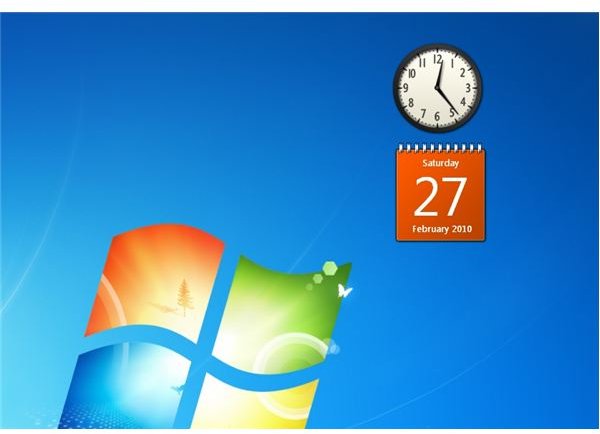
Dragging gadgets near one another will cause them to snap together so you can create an uncluttered appearance. Individual gadgets will also snap to the sides of the desktop and into the corners in case you want to stack them and create a neat array of tools.
Open the Sidebar in Windows 7
One reason Microsoft may have removed the sidebar from Windows 7 is because it would interfere with a new feature in the new operating system. Aero snap allows you to instantly snap windows to the left and right of the screen. It also allows you to drag any window to the top of the desktop to maximize it.
Still, if you really want to have a sidebar in Windows 7 just like the one in Vista, a third-party download will do just that. However, make sure you follow the directions carefully so that you install the Windows 7 sidebar correctly.
Start by viewing the instructions on how to open the sidebar in Windows 7. Next, download the file on that page and follow the instructions exactly as presented. Before you know it, you will have a fully functional gadget sidebar just like the one in Windows Vista.
Conclusion
Rather than being confined to a sidebar, Windows 7 gadgets float around the desktop within the new Windows Gadget Platform. If you prefer the old-style sidebar, you can open the sidebar using the workaround discussed above. However, be prepared for some difficulties with the Aero Snap feature; some people have reported a few problems if the two features are simultaneously active.