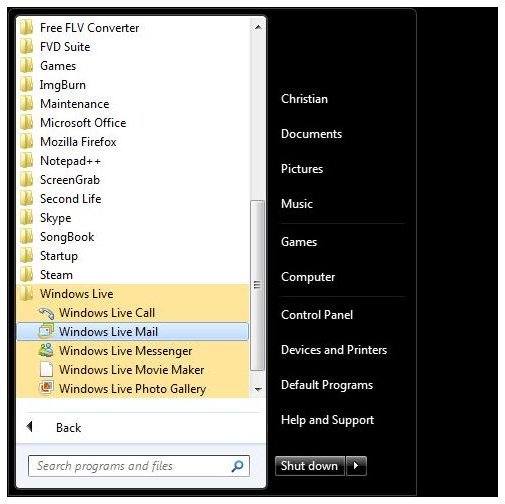How to Find Windows Mail in Windows 7 - Troubleshooting Guide
Traditionally, Microsoft Windows has come with its own built in email client. For many users of the Windows OS, the email client has been the first port of call when installing or buying a new PC in order for vital emails to be made available from the POP or IMAP server.
In the past, you might have used:
- Outlook Express – Windows to Windows XP (also included in Server 2003 and available for Windows 95)
- Windows Mail – Windows Vista
Many users were disappointed with the replacement of Outlook Express in Windows Vista with the new built in email client, Windows Mail, and many have been struggling to find Windows Mail under Windows 7.
Where’s the Mail?
Both Windows Mail and Outlook Express serve the same purpose – they’re standard email clients for users that don’t need bells and whistles like multiple calendars and address books, task lists and other functions found in Microsoft Office Outlook.
Windows Mail and Outlook Express are designed to be used with a variety of email account types, with Windows Mail in particular optimised to connect to Hotmail email accounts. They’re as light and easy to use as browser based counterparts, and when booting into Windows 98, XP or Vista, can be found in the Programs menu.
Curiously, there is no sign of Windows Mail in Windows 7.
How to Find Windows Mail in Windows 7
In truth, there is no Windows Mail in Windows 7 – in fact there is no email client at all. Confusingly, Microsoft shipped their new flagship operating system Windows 7 without an email client.
The reason for this isn’t clear – however it can easily be resolved by downloading the Windows Live Mail client from Microsoft.
Windows Live Mail is part of the Windows Live suite of products, a collection of useful free applications from Microsoft including Windows Live Messenger, Windows Live Movie Maker and others. It isn’t clear why Microsoft have omitted to include and email client in Windows 7, but as long as you have an Internet connect you can download Windows Live Mail.
Downloading and Installing Windows Live Mail
Visit download.live.com/wlmail in order to download the Windows Live installer.
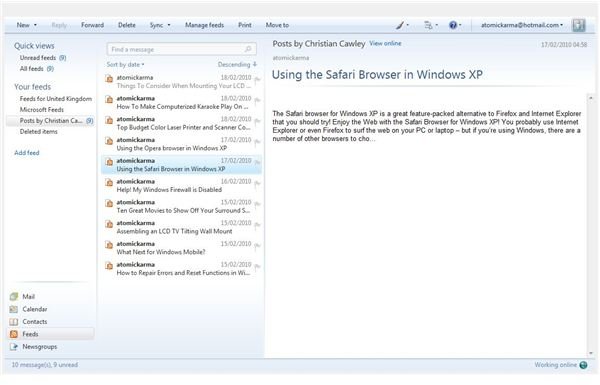
Once downloaded, run the wlsetup-web.exe file – this will begin the installation process and ask which components of the Windows Live suite to install. You can choose from:
- Messenger
- Writer
- Photo Gallery
- Movie Maker
- Family Safety
- Toolbar
These can be checked or unchecked – for instance to install Windows Live Mail, you would clear the check boxes against everything except Mail.
Click on Next to continue, and eventually your selected applications will be installed.
Finally, go to Start > Programs > Windows Live and expand the list – Windows Live Mail is there and ready to start!
If you find that you aren’t that happy with Windows Live Mail, you may want to check into some of the other free email programs available for Windows 7.