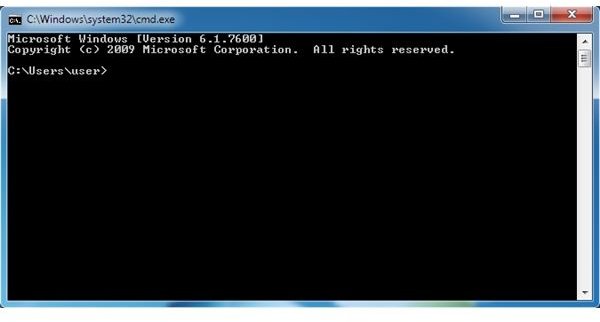How to Login to the Windows 7 Administrator Account
Adding users to Windows 7 is a simple matter. When you create a new account, you need to specify which type of account you want to create. Although any account can have administrative privileges, most Windows 7 users don’t know that there is actually an Administrator account built in to the operating system.
By default, the Windows 7 Administrator account is hidden in the list of available accounts shown when the operating system starts up. In order to log in to the Administrator account, you must first unlock it using the command prompt. Learn how to unlock and log in to the Administrator account in Windows 7 using the Net User command in the Command Prompt.
Unlock the Windows 7 Administrator Account
In order to unlock the Administrator account, be sure you are logged in to an account that already has administrative privileges. To unlock the administrator account in Windows 7, begin by clicking on Start>All Programs>Accessories. Then, right-click on Command Prompt and choose Run as Administrator in the menu the pops up.
This is an important step because Windows 7 does not automatically give you administrative access at the Command Prompt even if you are using an account with administrative privileges. You should now be looking at the Command Prompt window.
In the Command Prompt window, type in the following command:
net users administrator /active:yes
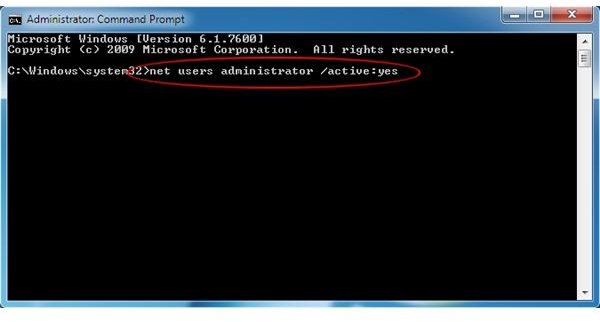
Windows should inform you in the Command Prompt window that The Command Completed Successfully. Close the Command Prompt and log out of the account you are using.
Log in to the Windows 7 Administrator Account
When you log out of the account you were using, you should notice that the Administrator account is now one of the accounts on your computer you can log in to. Simply click the Administrator account icon and you will log in to the Windows 7 Administrator account.
However, you may not want to have the Administrator account available to anyone who uses the computer; you should lock it again once you are done using it. In that case, log out of the Administrator account and log in using any other account with administrative privileges.
Open up the Command Prompt using the instructions above. Be sure you right-click on the Command Prompt icon and choose Run as Administrator.
When the Command Prompt opens, type in the following command:
net users administrator /active:no
Notice that this is the exact same command you used to unlock the Administrator account except this time the last part is No instead of Yes. Log out of the account you are using and notice that the Administrator account is no longer among the accounts listed for Windows 7.
Conclusion
Before you can log in to the Windows 7 Administrator account, you have to unlock it using the Net User command at the Command Prompt. Remember, that when you want to execute administrator commands at the Command Prompt, you must right click on the program and choose Run as Administrator. Also, remember to lock the Administrator account again when you are done so not just anyone can use this powerful Windows 7 account.