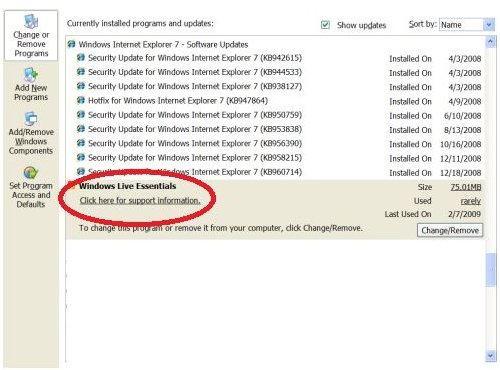Remove Windows Live Essentials: Uninstall Windows Live Essentials
Overview
If you are trying to remove Windows Live Essentials, you may have success on your first try or you may need to perform multiple steps. For the best results, follow the proceeding steps in the order they are listed to uninstall Windows Live Essentials completely. Make sure you are logged into the computer as an administrator before you begin.
Control Panel
Whenever you are trying to remove a program from your computer, you should always at least attempt to do so in the Control Panel. The steps you will take to remove Windows Live Essentials will depend on which version of Windows you are using.
Windows XP
If you are using Windows XP, click the Start button and open the Control Panel. Double-click Add or Remove Programs and wait for the list of currently installed programs to be populated. Click on Windows Live Essentials and click the Change/Remove button.
On the screen that asks whether you want to repair or uninstall Windows Live Essentials, click Uninstall. Select the Windows Live programs that you want to remove and click Continue. Wait for the uninstallation to process and click Close. Restart your computer.
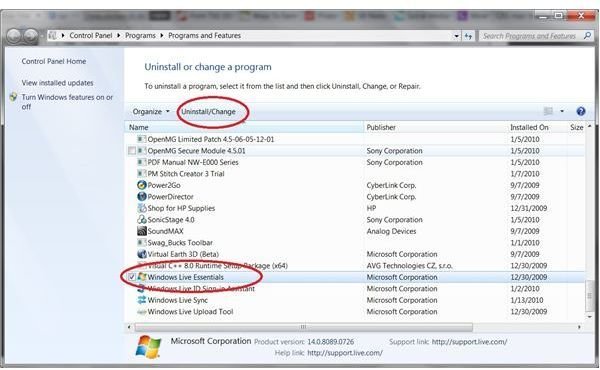
Windows Vista or Windows 7
If you are using Windows Vista or Windows 7, click the Start button and type programs and features into the Start Search box at the bottom of the Start menu. Select Programs and Features from the Control Panel list that appears and wait for the list of currently installed programs to populate. Click on Windows Live Essentials and click Uninstall/Change at the top of the list of programs.
On the screen that asks whether you want to repair or uninstall Windows Live Essentials, click Uninstall. Select the Windows Live programs that you want to remove and click Continue. Wait for the uninstallation to process and click Close. Restart your computer.
Windows Live Installer
If you were unable to remove Windows Live Essentials from the Control Panel, your next step should be to try the Windows Live Installer. Again, the steps you take to remove Windows Live Essentials with the Installer depends on which version of Windows you are using.
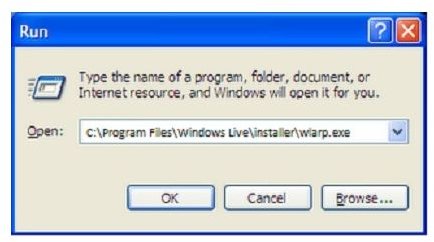
Windows XP
If you are using Windows XP,click Start and then click Run. In the Open field of the Run dialog, enter C:\Program Files\Windows Live\installer\wlarp.exe then press Enter. On the screen that asks whether you want to repair or uninstall Windows Live Essentials, click Uninstall. Select the Windows Live programs that you want to remove and click Continue. Wait for the uninstallation to process and click Close. Restart your computer.
Windows Vista or Windows 7
If you are using Windows Vista or Windows 7, click the Start button and type C:\Program Files\Windows Live\installer\wlarp.exe into the Start Search box and press the Enter key. On the screen that asks whether you want to repair or uninstall Windows Live Essentials, click Uninstall. Select the Windows Live programs that you want to remove and click Continue. Wait for the uninstallation to process and click Close. Restart your computer.
Reinstall
While it may sound counter-intuitive, you may be unable to remove Windows Live Essentials because there are missing or damaged files. Go to the Windows Live download site and install any of the WIndows Live applications that are available to you. After the installation is complete, try to uninstall Windows Live Essentials from the Control Panel once more.
Third-Party Utilities
If you have tried each of the above steps to remove Windows Live essentials to no avail, you can download a third-party utility that may help you uninstall Windows Live. The following applications are recommended by other users but have not been tested by the staff at Bright Hub, so be sure to do your research prior to downloading any of them.
- Revo Uninstaller can be used to remove any unwanted software programs from your computer.
- Final Uninstaller leaves no trace of uninstalled applications.
- Your Uninstaller uninstalls programs efficiently.
- Perfect Uninstaller will remove any unwanted application.
- Zap Messenger is made solely to remove Windows Live Messenger from your system.
Related Articles
Be sure to check out the Bright Hub Collection of Windows Live Tips, Tricks and Tutorials for more articles on Windows Live applications.