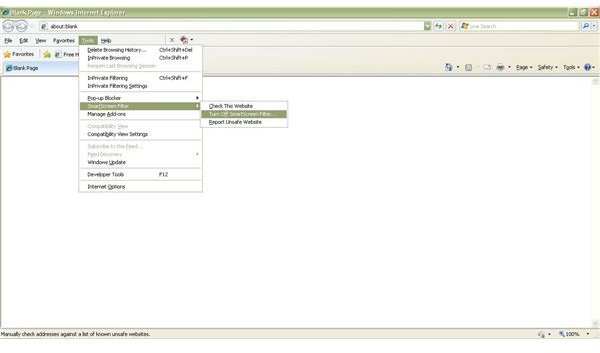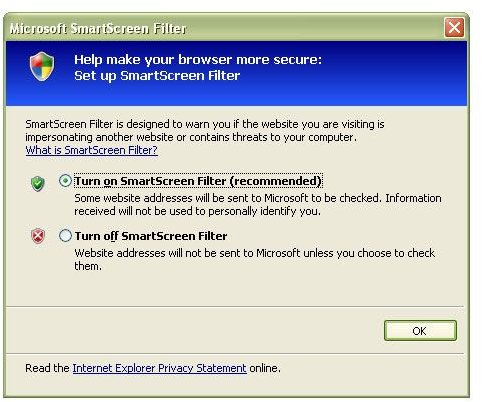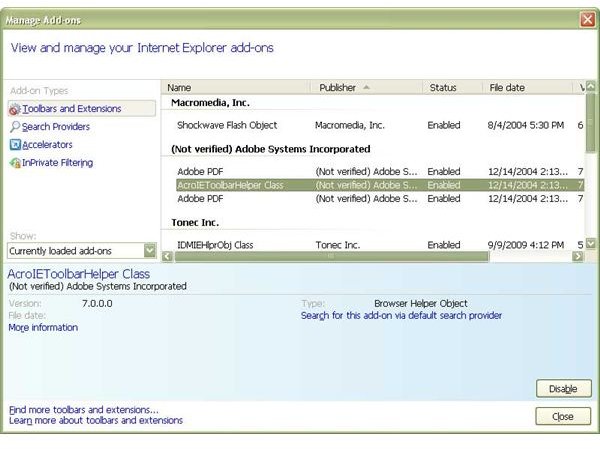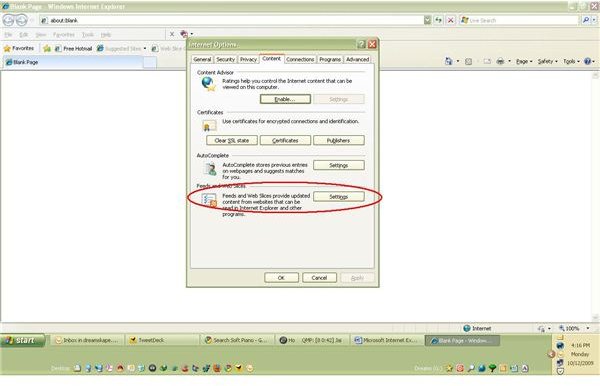IE8 Advanced SettingsClutter
An Overview of Advanced Settings in Internet Explorer 8
Internet Explorer sells even though it creates many problems such as freezing, reloading, vanishing, and much more. There are several forums and articles dealing with Internet Explorer 8 problems all over the Internet. The reason why people go for it: they believe in Microsoft and are sure that IE8 is more secure than any other browser.
In fact, the browser is really safe and reliable. You can customize it to the extent you wish. The only thought to be given before customizing it is about which features are required and which are not. However, in an attempt to make Internet Explorer 8 an easy to use browser that offers single point features for emailing, blogging, and many such features, Microsoft made it too generic. This means that your copy of Internet Explorer 8 has several features/settings that you do not require. Added to this, most of the programs you install try to add their own features to the browser, making it very time consuming and creating conflicts. This results in what is commonly known as Internet Explorer 8 crashes.
Assuming that you have a fresh Microsoft Windows installation with Internet Explorer 8, let us see what all is available. This will also help you clear the IE8 advanced settings clutter so that you are able to use the browser smoothly.
Internet Explorer 8 Settings and Incognito Browsing
Within IE8, there are plenty of settings, add-ons, and other features that most of us seldom use. The very first example is the Incognito Mode. Microsoft Internet Explorer 8 claims that running the browser in Incognito mode (also known as Internet Explorer Porn mode) will remove your browsing traces, which is the equivalent to running a computer junk and privacy cleaner. Cleaners, such as Comodo System Cleaner, also remove all these traces. The Incognito feature still requires you to keep such information as long as you are on the website. Unfortunately, I could not find any simple option to load Internet Explorer 8 without Incognito. The option to run Internet Explorer in Incognito mode is available as Private Browsing in the Tools menu.
Unlike the Internet Explorer 8 Incognito mode, most of the other IE8 advanced settings clutter can be cleaned and customized as per your wish.
IE8 Advanced Settings
Among the most resource consuming features of Internet Explorer 8 are Web Slices, Suggested Sites, and Add-ons. Normally, people do not use these. The following paragraphs help you understand the advanced settings in Internet Explorer, if you need them, and how to remove them.
Web Slices in Internet Explorer 8 intend to present you with portions of web pages that you subscribe to from a single point. This is same as subscribing to RSS feeds of different pages. Using this feature slows down or even freezes your Internet Explorer 8 for a few moments as you are browsing. This is because, as you are browsing, the browser checks for updates on these slices, temporarily creating what we call Internet Explorer 8 Freeze.
It is better to bookmark individual RSS links inIE8 or subscribe to them on your blog rather than using the Web Slices. Although you can right click and delete the option, it won’t solve the purpose. To disable Web Slices in Internet Explorer 8, open the Contents tab in the Internet Options dialog. The last portion is named Feeds and Web Slices (Fig 1). Click on the Settings button and clear off all check boxes (Fig 2). Hit the enter key, close the dialog, and remove Web Slices from the Bookmarks bar.
The Suggested Sites bookmark keeps a watch on the type of websites you are browsing. It collects relevant information to present you with similar sites. When you are browsing, IE is also checking in background about sites of similar nature. When you click the link on the bookmarks bar, you are presented with links to different sites of similar content. The process to remove Suggested Sites is the same as that of removing Web Slices from Internet Explorer.
This is just the beginning. To understand other advanced settings in Internet Explorer 8, check out the next page of this article.
Image Reference
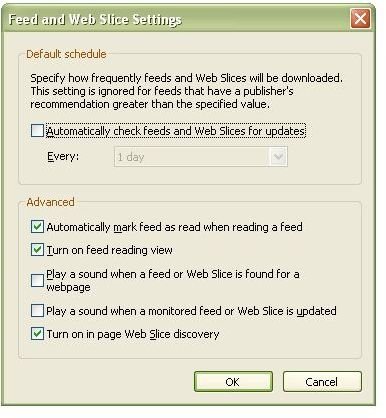
Please continue reading on page two for more information about IE8 advanced settings.
More about Advanced Settings in Internet Explorer 8
SmartScreen Filter is one of the advantages of Internet Explorer 8. The filter studies websites you visit and reports or blocks you from accessing sites that may damage your computer or steal your data. A useful feature, you can turn on the SmartScreen Filter from the Tools menu (Fig 3 and Fig 4). However, when you turn on the SmartScreen, it slows down your browsing speed. I would recommend keeping it off and using a third party software instead. There is Comodo Verification Engine available as a free download that runs on most browsers. You may also use McAfee’s Site Advisor.
Compatibility View Settings help you browse through websites that are not compatible with IE8. Websites that are not fully compatible with IE8 are shown with an icon against the address bar. The icon resembles a torn page. You can click the icon to run IE8 in compatibility mode or use Tools menu -> Compatibility. You can also add certain websites to automatically run in compatibility mode using the Compatibility View Settings option in the Tools menu.
Most of the clutter is found in the form of Internet Explorer 8 Add-ons and Extensions. Almost every program that you install adds another component or IE helper to your browser. This often creates crashes in addition to slowing the functioning of Internet Explorer 8. To look at what all extensions, add-ons, and search accelerators are present, use the Manage Add-ons in the Tools menu.
Before coming to that, I would like to mention the Developer Tools in the Tools menu. This option is useful for website designers who can view and edit the code in real time. The method is to load the offline page and press F12 or select the option from Tools menu. You can see the code of the page. Once you edit and save it, you can check out the new format of your webpage. This also serves as a good source for learning. But since it is meant only for developers, I would have preferred it as a separate add-on instead of integrating it in the IE8 itself. The percent of people using the Developer Tool option is quite low as very few people go for it. Most of IE8 users are general users who know nothing about website development.
Coming back to Add-ons, the default ones you can see when you select Manage Add-ons in the Tools menu are blog, email, translate, and many others (See Fig 5). These are meant to help you quickly send a webpage or selection to your blog or email the page. Among others are Discuss and Research – meant for uploading files for further discussion and researching. If you select some portion of the webpage and right click, you will see the accelerators and add-ons active. Click on Email via … (… is your default email provider). If it is Windows Live, you will be taken to your Hotmail or MSN account so that you can compose and send the portion as attachment. You can also send the material in content of the email. The default search provider can be changed here. You can search, add, and remove these add-ons as per your wish.
However, you will not be using all of these Internet Explorer 8 accelerators. I recommend that you keep them to minimum to avoid crashes and slow functioning of the IE8. To disable or remove the accelerators, select the accelerator (add-on) and click Disable or Remove. To add an accelerator, look at the bottom-left corner of Manage Add-ons dialog. You will find a link that takes you to a page that helps in adding accelerators to Internet Explorer 8.
These are the most important advanced settings in Internet Explorer 8 that affect your browsing experience. Others are common—fonts, colors, etc.—customizable through the Internet Options, accessible from both Tools menu and Control Panel.
Image References