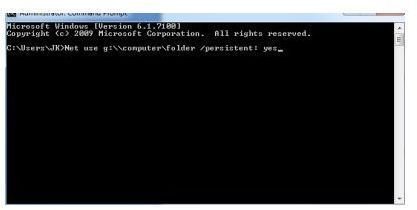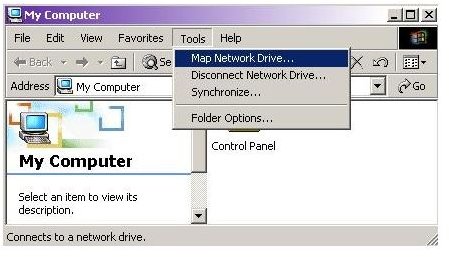Mapped Drive Setup Windows Server - Mapping Network Drives in Windows
How to Map a Network Drive
For the purpose of this article I am going to use Windows Server 2003. Although not the latest edition, it is the most prevalent in the market. The process is generally the same whichever version you use.
You can map a network drive in two ways. Firstly with the GUI, and the second by command line. Server Administrators use the command line much more than home users as it is much quicker, and a much more powerful tool when you know how to use it.
The GUI method is fairly straightforward. Open an Explorer window and select Tools from the top menu bar. There will be an option to “Map Network Drive” there, which you should select. See the first image below. You can also access this process by right clicking on My Computer and select “Map Network Drive" from the menu.
You should now see a new dialog box where you should select a drive letter, ensuring it doesn’t conflict with existing ones, or ones normally assigned to removable drives. Underneath should be a drop down menu from where you can select the available network drives that Windows can see. Either select one of these or type in the drive destination manually if it isn’t there. The format is “\\server\sharename\file_path.” If you don’t know the path, or it doesn’t show up in the drop down menu, then you can use the Browse option to search for it. This is shown in the second image below.
Once you have found and selected the drive, check the “Reconnect at login” box if you want to always connect to this drive, or leave blank if you only access it occasionally or don’t want a permanent connection. Click Finish and the process is complete. The new drive should appear in the “My Computer” and/or the “My Network Places” window.
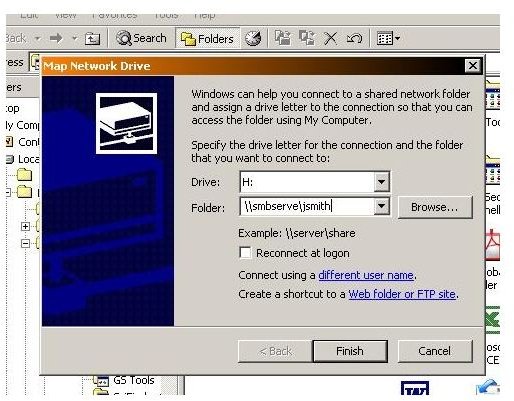
Command Line Method
The process is much shorter using the command line, but you must know the full destination path and drive name of the drive you want to access.
Open a command window either by typing “CMD” into a Run window or using the Accessories menu. Then type;
Net use g:\\computer\folder /persistent: yes
Where “g:” is the drive name you want to assign and \\computer\folder is the destination you want to access. If you want the drive to be permanently accessible then the “/persistent: yes” command will make it stick.