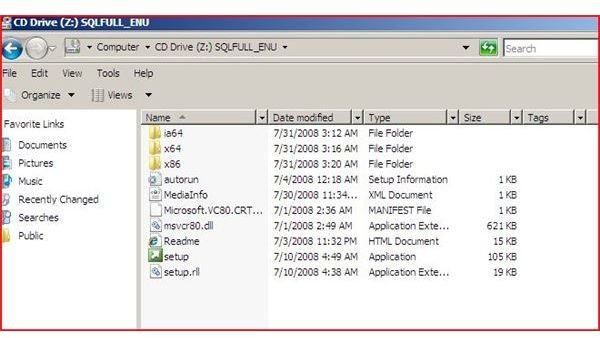How to Setup Microsoft SQL Server 2008 in VirtualBox
Sun’s Virtualbox
Sun’s VirtualBox allows for additional operating systems to be put on a host operating system. Being a Network Administrator and IT Director, I’m constantly programming and working with operating systems and using ‘dummy’ setups to work with operating systems, build databases, analyze queries, and experiment with systems. VirtualBox can be used to load other operating systems and even databases for programmers or administrators. VirtualBox can also be used for production computers to save on the purchase of additional hardware. With virtualization, power savings can actually be seen because of the need for less hardware.
In this tutorial, we have set up Windows 2008 Server on VirtualBox and will be installing SQL Server 2008.
Microsoft Windows Server 2008 and SQL
Microsoft Windows Server 2008 is one of the world’s most powerful server software applications available. Microsoft Server 2008 and SQL Server 2008 are ideal for storing large amounts of data and can be used for testing (Database Analysts) or as a production server deployed in an organization. Teamed with VirtualBox, IT personnel or anyone wanting to learn Server 2008 or Microsoft’s SQL have an excellent way to do so.
Server Requirements - VirtualBox and Windows Server 2008
When considering loading Microsoft Server 2008, the host computer should have multiple processors, plenty of RAM and adequate hard drive space. These resources are the key to stability and performance. During this test and tutorial, the test computer is a dual core AMD processor laptop with 3 GB of memory and a 250 GB hard drive running Windows Vista. The installation on this computer is for writing queries and for testing purposes prior to deploying any queries or data changes to a production computer. Installation would typically be on another Windows Server with multiple processors, adequate RAM and hard drive space. (See VirtualBox Licensing.)
With any server software, the resources (CPU, Memory and Hard drive) are critical to the direct performance of the computers. Because of a minimum processor requirement of 1 Ghz, 512 MB of RAM, one has to realize, this is the minimum requirements. Recommended requirements are higher at 2 Ghz and 2 GB of RAM. While the minimum gives good performance, the more memory and speed, the better the performance.
Installation
Although this is not truly a step by step installation, the wizard will guide you through the installation. Microsoft makes this process easy for the average user. Key items involving installation are mentioned in the paragraphs that follow.
The installation of Microsoft’s SQL 2008 in VirtualBox can be done with an ISO of the installation files or with the Microsoft SQL Server 2008 installation CD / DVD. SQL Server 2008’s installation will need Microsoft’s Dot Net Framework 3.5 downloaded and installed on your Microsoft Server 2008. Adequate disk space will be needed (approximately 1.3 GB).
During the setup of SQL, keep in mind to look and analyze the Performance Monitor or Resource Monitor on the host computer. This plays a key role in examining resources that are being used. A SQL Server being used in a production computer will need more RAM than a SQL Server installed on a computer that is used as a ’testing’ computer.
After clicking on the setup of SQL, the Microsoft wizard will guide you through the installation. The examination of setup support rules will follow and you may receive warnings during the checking of these processes. These warnings will contain detailed information on how to take care of any problems (see pictures below). Once the warnings and these items are taken care of, you will then be taken to an Instance Selection screen where can check what you want to be installed.
After the selection of your instance (items you want installed), you should select which hard drive to install SQL. Generally, SQL should be installed on a second hard drive for better performance but can be installed on a single drive.
During the installation process, you will also setup accounts for the use of SQL. (More logins can be made after the installation.) It is important to select your user(s) carefully and to make complex passwords to guard security of assets kept in your database.
Installing SQL in Virtualbox on Server 2008
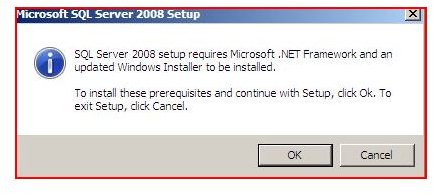
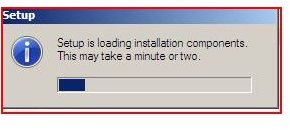
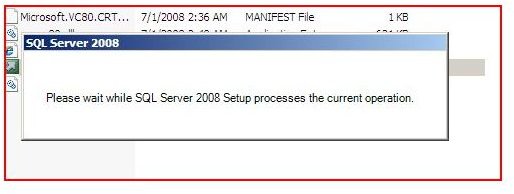
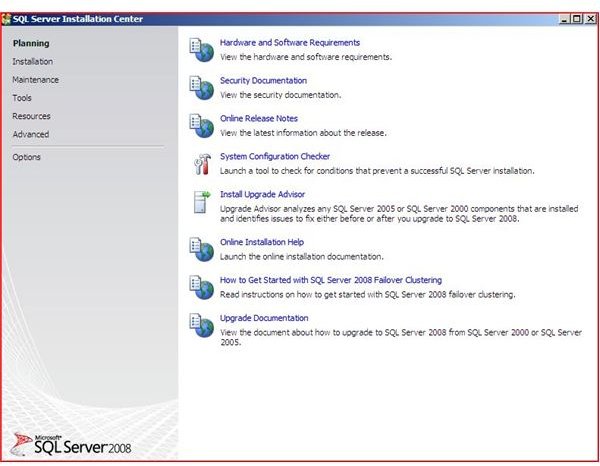
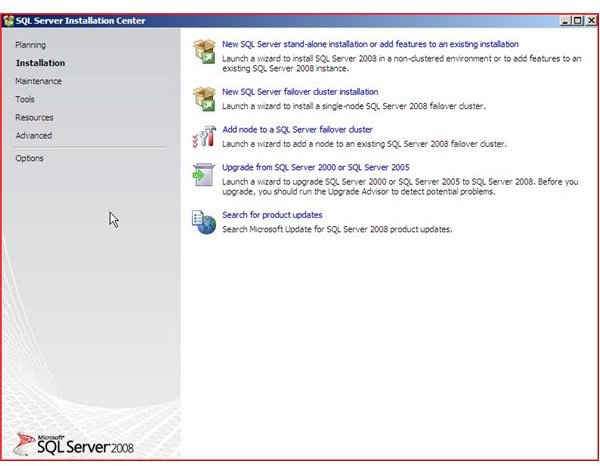
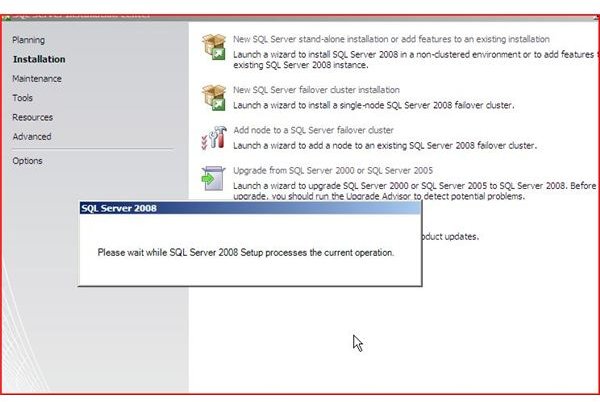
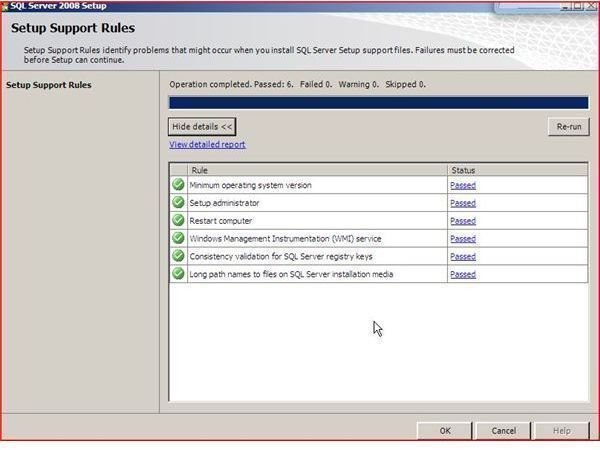
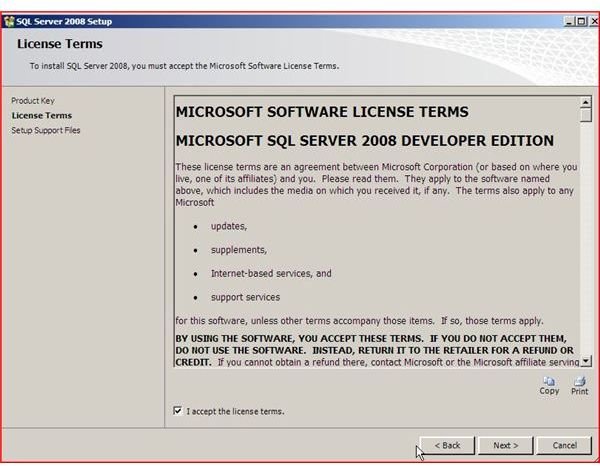
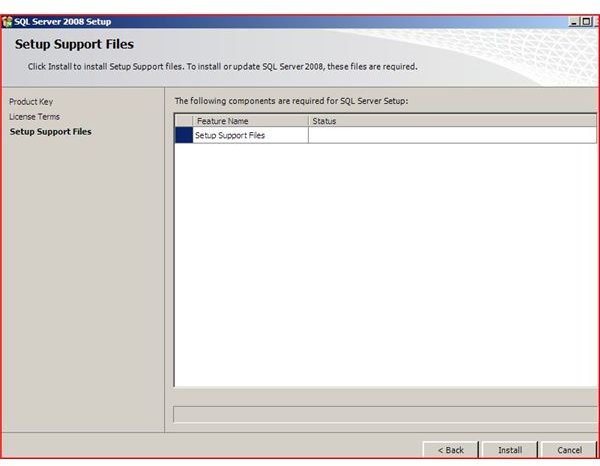
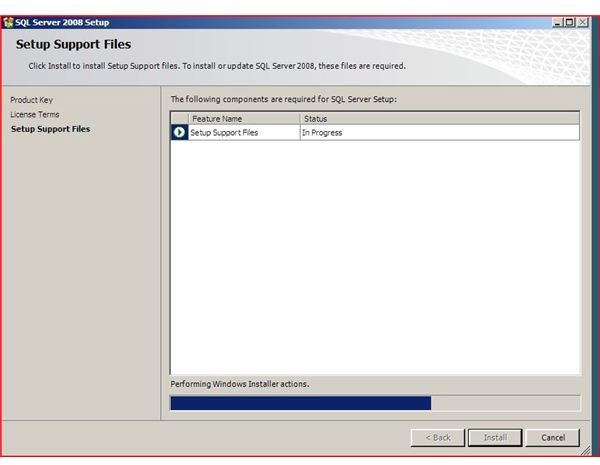
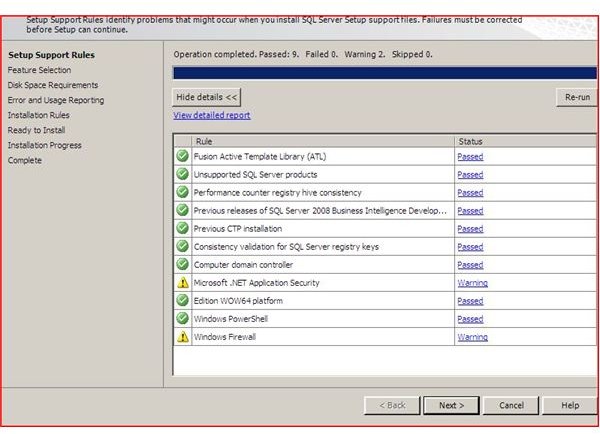
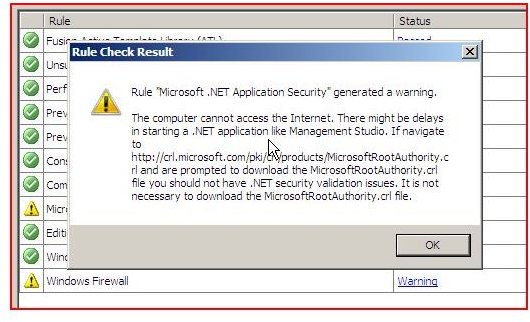
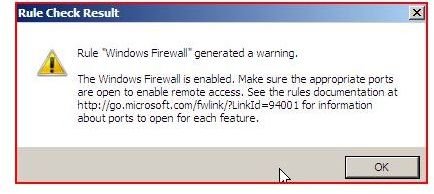
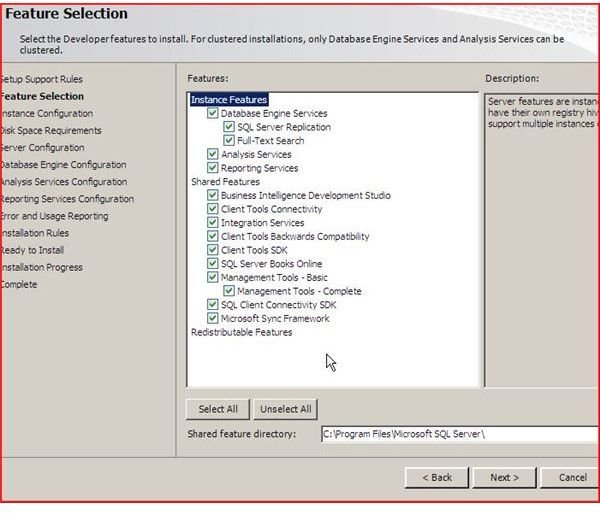
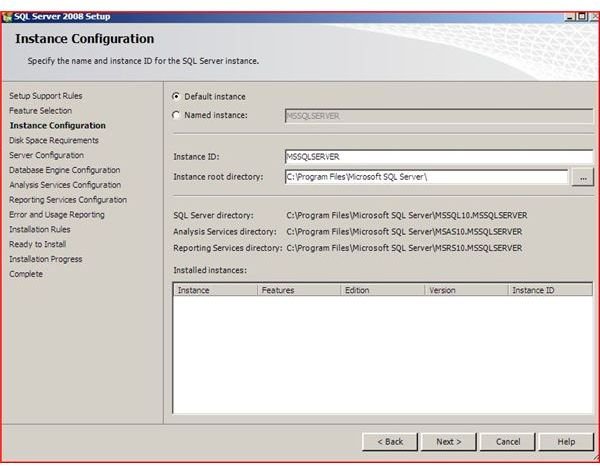
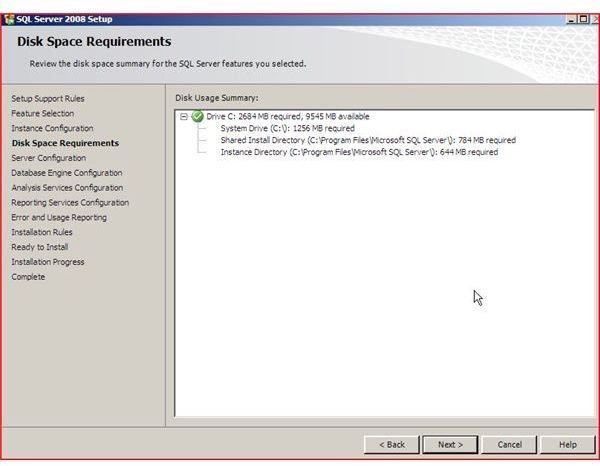
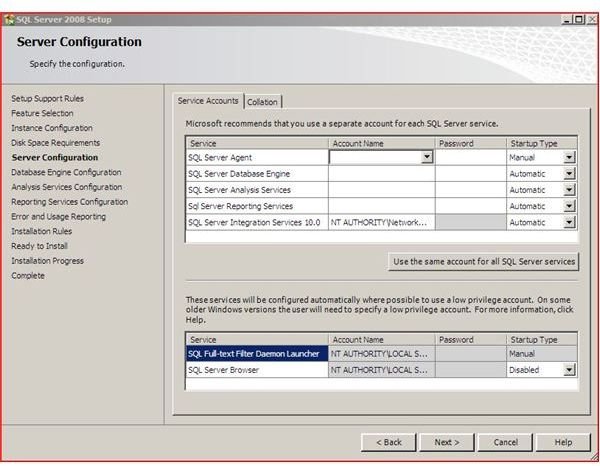
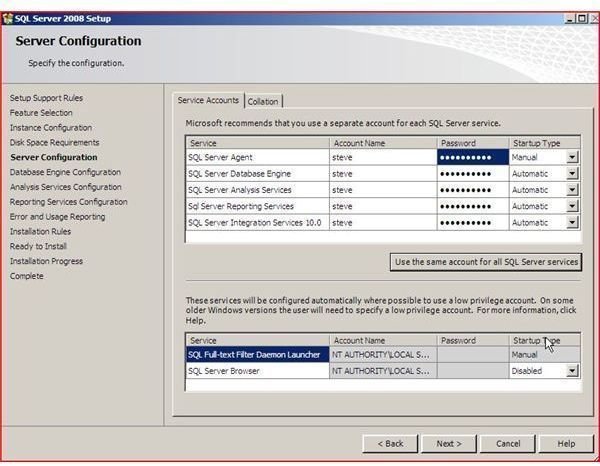
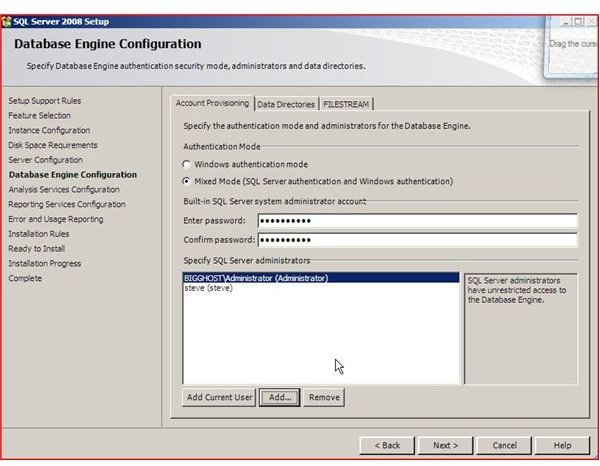
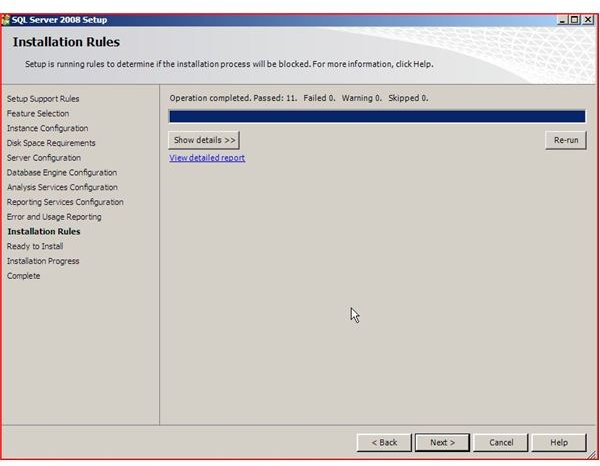
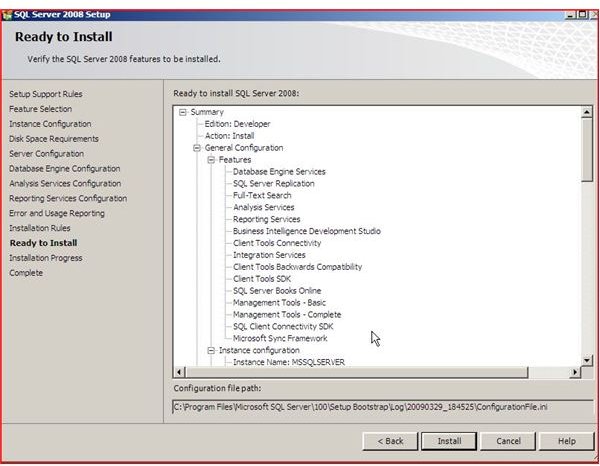
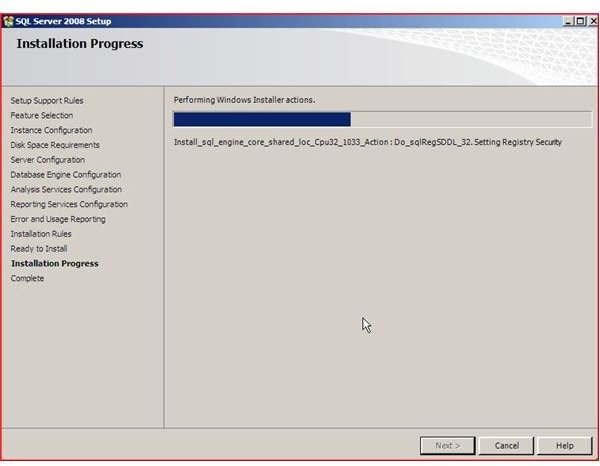
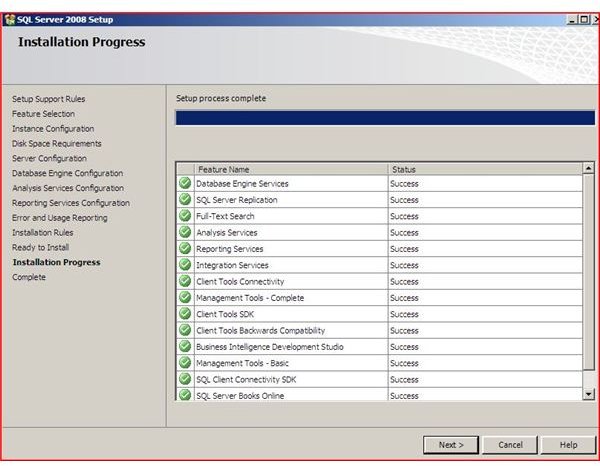
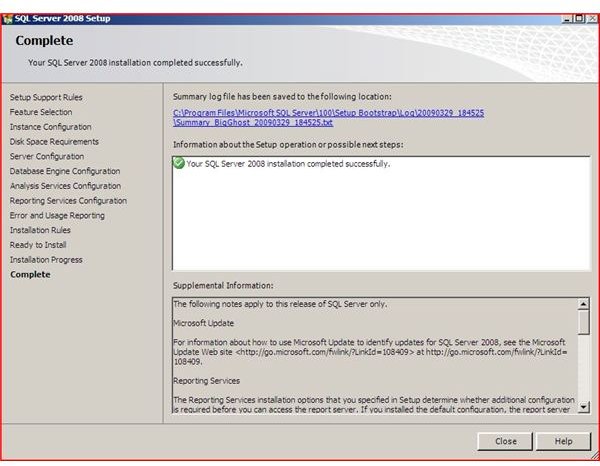
Conclusion
SQL is a powerful database that can contain millions of records. While SQL is for advanced users, the installation inside of VirtualBox on Windows Server is easy.
If an administrator wants to access the SQL server remotely, the Remote Desktop option can be used to gain access to the server via VirtualBox. (See article on Connecting to a Virtual Computer using Remote Desktop.) Users wanting to access the database can make an ODBC connection to the database. (See article on ODBC.)
The installation of a database inside of VirtualBox allows both developers and administrators to do more with less.
Related Articles:
Bright Hub Articles on VirtualBox and Virtualization
Installing Windows Server 2008 with VirtualBox
Microsoft SQL Server 2008
Sun’s Virtualbox