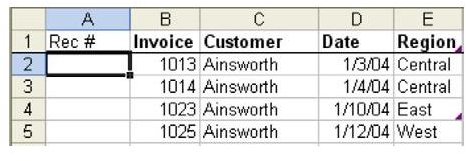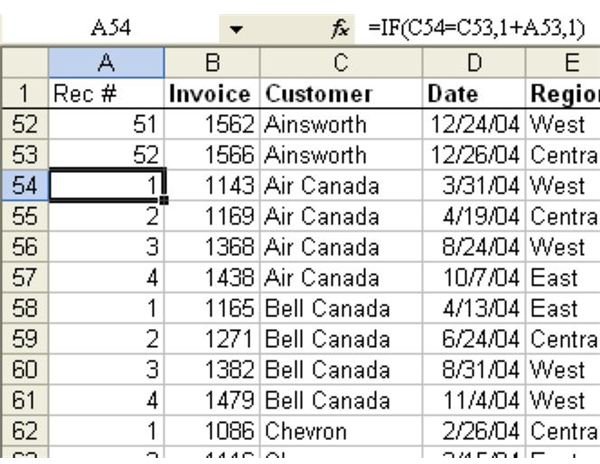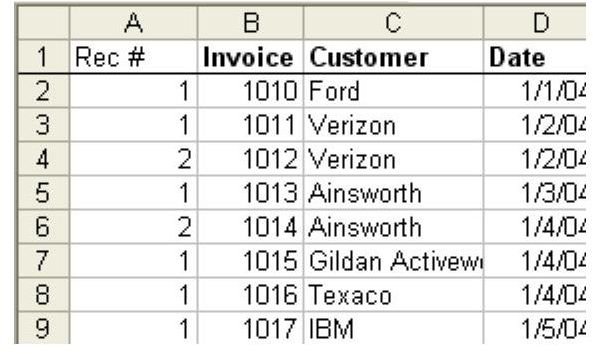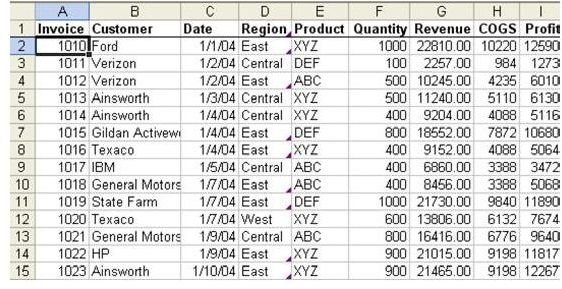Learn How To Number Each Record For A Customer, Starting At One For A New Customer With This Microsoft Excel Tutorial
Strategy: Sort the data by Customer. Insert a new temporary column A and add a heading called “Rec #”, as shown in Fig. 811.
The formula in A2 is =IF(C2=C1,1+A1,1). In plain language, this formula says, “If the customer in C is equal to the customer above me, then add 1 to the cell above me. Otherwise, start at 1.”
Result: Each group of customer invoices is numbered from 1 to N, as shown in Fig. 812.
As shown in Fig. 813, copy the formulas in column A and Paste Special – Values to change to numbers so that you can re-sort the data by Invoice Number.
Alternate Strategy: A formula of =COUNTIF($C$2:C2,C2) will work without sorting.
Summary: The IF function is perfect for this task of comparing the current record to the record above.
Functions Discussed:
=IF()
Images