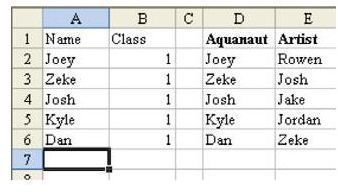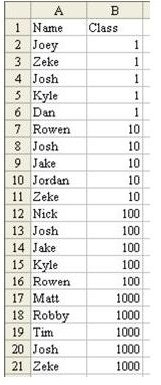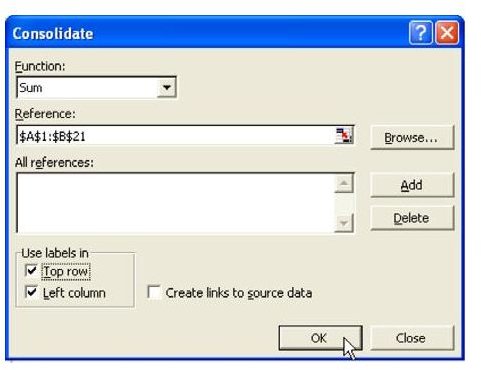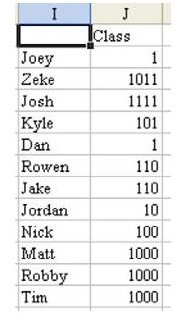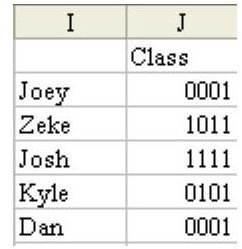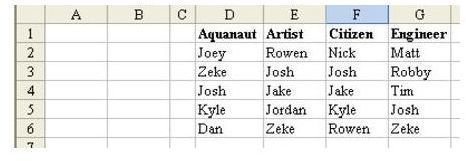Microsoft Excel Help: Create A Summary Of Four Lists
Strategy: You can use Data Consolidation to solve this task.
-
Find a blank section of the worksheet. Enter headings for Name and Class. Copy all of the Aquanaut scouts to the list and assign a value of 1 in the Class column, as shown in Fig. 805.
-
Copy the Artist scouts below this list and assign a value of 10 in the class column. Copy the Citizen scouts below those with a value of 100. Copy the Engineer scouts below those with a value of 1000. Your list should look like Fig. 806.
-
Go to a blank section of the worksheet. From the menu, select Data – Consolidate. Choose A1:B21 as the reference. Choose Top Row and Left Column, as shown in Fig. 807. Choose OK.
Result: As shown in Fig. 808, any scouts with 1111 as the class attended all four sessions. Scouts with 1000 attended only the Engineer session. Scouts with 1 attended only the Aquanaut session
Additional Details: You might want to assign a numeric format of “0000” to the result, as shown in Fig. 809.
Summary: Consolidation is one method for identifying who is in which list when you have many lists of data.
Cross Reference: Pivot tables also do a great job at this task.
Commands Discussed: Data – Consolidate
Images