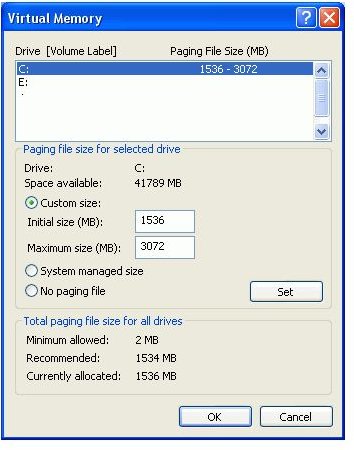Moving Swap File Windows XP & Vista to Improve PC Performance - Set Up Windows Swap File
Improving Hard Drive Performance
The swap file (paging file) is accessed when more memory is needed. This memory is data written to your hard drive as needed. By default, Microsoft Windows stores this file on the main drive of your computer. This “virtual memory” can be accessed often enough to decrease the performance of your computer. When you load multiple programs and ‘tax’ your computer’s memory, more memory may be needed by the operating system, causing hard drive ‘thrashing’. This thrashing is the hard drive loading programs and reading and writing ‘virtual memory’. The hard drive, CPU and memory will take less ‘hits’.
In order to improve the data access time, moving the paging file to a separate drive is ideal for computers that are used as high end PCs or for end users who multi-task and load large files and databases.
Windows XP
· Log on to the computer as Administrator or a user with administrative rights.
· Click Start, (You may have to click Settings, depending on your view) and then click Control Panel.
· Click System.
· Click the Advanced tab, and under Performance, click Settings.
· Click the Advanced tab, and under Virtual memory, click Change. (Note the size of the paging file)
· In the Drive List, click the drive you installed. (This is the drive without the operating system on it).
· Click Custom size, and then type the recommended value in the Initial size (You can use system managed)
Type the maximum size that you want to allow for paging in the Maximum size box.
· Click Set.
· In the Drive box, click the drive with your operating system (normally your C: drive)
· Click No paging file, and then click Set. You will see a warning, and select continue anyway.
· Click Yes.
The changes you have made require you to restart your computer before they can take effect.
· Click OK three times.
· Then click Yes to restart the computer.
XP
Windows Vista
Follow the same steps above- and after clicking System, use the left menu and select Advanced Systems Settings. After the Advanced and Performance tabs, uncheck “automatically manage” and choose the appropriate drive to move the paging file to. The paging file should be 2.5 times the total RAM of the computer.
Vista
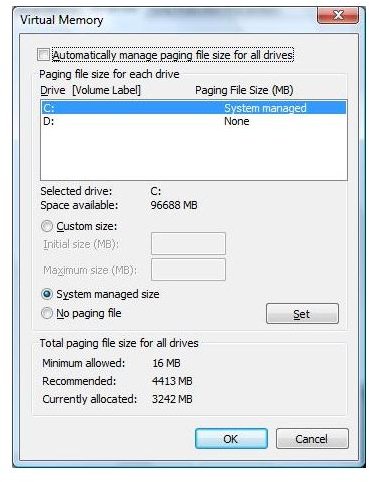
Conclusion
Who should use this tweak? Gamers, people who multi task a lot, AutoCAD users, database programmers, software programmers, and end users who need the speed.
After restarting your computer, you will see an increase in performance immediately. This performance comes from the operating system and data being loaded from your C: drive while virtual memory uses your extra hard drive.
With hard drives becoming more affordable, this tweak is economically feasible. (See adding a SATA drive.) This extra drive can also be used as a backup drive to preserve your data.