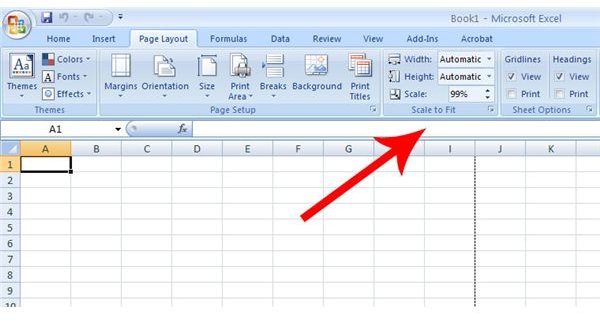Microsoft Excel 2007 or 2010 Not Printing Cell Borders? Here's How to Fix It!
Printing Borders in Excel
This quick fix will help you correct a fairly common printing problem involving Excel 2007 and 2010 and older laserjet printers. It details the problem, provides the solution, and also includes an explanation as to why this problem is happening.
Problem:
Microsoft Excel 2007 is not printing cell borders when you print your spreadsheets on an older printer.
Solution:
Under the Page Layout tab, change the Scaling to 99%, then print.
Explanation:
The other day, I got a call from someone at my work who was having problems printing an Excel 2007 spreadsheet. When she tried to print to her older HP printer in her office, it was not printing the borders around the cells. However, when she printed to a newer Canon laserjet printer in a different office, everything printed fine. She even emailed the Excel document to me and I tried printing on my own printer, which was a different model than the two she had tried. It also did not print the borders.
I know from experience that Microsoft Office 2007 does not jive well with older printers, especially HP models. After our office upgraded to 2007, the first problems we encountered were with certain new fonts not printing on our older laserjets. This was easily corrected by changing font faces, but it was still a pain to have to do so.
Microsoft is notorious for putting out new software that doesn’t work well with older hardware. That’s one of the main complaints many users have about Windows Vista right now. People who upgraded their computers from XP are finding that some of their older hardware no longer works in Vista. I wasn’t the slightest bit surprised to run into this new problem with Excel. For the record, we encountered this problem on machines running Windows XP, but I found online message board posts from people having the same issue using Vista, Office 2007 and Office 2010.
Why Change Excel Scaling?
As for why changing the scaling to 99% makes the borders print, I think it has something to do with the way the borders stretch the entire width of the page. It was like Excel had made the document just a hair bigger than the older printer could handle, and this caused it to throw out the borders. Considering Microsoft did not fix the problem in the 2010 version, this is not something they are prioritizing.
After you change the scaling down to 99%, it will keep that setting when you save the document. Going from 100% to 99% doesn’t seem to make any noticeable difference in the print output quality, so it should not be a problem to tighten up the spreadsheet. If anything, this issue could be a good excuse to buy a new printer for your office.
References
- Image credit: Microsoft Excel 2007 screenshot provided by author. All rights reserved.