Installing and Troubleshooting Asus Windows 7 Drivers
Whether your ASUS product is a laptop, monitor, or an internal component, such as the motherboard, graphics cards, or LAN adapter, if you’re upgrading from an older version of Windows or installing Windows 7 for the first time, you’re going to need drivers for that component for the whole system to work properly. Finding, downloading, and installing these drivers is easy if you know where to look for them. Listed below you will find two of the most likely places you’ll find Windows 7 drivers for ASUS products, as well as some easy to follow troubleshooting steps for when something in your computer isn’t working properly.
ASUS Products


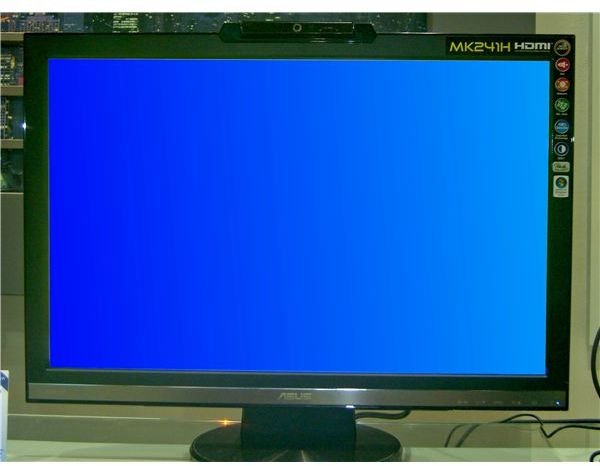
Softpedia Download Center
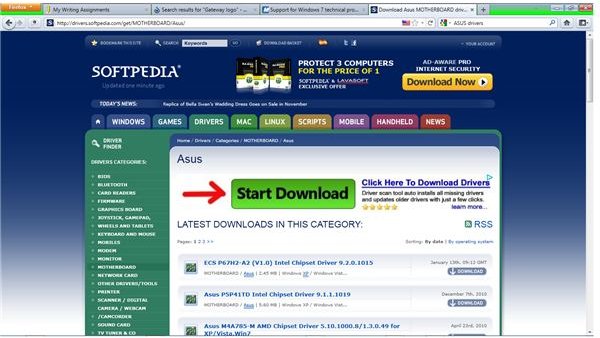
Softpedia is a site similar to Cnet, except they do less computer stories and tend to specialize in providing freeware, shareware, and driver downloads. They are one of the largest single site repositories for drivers online. At the top of the page in the image on the left below, you will see a Search box. Enter your desired search term (Asus motherboard drivers), and the database will be searched and relevant drivers will be displayed. You can also search for specific model numbers (M4A785-M).
Look through the listed files for the newest one for your particular piece of hardware and operating system, in this case, Windows 7. The Softpedia website has Windows 7 drivers for a variety of ASUS motherboards, network adapters, modems, and other types of hardware. Download the driver file(s) you need to this new folder on your hard drive. Like the Softpedia website, the Cnet website is also a good place to look for ASUS Windows 7 drivers.
When downloading drivers, I prefer to create a separate folder on my hard drive (My Computer| Local Hard Drive | Right Click under C: and select New-Name it Drivers). Set your browser to ask you where you want files to be downloaded (Under Tools or Options). It’s much easier to find them later when you save them to their own folder.
ASUS Support and Download Center
Sites such as Softpedia and Cnet are great because you can find drivers to fix problems you’re experiencing with computer hardware components, and they also have a sizable collection of shareware and freeware software packages. The big problem with them is that quite often they don’t have the most up to date drivers. No matter who the maker of your hardware is, their support and download center on their local website is going to be your best resource for the most up to date drivers available.
I have attached below a number of screenshots showing the process for finding what drivers are available for three separate ASUS products - a laptop computer, a desktop computer, and a motherboard. To illustrate, for a laptop, you would go to the ASUS webpage, select Services, then support. On the support page, you would next select Downloads. You then have three options to find the product you’re looking for, automated detection, model name search, and a manual search. Model name or number search is the quickest method, but I have included screenshots that illustrate the manual method. In my screenshots, the N53SV notebook has been selected. The version of Windows 7 that you have is selected next. I chose 64-bit. Confirm this selection and you are taken to the list of available driver types, whether BIOS, Chipset, audio, video, etc. Locate the newest driver for your operating system and download it to the folder created above.
Finding ASUS Notebook Drivers
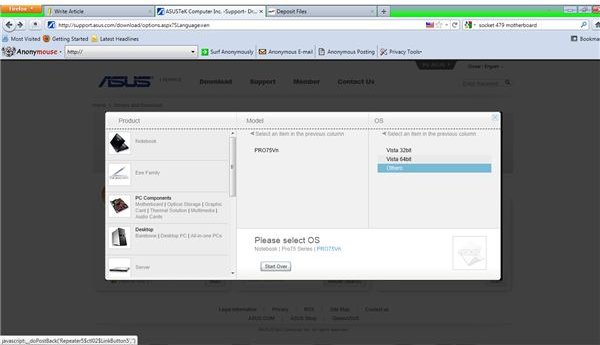

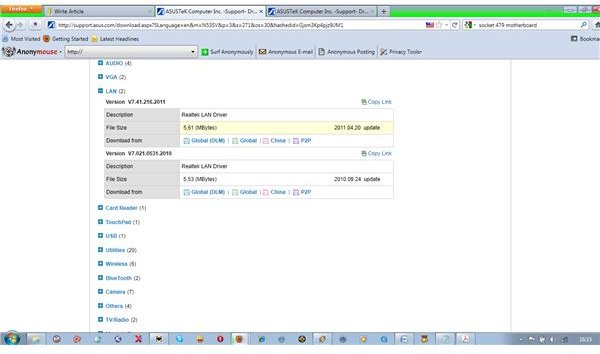
System Manufacturer Website
If you have a desktop system that you purchased complete and don’t have documentation identifying the motherboard model number, you can go to the website of the maker of your computer (ie; Dell, Compaq, etc) and locate the driver(s) you need. This is sometimes what is indicated if you’re able to read the model number but were unable to get the ASUS drivers working properly. This is because when a company such as ASUS supplies a board that will be installed in a prebuilt system, they usually supply generic drivers and allow the manufacturer to modify the drivers they get to allow them to take the most optimal advantage of the hardware possible. This is because they can custom tailor drivers to work in conjunction with other drivers and pieces of hardware.
The process of finding the required drivers is similar to that given above for the ASUS website, with the major difference being that you’re looking for a model name or number of a whole computer instead of a component. Again, locate the required driver(s) and download it/them to the folder specified above.
Installing the Drivers
Browse to the driver(s) you just downloaded and right click it. Select “Run as Administrator”. Give the required responses to continue through the driver installation process. Once the installation is complete, you may be required to restart the computer.
Troubleshooting Components and Drivers
If a particular piece of hardware or a subsystem isn’t working properly, you can most likely fix it yourself. Open the Control Panel (Start | Control Panel). Click Devices and Printers, then select Device Manager. If something isn’t working properly, it will appear in the Device Manager with a yellow exclamation point next to it in Device Manager. Click the right-facing arrow next to it and find the underlying device with the problem. Right click it and read what the operating system is reporting about it. Next check the Resources tab to see if it having a resource conflict. If so, modify the resources being used until free ones are found.
For sound drivers that aren’t delivering enough microphone volume, or not enough bass or treble, these settings can be changed through the driver using Device Manager. The Device Manager entry for the network adapter is where you would go to install and modify certain networking protocols such as NetBIOS and TCP/IP if you are experiencing network issues.
References
-
The author has over 15 years of experience in the computer industry troubleshooting driver-related computer problems.
-
ASUS A8N motherboard image courtesy wiki media commons under the <em>GNU Free Documentation License</em>.
-
Corporate logo, N53SV notebook and monitor images courtesy wiki media commons under the Creative Commons Attribution 3.0 Unported license.
http://commons.wikimedia.org/wiki/File:ASUS_Corporate_Logo.svg
http://upload.wikimedia.org/wikipedia/commons/c/cd/071111031906.jpg
http://upload.wikimedia.org/wikipedia/commons/c/c5/2008Computex_ASUS_MK241H.jpg
-
Screenshots provided by the author. All rights reserved.
