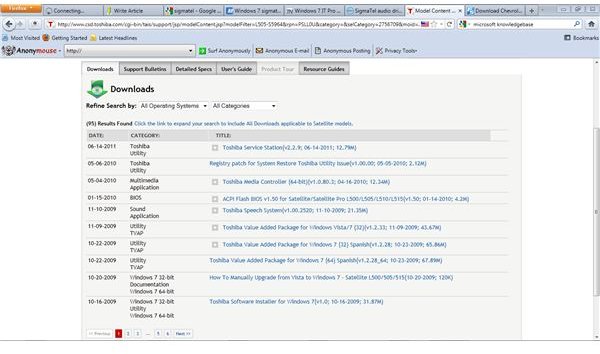Sigmatel Win 7 Drivers - How to Fix When There is No Sound in Windows 7
A quick look around at a number of forums dedicated to helping resolve Windows 7 technical issues shows that many people who upgrade from XP or Vista to Windows 7 are having problems with their sound cards after the upgrade. This is especially true when the upgrade is from a 32-bit version of the older operating system to a 64-bit version of Windows 7. A number of computer vendors, including Dell with the Inspiron series, are equipped with audio chipsets from Sigmatel. If you have Windows 7, read on for some tips on downloading and installing drivers for your Sigmatel AC97 audio controller.
Search Microsoft’s Technical Database
When Microsoft knows there’s a problem with something, and they decide to be the ones to fix the problem, they normally publish a KnowledgeBase (KB) article about it. This KB article system will describe the problem, the types of systems affected (Like the Dell Inspiron), and list steps you need to take to rectify the issue. They also have a great audio troubleshooter wizard that may fix the problem for you.
System Manufacturer’s Website
Every computer manufacturer has a repository of files that are available for download. I have a Toshiba Satellite, so I would go to the Toshiba website’s technical support area, enter in all the details about my system and I get taken to the download area (fig. 1). Since I don’t want to have to look through all of the available downloads, I pull down the Categories menu and select Multimedia (fig. 2), which takes me the page where I can select the appropriate driver(s) (fig. 3). When I click on the proper driver link, I am taken to a page that describes what the download fixes and which system it applies to (fig. 4). I click on the download link and the driver downloads.
Example: Toshiba Driver Downloads
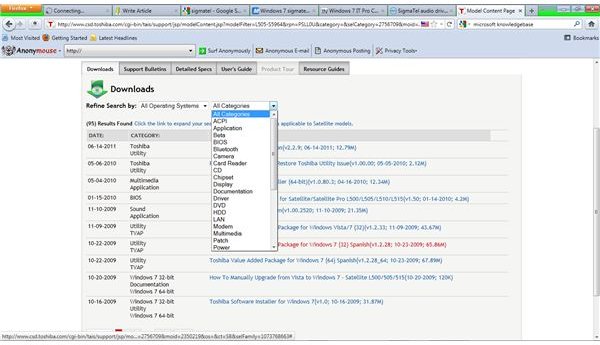
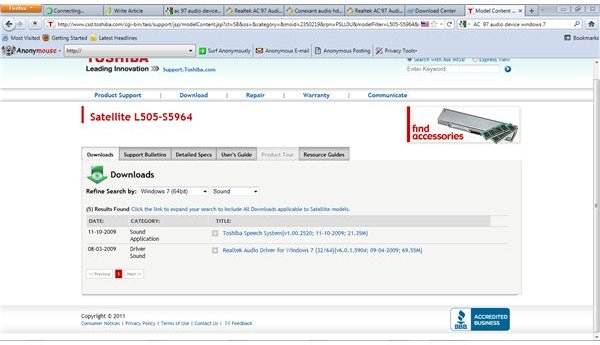
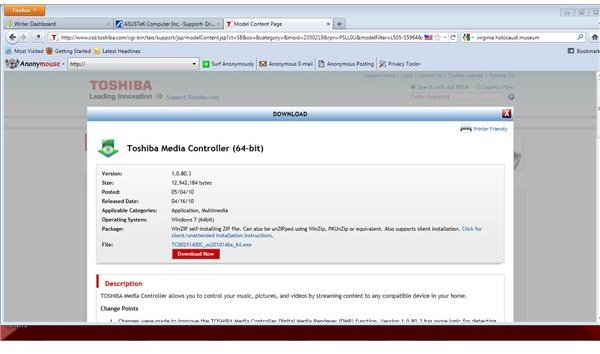
Other Websites
The two sites mentioned above are the two most likely locations where you’ll find the proper Sigmatel Windows 7 drivers. However, sometimes the Microsoft KnowledgeBase and the computer maker’s websites won’t have anything useful, such as if you have an HP Pavilion laptop that shipped with a 32-bit version of the operating system that was installed. In this case, you’ll need to go somewhere else to find the driver you need. Sites such as cnet.com have a large repository of files for download at no cost. The independent Windows7Forums has a number of open threads with links to different Sigmatel drivers for use in Win 7. The Windows7Update forum also has a number of open threads discussing issues with Sigmatel drivers in Win 7. For those with the aforementioned Dell Inspiron, Dell has a page for downloading the driver for the Sigmatel STAC 92XX C-Major audio controller.
Edit the Driver File
If you’re unable to find a driver that works for your particular system, you can, as a last resort, try editing the driver file to try and force the audio controller to work. To do this, follow these steps:
- Open the Device Manager and right click the sound controller and select Properties.
- Next click on the Details tab, pull down the Property menu and select Hardware Ids (fig. 6).
- Copy and paste the data here into a Notepad file.
- Next, click the Driver tab and click the Driver Details button (fig. 7).
- Look for the first file mentioned on the list on your hard drive and open it in Notepad when you find it. Open the other Notepad file and copy the information from VEN through the first ampersand (&). In the image above, this is “VEN_10EC&DEV_0272&”. If this string is found, move the cursor to the end of the line it appears on and press Enter to create an open line.
- Now, back in the other Notepad file, copy the data there and paste it into the driver file.
- Save the edited driver file and close it.
- Reboot the system, and if it worked, your sound will be working again.
Done correctly, this will fix the large majority of issues with Sigmatel audo drivers in Windows 7.
Driver File Screenshots
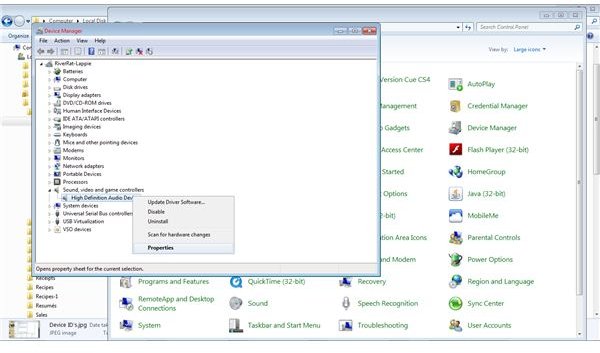
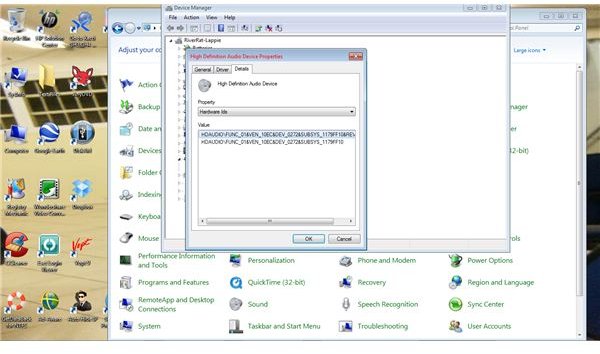
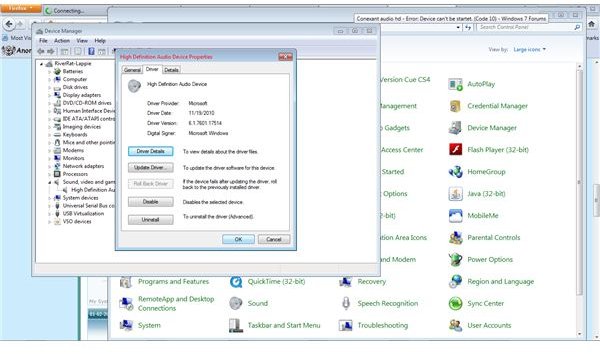
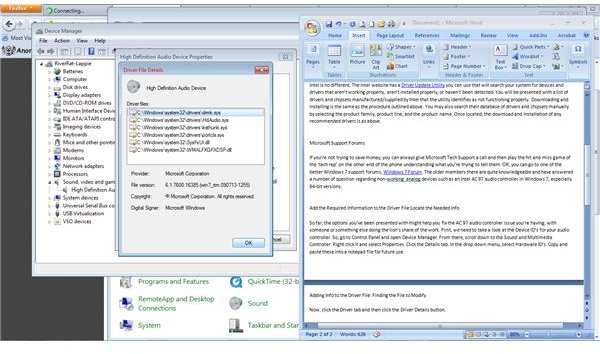
Use Other Drivers
There are a few companies that are supporting Windows 7 fully on computers that were shipped with Windows Vista and 64-bit versions of XP. Sony, with their Vaio line is one of those OEM’s that is supporting Windows 7 on slightly older systems and supplying drivers for Sigmatel audio drivers. If the drivers you find on a site such as Sony don’t work ‘right out of the box’, try editing the Sony driver file as described above and rebooting.
Final Thoughts
Before installing any new drivers, be sure to completely uninstall the old ones. This is best accomplished by right clicking the audio controller in Device Manager and selecting ‘Uninstall’. Next, use a registry tool such as CCleaner to make sure all references to it are removed from the registry and reboot. This will help clear the way for the new driver and cut down on any potential driver conflicts.
References
The author has over 15 years experience in the computer industry working in a variety of levels of technical support
Screenshots provided by author and are only for use on Bright Hub.