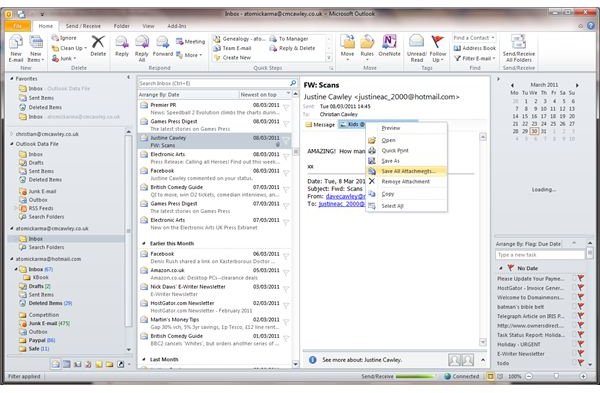What to Do if MS Outlook Messages Will Not Open in New Folder
Microsoft Outlook: Flexible Emails, Calendar and Task Management
The flexibility of Microsoft Outlook means that you can do all sorts of things with it in order to make your life easier. For instance, you can book appointments, assign tasks and manage your colleagues’ contact details.
You might also use the email tool to manage your workflow, and perhaps follow the methodology of many people and sort messages on different topics into different folders. Additionally with Outlook, you can send and receive e-mails in a variety of ways, using Exchange, POP and IMAP. While these terms will mean little to most people, they could be the very reason why MS Outlook messages will not open when moved to a new folder.
Exchange and IMAP vs POP
The POP e-mail protocol is the most commonly used, and is most typically found as the default choice for ISPs and web-based email services such as Yahoo! Mail and Gmail. When e-mail is sent to your address, it is collected on a mail server, which waits for your e-mail client to connect and download the message. Once this is done, the message exists only on your computer, which means you can easily manipulate and move the e-mail around.
Conversely, the Exchange and IMAP methods of e-mail management use server-side folders that are synched with identical folders on your computer. If you find that you have problems opening messages after they have been moved, it could be that your e-mail folder has not synchronized correctly.
The Time Factor
When you use IMAP and Exchange, you do so in order to enable any e-mail ready device that you use to connect your e-mail account and retrieve the messages you want to read. These might be new, unread messages, or e-mails that you have moved to a specific folder to read later.
If you recently created a new folder in Microsoft Outlook specifically for this task, and then dragged a few e-mail messages into it, you might find that they will not open in the new folder.
This is because the remote Exchange or IMAP server is not yet aware of the change, and is waiting for your computer to instruct it of the changes. When this has been done, you should find that the messages are correctly synchronized and re-organized as per your requirements, but this might take a little time. Make sure your Internet connection is active and reliable and sit tight – the changes should synchronize soon!
MS Outlook Messages Will Not Open in New POP Folder
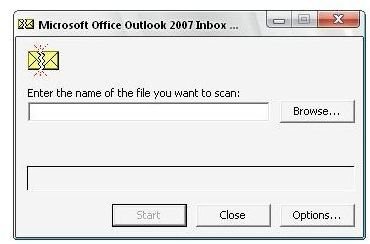
If your new folder has been created and you are collecting email messages via the POP protocol, then any messages that will not open will still more than likely be in the process of being copied into the new folder.
In order to speed this up, leave your PC for a few minutes while Outlook catches up; failing this, you should probably exit Outlook and then use the PST scan tool to tidy up your e-mail file which is kept hidden away on your computer.
Once this has been done, try sorting your e-mails again; you should find that any you have moved to a new folder open without any problem!
References
Author’s own experience.
Screenshots from Microsoft Outlook 2010, captured by author