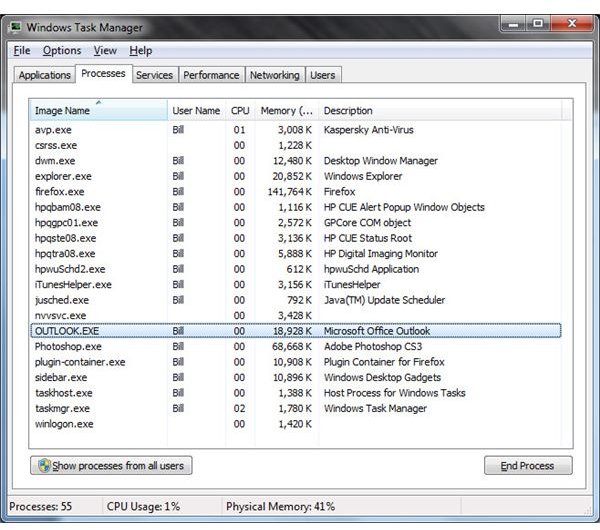What to Do When Outlook Won't Work on One User Account
What Happened to My Email?
In a Windows environment, user profiles can become corrupted in ways that prevent programs from working correctly. Outlook is sometimes affected by this, as well as other programs that may depend on specific registry entries or locally stored files to run. If you are having trouble getting into your email, the problem may be related to your Windows profile, especially if Outlook won’t work for one person but will for someone else when they log into the same computer. In this article, we’ll go over the different things you can do to fix the problem.
Stuck in Memory
I have personally witnessed times where Outlook gets hung in memory where it won’t show on the user’s desktop any longer, and won’t open back up when the user tries to run it again. Although I don’t know what exactly causes this problem, the solution is simple:
- Open Task Manager by pressing Ctl-Alt-Del and select link for Task Manager.
- Click the Processes tab to see a list of all the programs that are running.
- Locate every instance of OUTLOOK.EXE and select it then click End Process. It may be listed multiple times, especially if you tried opening it more than once after it got hung up.
Try reopening Outlook after you have force closed it from memory, and see if it starts. If not, reboot your computer and try it again.
Rebuild Your Mail Profile
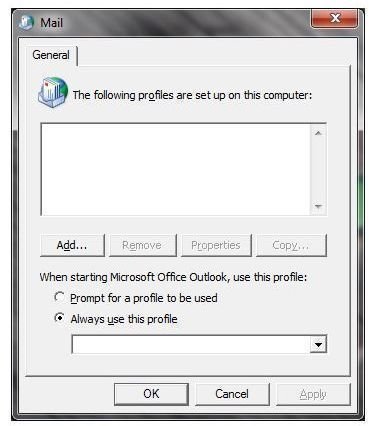
One of the most common catch-all fixes for Outlook problems is to rebuild your mail profile. This helps a lot in roaming profile environments where Outlook won’t work on one user account but will for another. It only takes a minute or two and often clears up issues related to emails not displaying correctly. To rebuild your Mail profile in Windows, make sure Outlook is closed and then follow these steps:
- Open the Control Panel.
- Open the Mail module.
- Click on Show Profiles.
- Select the account that is having trouble and click Remove.
- Click the Add button and recreate the profile.
As for the individual settings for your email, you may need to consult your ISP or system administrator to find out the name of your mail server and how to properly put in your username and password.
Check Your Password
If you are using Outlook inside a networked environment, the Microsoft Exchange server will mostly likely be tied into your user account for authentication purposes. Email access problems can occur if some aspect of your user account has been changed.
Password Expired
If your account password has expired, it may prevent you from getting into your email. This often happens with users who leave their computers logged in for extended periods of time without ever logging off or rebooting. Restart your PC and log back in, and if your password is expired it should prompt you to put in a new one.
Password Changed
If you recently changed your Windows password and can’t get into your email, you may need to go into Control Panel - Mail and update your email account settings to reflect your new password.
Use ‘/resetnavpane’
If your email just won’t open at all, such as when you get an error saying ‘Cannot start Microsoft Office Outlook’, this problem is often fixed by resetting the navigation window pane by going to Start - Run and typing ‘outlook /resetnavpane’ and it should open up normally. Don’t forget to put a space after ‘outlook’ in the command line.
References
- Author’s personal experience.
- Screenshots taken by author.