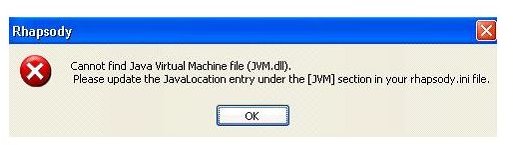How to Test Your Java Virtual Machine JVM
What Does Java Virtual Machine Do?
The Java Virtual Machine is a method employed to test or run java applications that has been developed for interactive web and game functions, including but not limited to, animations and sub-routines used to retrieve and calculate data. The Java Virtual Machine ensures that you will see all the content the way it was intended by the programmer and designer.
Testing a Java Virtual Machine
You will want to verify that you are indeed running a Sun Java Machine; Microsoft had previously included a version that it developed into its older OS and Explorer bundles. It has since been discontinued but may still be present on legacy systems and machines. This will cause your applet to fail on newer installations due to the non-standard version it represents.
- Go to the Java website.
- Click on “Verify Java Version”.
- This process takes a short period of time and you will be given the opportunity to download the latest version.
- Test your applet.
Can’t Find Your Virtual Machine?
If the applet or website program you are using displays a window like the one illustrated then chances are, one of the following is the cause:
1. No Java is installed. This may be caused by antivirus program action removing Java as part of an anti malware activity.
2. Incompatible Java Version installed.
3. More than one version of Java installed.
4. Java bin path conflict.
Scenarios 1-3 can be resolved by completely uninstalling and installing the latest Java Virtual Machine. What is vitally important in this instance is to ensure that all previous versions of Java have been removed in their entirety. This may require the deployment of an installer cleanup utility which is available from Microsoft.
You may encounter the bin path error upon the correction of the first 3 causes of the error, in which case, you will want to make sure the PATH points to the Java bin directory. You will also want to check and see if there are multiple .ini files; the best one will be in the installation directory of the Java version you are trying to run. You will also want to verify the PATH points to the Java runtime environment.
Image Credit: -01.ibm.com
Other Common Errors
Error 1606: Most of the time this is the result of a busy server and can usually be resolved with downloading at a later time.
Error applying transforms: This can usually be overcome by downloading the offline installer, closing the browser and then installing.
Lost registry entries: Some browsers like Firefox appear to ‘lose’ registry entries when downloading Java, patches can be downloaded to repair this issue.
In the realm of Enterprise software, Java is king and the ability to work with it is going to provide huge dividends for the time invested; not only for developers, but for the clients as well. Most of the time the process of testing a Java Virtual Machine is straightforward and simple and hopefully, these steps will make that process all the easier for you.