File & Folder Protector Review
What is File & Folder Protector?
Current Windows editions lack easy-to-use password protection for files and folders. That’s where File & Folder Protector (FPP) comes in handy.
System Requirements (5 out of 5)
File & Folder Protector hardly occupies any disk space and runs on Windows 7, Vista, XP as well as on legacy Microsoft desktop operating systems and Microsoft Windows Server 2003.
Installation & Setup (4 out of 5)
The install follows standards steps and requires a reboot, but users of Windows Vista / Windows 7 have to invoke setup by right click the installer file and click Run as administrator. To use the File & Folder Protector for the first time open the program via the Start menu / All Programs. Insert admin in the password field of the pop-up to access the interface and then hit the Start the Program button.
Interface (4 out of 5)
File & Folder Protector’s interface consists of an Explorer pane on the left side with pertinent details being displayed in the right main pane. In the ‘menu bar’ you find buttons to start and stop FFP and to (un)lock files and folders. On the same place you find Options which you should open now to change the default password (admin) to a secret.
The second, stronger password you can define serves as an optional backup should you not remember the normal password. If you don’t use it the FPP software keeps displaying that the GUI can be accessed by typing admin though. The bottom pane of File & Folder Protector displays restricted files and folders including the protection method discussed in the features section below.
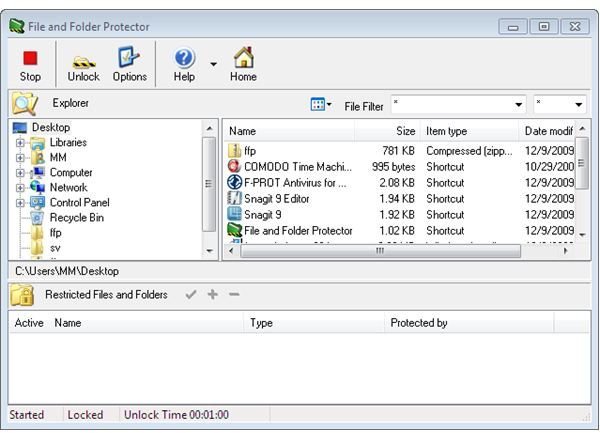
Price to Value (3 out of 5)
File & Folder Protector carries a price tag of $49 for a single-user license (significant volume discounts). For occasional password protection a free workaround as discussed in the referenced articles above might be sufficient.
Please find our review of File & Folder Protector continued on the next page with features & performance, help & support and our concluding remarks about FPP.
Features & Performance (3 out of 5)
Password protection: When you double-click a File & Folder Protector protected item you get a warning message unless you’ve locked the item with the Password with auto-popup unlock option in which case you will be prompted to insert the secret. In other words, you may not want to use the Password with context menus option.
Besides password protection does File & Folder Protector provide a Read Only protection mechanism without a password. We have positively tested FPP both on Vista as well as Windows 7 based test computers. However, the protection mechanisms Hide and Hide Name only wouldn’t work in either case. As they are probably not the most important FPP protection mechanism we think an average rating is still justified.
On the positive side of FPP we note that its password is global, so you don’t need to remember different passwords for all your protected items. The software automatically relocks open files and folders after a minute. You may want to change the default value to something more convenient to you on the General tab in the Options menu.
Help & Support (2 out of 5)
The graphical user interface of FPP has an integrated help button, yet the software manual or documentation is minimal, both offline as well as online: No FAQ and no forum. To get support the vendor can be contacted by filling in an electronic form on the home page.
The Bottom Line
File & Folder Protector protects your files and folders on the live Windows system and is easy to use. If, on the other hand, your hard disk would be attached to another computer running an operating system without FPP then the File & Folder Protector kernel driver would not load which means that your items would no longer be protected, in stark contrast to encryption protected files and folders.
Folder Lock is a similar tool to FPP which does include encryption, yet uses a vault (container) to safeguard your sensitive files and folders. Folder Lock carries a price tag of 39$ and is discussed in full detail in Bright Hub’s article Folder Lock: Password Protection & File Encryption.
We recommend you try both applications and then buy whichever is more convenient and useful to you. As a best practice you may also want to factor in vendor trust.
Reference and Further Reading
File & Folder Protector (FPP)
If you are looking for free and / or alternative means of password protection don’t miss Bright Hub’s special articles
• <strong>How To Password Protect Folders in Windows XP</strong>
• <strong>How to Password Protect Folders in Windows Vista</strong>
• <strong>How to Password Protect Folders in Windows 7</strong>
Writer’s own experience
Screenshot taken by the author