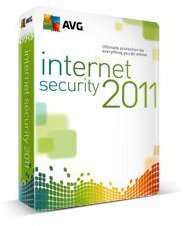How to Use the AVG Uninstaller: Tips, Guide, etc
AVG Antivirus
AVG was founded in the year 1991, with the objective of providing Internet security and protection for a variety of people who come online on a daily basis. AVG has since become a leader within the anti-virus world, becoming a popular download for computer users looking to keep their computer and online experience safe from viruses, spyware and phishing scams.
AVG has both a free version of their software, as well as an updated version that can be purchased from the website. With its popularity, it may be hard to understand why someone would want to remove it. Perhaps they are upgrading to the next AVG product, or perhaps they have found a program that meets their needs better than that of AVG. For whatever reason, the removal of AVG is necessary in order to use another anti-virus product.
Unfortunately, completely getting rid of an anti-virus program is actually a bit more complicated than one would imagine. The program needs to be completely removed, and for Windows users, the built-in Add/Remove Programs option may not do this completely. Continue on to learn about the AVG uninstaller, how it works and where you can find it.
The AVG Uninstaller
What is the AVG uninstaller? The uninstaller is a utility that allows you to uninstall AVG for whatever reason. There are two ways in which you can remove the AVG anti-virus program free edition. The first way is to use the uninstaller from the program itself, by going to the START menu, choosing All Programs, then selecting AVG and then selecting the uninstall option. This should remove all traces.
The second way is to go through the Add/Remove Programs option, which is a part of the Microsoft Windows Control Panel. The Control Panel is usually located within the Start Menu of the Windows operating system, on the right hand side of the menu listing.
- Click the START button and locate the Control Panel. For Windows XP users, it is located on the right hand side of the Start menu. Vista and Windows 7 users can type ‘control panel’ in the search bar.
- Open the Control Panel and located Add/Remove Programs. Depending on the view of your control panel, you may have your programs grouped together as part of the Category view. Add/Remove will be under the Programs icon. Classic view will have all selections in alphabetical order.
- Locate AVG within the listing of programs that are currently installed on the computer. Click on it and you will be presented with several options, including remove or uninstall the program. This will bring up the uninstaller for AVG.
- When the uninstaller comes up, follow the instructions to remove or repair the program. When AVG has been uninstalled, restart your computer.
Sometimes this method does not always work and there may still be traces of AVG left on your computer, such as files, folders, or even some of the registry files. If you find that all of the files from AVG have not been removed, you can download the AVG remover tool, which completely removes all instances of AVG. This is to be used in the case that AVG does not fully uninstall from your computer.
Image content @ AVG