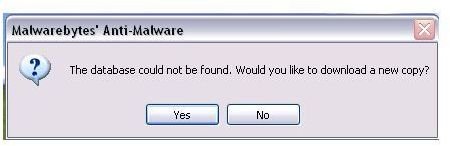Solutions to Malwarebytes Error Code 730
Malwarebytes Error Code 730
When you opened Malwarebytes Anti-Malware or tried updating the database, you may receive an error code 730. Also, you may receive an error message “MBAM_ERROR_LOAD DATABASE”. The cause of error code 730 is either the database or the program is corrupted, or another antivirus program has interfered with Malwarebytes. You need to try possible solutions for MBAM error code 730 so you can update or use the program again.
How to Fix MBAM Error Code 730
If Malwarebytes will open but you cannot update the program with error code is 730, the existing database may be corrupted.
-
Close MBAM program.
-
Delete rules.ref from C:\Documents and Settings\All Users\Application Data\Malwarebytes\Malwarebytes’ Anti-Malware in Windows XP
-
Or delete C:\ProgramData\Malwarebytes\Malwarebytes’ Anti-Malware for Windows 7 and Vista users.
-
Open Malwarebytes and you should see the alert box with “The database could not be found. Would you like to download a new copy?”.
-
Click OK to allow the updater of MBAM in downloading the database. When the update is finished, MBAM will open and the error code 730 should be gone.
If MBAM continue to display 730 error code, proceed to add the following files by MBAM in the exclusion list of antivirus program:
-
mbam.exe, mbamgui.exe, mbamservice.exe, zlib.dll, mbam.dll and mbamext.dll -> the location is C:\Program Files\Malwarebytes’ Anti-Malware folder.
-
mbam.sys and mbamswissarmy.sys -> located in C:\Windows\System32\drivers folder.
-
If you are using Windows XP, add rules.ref in the exclusion list of antivirus program. It’s located in C:\Documents and Settings\All Users\Application Data\Malwarebytes\Malwarebytes’ Anti-Malware.
-
For Vista and Windows 7 users, rules.ref is in C:\ProgramData\Malwarebytes\Malwarebytes’ Anti-Malware
Your antivirus program should no longer monitor the files used by MBAM to operate properly. You should also ensure that your firewall program is not blocking mbam.exe to communicate to the Malwarebytes server.
Reinstall to Solve Malwarebytes Error Code 730
If none of the above solutions helps, then proceed to removing MBAM, clean Windows of MBAM traces and reinstall Malwarebytes with these directions:
-
If you are using a registered version of MBAM, take note of your MBAM registration ID and license key.
-
Exit MBAM icon from the notification area or systray in Windows.
-
Using Add/Remove Program in the Control Panel of Windows, locate Malwarebytes Anti-Malware in the list of installed software.
-
Click “remove” to uninstall MBAM.
-
Close Add/Remove Program utility.
-
Reboot the computer or log-off from Windows when MBAM has been removed.
-
Download MBAM CleanUp Utility from https://www.malwarebytes.org/mbam-clean.exe and open it to start cleaning the computer for remnants of the MBAM program.
- Please note that your browser will immediately display the “Download” dialogue box when you click the link to download MBAM CleanUp Utility. The vendors of MBAM software do not have a custom page for the said utility but a direct download link only. If your browser is configured to automatically run any downloaded files, MBAM Cleanup Utility will automatically open the dialogue box in using the utility. It will not automatically run a cleanup for MBAM program until you click on the “Yes” button.
-
A reboot is required after using the utility.

-
Download the new setup file of Malwarebytes from Cnet.com or Filehippo.com to install MBAM again.
-
Enter your registration ID and license key, if you are a paid customer of Malwarebytes.
-
Allow it to run and update the program after the install.
If MBAM continues to display error code 730 after trying all the above possible solutions, post the problem and the steps you’ve done in the support team at https://forums.malwarebytes.org
Image credit: Screenshot taken by the author.