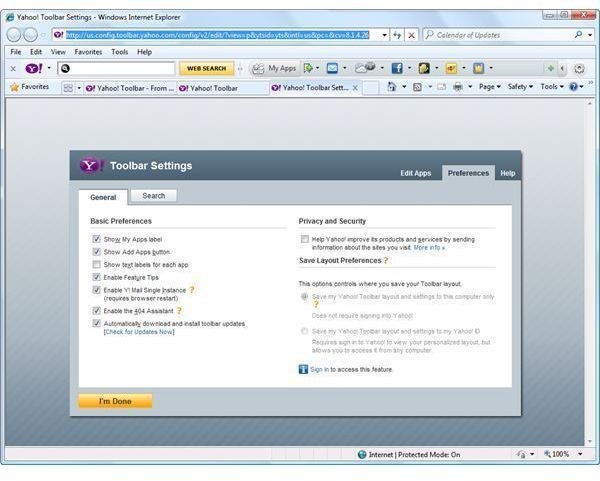Free Yahoo Spyware Remover Downloads for IE and Firefox
Yahoo Toolbar with Anti-Spy
Yahoo! toolbar is offered by Yahoo to anyone who wants to use its search engine, Yahoo email with sign-in assistant or access a personalized Yahoo page. The toolbar lets you add gadgets or applications that provide information about the weather, sports, news and other topics. You can also use the CA Anti-spyware application when you install the toolbar.
Installing Yahoo! Toolbar Anti-Spy
The first thing to do is install the latest version of the Yahoo! Toolbar from https://toolbar.yahoo.com for Internet Explorer or Firefox. You can also download it from Mozilla add-on and Microsoft IE add-on gallery websites.
After the install of Yahoo toolbar, you will be presented with default apps. Clicking on the settings button allows you to start configuring your preferences:
To add CA Anti-spyware in Yahoo toolbar, click the “settings” button and click edit apps or while you are at the preferences page, simply click “Edit Apps.” In the search box, type anti-spy and then click “Add” with the + sign. You will now have the CA Anti-spyware application in your Yahoo toolbar:
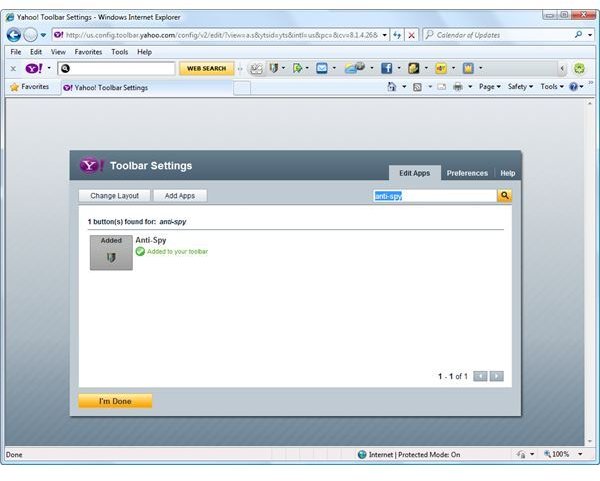
Note that you don’t need to sign-in to your Yahoo! account to add the anti-spyware to your Yahoo toolbar. In fact, I have tested it many times and I can add the anti-spyware program without having to login to my Yahoo account:
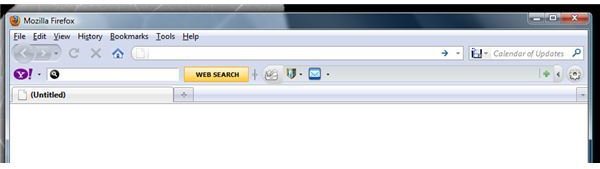
The next thing to do is click the anti-spy icon in the toolbar then select “run anti-spy.” This will download the CA Yahoo! Anti-spy program which you can immediately install without closing the browser:
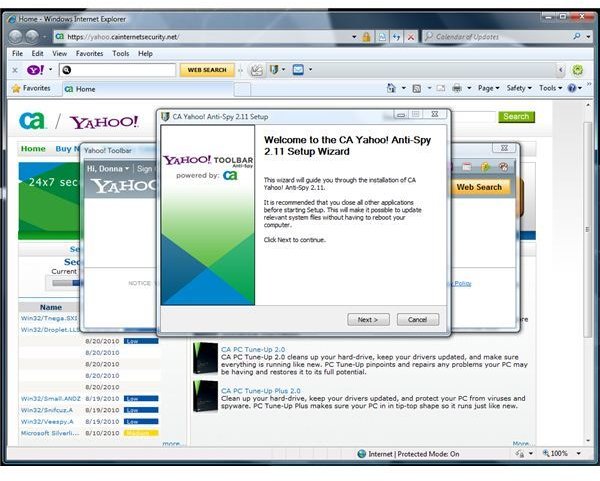
After the installation of the scanner, the Yahoo spyware remover downloads the latest definition update when you first run the program, but you can always update again at any time.
Using Yahoo Anti-Spy
You can always run CA anti-spyware, even if the browser is closed. Simply browse the Program folders in Windows and find the CA Yahoo! Anti-Spy directory. If you are using Vista or Windows 7 with UAC enabled, run CAYahooAntispy.exe with elevated permission by right-clicking the executable and select “run as administrator.”
There’s an option to manage quarantined and allowed items that the anti-spyware has detected, and you can configure it to check for updates, scan for tracking cookies and scan the computer as soon as you open the anti-spyware program for Yahoo toolbar users.
Note that Yahoo anti-spyware or CA Anti-spy can detect adware, backdoors, Browser Helper Objects, DDoS, dialers, downloaders, firewall killers, hijackers, hostile ActiveX, hostile Java, hostile Scripts, IRC Ware, keyloggers, password capture tools, Remote Access Tools (RATs), non-commercial spyware, Trojans and worms but it cannot detect viruses and hacking tools because it is not an anti-virus program but a free anti-spyware or anti-malware program.
Note: The anti-spyware will only run a quick scan on the computer and will only offer a full system scan if the quick scan has found threats.
The screenshot below is an example of a detection by CA Yahoo Anti-spyware, when I infected my computer with spyware program Trojan Zbot. The filename is bot3.exe and it is detected by many malware scanner vendors (see Jotti online scan result). The quick scan found threats added by bot3.exe, so the scanner offered a full system scan for the PC:
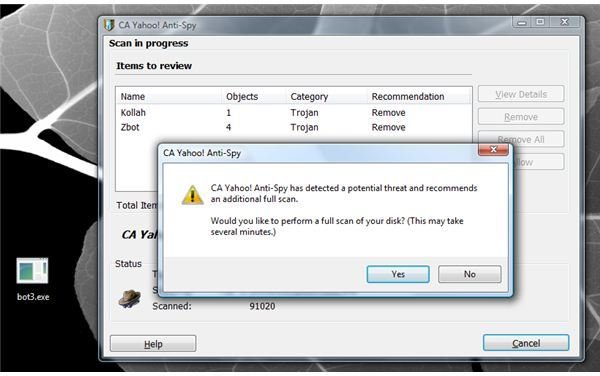
The scanner correctly detected the location of the malware on the PC:
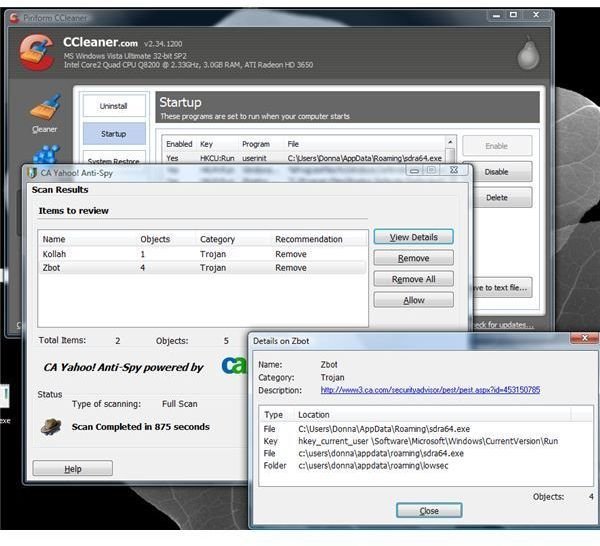
Yahoo toolbar with anti-spy will remove the detections, free-of-charge. Yahoo spyware remover downloads all updates for the anti-spyware by CA for free as well. You should use this program if you need an on-demand scanner while you use the resident protection of another anti-virus program such as AntiVir 10, AVG, Avast or Microsoft Security Essentials.
Image credit: Screenshot taken by the author.