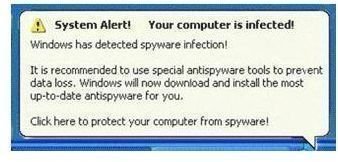Fakealert infection Symptoms - Remove Trojan.FakeAlert
What is Fakealert
Fakealert spyware belongs to a family of Trojans that aid rogue anti-spyware programs in infecting the user’s system. By generating fake warning messages and showing false alerts to the user that the system is infected with spyware and Trojans, it fools the user into buying the software. Fakealert works by setting up rogue anti-spyware programs and fake files that create false positives, such that whenever your computer is scanned by these rogue anti-spyware programs, they will show false infection alert messages. The term false positive means that the program shows that a file has been infected by some virus or Trojan, when actually it is not.
Fakealert Infection Symptoms
When your computer system is infected by Trojan.Fakealert, you will notice slower computer performance, frequent warning alerts that your system has been infected with a virus or Trojan, new icons on your desktop, a switched homepage in the browser or you might even have a different desktop wallpaper.
Remove Fakealert Spyware
There are two ways to remove Fakealert spyware from your system. One is a manual process and other an automatic process. However, you need to carry out both the processes in order to ensure complete removal of the fakealert Trojan from your computer system.
Manual Process to remove Fakealert spyware
Step 1: Since, the Trojan process might be up and running in the system, you need to restart your computer in safe mode. This will ensure easy removal of fakelalert.
Step 2: Click Start Menu and select Run. In the Run window, type “regedit” without double quotes. In the registry editor window, search for the below registry key and remove it.
HKEY_CLASSES_ROOT\clsid\{60e2e76b-60e2e76b-60e2e76b-60e2e76b-60e2e76b}
Step 3: Now, press Ctrl + Alt + Del keys together to open up the Task Manager. In the Task Manager window, select the Processes tab and delete the following processes, if running.
tcpservice2.exe, users32.exe, rpnqrdnm.exe, susp.exe and runsrv32.exe
Step 4: Now, again go to Run window, and type “cmd”. A command prompt window will appear. Now, move to the Fakealert spyware directory by typing ‘cd’ followed by space and the complete path of the Fakealert directory and press Enter. (Eg: cd c:\program files\Some_Directory_Name)
Now, one by one un-register the following dll files by typing “regsvr32 /u Some_DLL_Name.dll”.
zserv.dll, runsrv32.dll, jao.dll, wstart.dll, bridge.dll, questmod.dll, winflash.dll, pynix.dll, udpmod.dll
Step 5: Finally, you need to delete all the files present in the fakealert directory and in other places. The best way is to search for the following files using the search functionality of windows, and delete all of them one by one.
zserv.dll, runsrv32.dll, jao.dll, wstart.dll, bridge.dll, questmod.dll, winflash.dll, pynix.dll, udpmod.dll, tcpservice2.exe, users32.exe, rpnqrdnm.exe, susp.exe and runsrv32.exe
Restart your computer and then follow the automatic process guide to ensure complete removal of Fakealert spyware from your computer.
Automatic Process to remove Fakealert virus
The automatic removal of fakealert virus from the system requires use of MalwareBytes Anti-Malware software that performs a thorough scan of the system and removes any traces of spyware or Trojan from the system. You can follow the Anti-Malware usage guide in this guide for removing Windows Police Pro.
Images
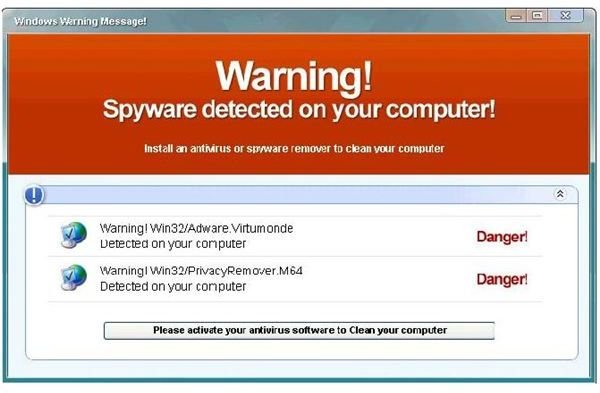
Images Credit
FakeAlert spyware screenshots by FakeAlert