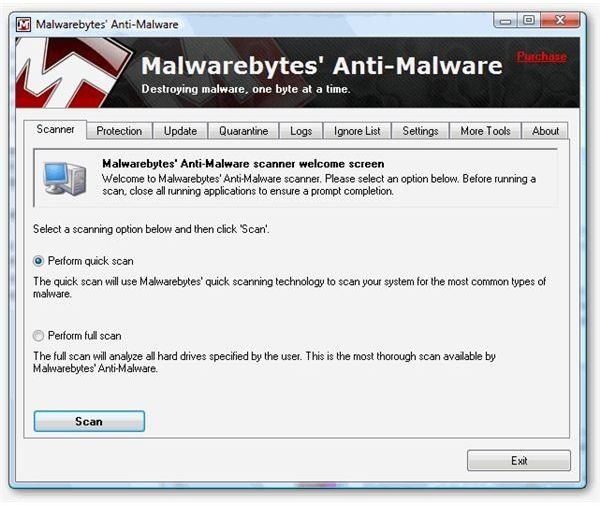Ten Tips on Protecting Your Computer From Hackers - Learn Ten Ways to Protect Yourself From Being a Victim
Ten Tips to Protect Yourself from Hackers
There’s many ways to protect yourself from hackers and prevent yourself from being harmed by malicious attacks by hackers, but in this article I’ll be focusing on the ten most prevalent attack routes that you can close off. This isn’t a top ten list, but more of a list of ten tips to follow. By following these ten tips, you’ll have a good baseline standard down to protect yourself from hackers.
1. Install Anti-Malware Software - First and foremost comes the installation of anti-malware software. In the earlier years of the
internet, many top ten lists for security listed this as installing anti-virus software. Hackers have come a long way and viruses are no longer the only threat to your system. Malware encompasses not only viruses, but all manners of spyware as well. Malware is one of the easiest to use tool kits in a hacker’s arsenal and yet can be one of the most annoying pieces of software to get out of a computer. Conficker, for example, is a piece of malware that is still lingering as a threat, almost 2 years after its first discovery. Anti-malware can be more than just one piece of software; in fact, I suggest you install multiple types of anti-malware software. Symantec Antivirus, AVG Antivirus, Ad Aware and Malware Bytes are all good programs to install for protection.
2. Update All Software - Many people forget or just outright refuse to update their software. Businesses are required by some regulatory requirements to update their systems with the latest vendor supplied patches, so why shouldn’t you? Some businesses don’t patch immediately due to resource constraints or system availability but on your personal computer, those two are not obstacles. There are some nay-sayers that believe that patches will crash their system, but this is false. Patching and updating software are vital in keeping up to date and closing off system vulnerabilities.
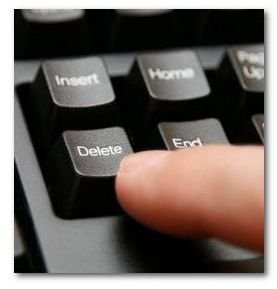
3. Delete Unknown E-Mails - Hackers use techniques such as spoofing and phishing to hurt innocent users. No matter how legitimate the e-mail may seem, if you do not know the sender, delete the e-mail. If there’s an attachment, then definitely delete the e-mail. Let’s compare this to regular mail: would you open a package that was sent to you from a random stranger during an anthrax scare?
4. Don’t Click on Ads - There are tons of ads out there now, many of which are now interactive. These interactive ads usually link to malware infested websites that are used by hackers. Malware that can log your keystrokes or turn your computer into a zombie on a botnet. In addition, hackers may find exploits or vulnerabilities in third party applications such as Java or Flash that can be used to hack into your computer. This means an ad can be created that actually can exploit a vulnerability giving them access to your computer.
5. Run Anti-Malware Scans Often - I listed installing anti-malware at the top but you have to note that just installing won’t do the trick. Set your anti-malware software programs to run, at the very least, weekly. If you don’t scan your system, then what’s the point in having the anti-malware program? The best times to set these up are at night, when you don’t use the computer. In addition many of these software programs have a Shutdown after completion option.
Read on to page 2 to see the remaining five tips from the ten tips on how to protect your computer from hackers.
Ten Tips to Protect Yourself From Hackers Continued…

6. Do Not Plug In Random Devices - USB thumb drives are common place now, and many people believe that as long as they don’t run anything off of the USB device that they will not get a virus. Nothing could be farther from the truth. Malware now can actually autorun by masking itself as an autorun.inf file. Windows will actually automatically run the malware the minute an infect USB device is plugged in. Only use devices that are yours or are from trusted sources.
If you still wish to use USB devices from strangers, at the very least, turn off your autorun settings on Windows. In Windows 7, go to your Control Panel, then Hardware and Sound, and finally to Autoplay. Uncheck Use Autoplay for all devices and Click Save. In Windows Vista, go to your Control Panel, then Hardware and Sound, and click on Play CDs or other media automatically. Uncheck Use Autoplay for all media and devices and Click Save.
7. Remove Admin Rights For Users - Businesses segregate administrative accounts from user accounts to protect their systems. Following this same idea in your personal life is an extremely good idea as well. By removing administrative privileges to user accounts, including your own, you minimize the risk of malware being able to install itself under your account. When malware tries to install itself, you will be alerted as the system will notify you that you cannot install a program without administrative privileges. From here, only use your admin account for installing known software, uninstalling software and setting up user accounts. Do not surf the web using your administrative account. By limiting your administrative account from the cloud (internet), you are better protecting the account from malicious hackers and their malware.
8. Run Virtual Machines - Virtual machines are extremely useful methods currently arising in both the business and personal world. Virtual machines are separate entity operating systems running on your current hardware. This means you can technically have two ‘computers’ running off of one machine. The advantage of virtual machines is the fact that if it is infected with malware, you can just shut down that virtual machine and delete it. When should you use a virtual machine? It would be most valuable to run when you want to visit shady, adult or underground websites. Shady, adult, underground websites are more likely than not malware infested, but many people still visit them. If you wish to visit these sites, visiting them in virtual machines is the safest bet.
9. Install a Firewall - Firewalls are a great investment, whether they be just software only or hardware. Firewalls allow users to
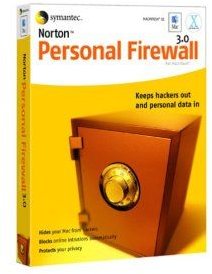
prevent certain types of inbound traffic as well as outbound traffic. Many people only set up their firewall rules to prevent inbound traffic, so that they can prevent hackers from getting into their system. This is a big oversight as outbound rules are just as important. When malware sent by a hacker manages to find data in a victim’s computer, the first thing it’s going to do is try to send the data out, back to the hacker. This means it will look for all available outbound connections it can find. By limiting outbound traffic, you will have effectively trapped the malware from sending information back and you will have valuable time for your anti-malware software to catch this malicious program.
10. Use Complex Passwords - A very easy concept but one that is always missed. A recent study performed in January 2010 by Imperva found that passwords such as ‘123456’, ‘password’, and ‘abc123’ were among the top ten most used passwords from average users. These passwords are in no way complex and many hackers can easily have programs brute force their way through. Hackers actually have password dictionaries that contain simple passwords that many average users use for use in their tools in hacking. Using complex passwords can be annoying at first, but they are vital in protecting you from hackers.
Bonus Tip
11. Secure Your Wireless Network - Aren’t there supposed to be ten tips on how to protect yourself from hackers? This last tip is extremely important but since not everyone has a wireless network, I’m adding it as an eleventh extra tip. If you do run a wireless network, set up the security features that comes with it. Don’t keep the vendor supplied admin account, change it, give it a new password, but never keep it as is. Also, put some type of encryption on your network and disallow outside users from connecting. This can be as simple as checking a radio button that says Enabled WPA/WPA2 Encryption**.** Wireless networks that are unsecured are perfect hacking points that hackers can use to enter your network and eventually your computer. Find unsecured wireless networks was actually a tactic used against businesses by Albert Gonzalez in one of the largest online fraud cases in history.
Summary
Read over and follow these tips and you will have started your journey to protecting yourself from malicious hackers. These ten tips on how to protect your computer from hackers will give you a nice secured baseline and keep you ahead of many others.