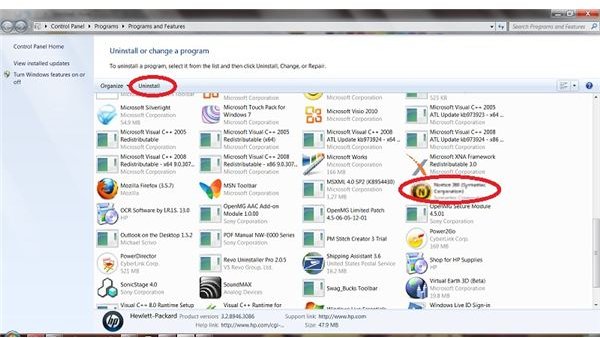How to Get Rid Of Norton 360? How to Uninstall Norton 360?
Overview
There are several reasons why you may want to learn how to get rid of Norton 360. It may have come preinstalled on your system for example, and you want to install another program. On the other hand, you may be happy with the program but have a corrupt install and want to uninstall and reinstall it. There are a couple of different ways to remove Norton 360 from your computer. Learn how to uninstall Norton 360 in the way that works best for you.
How to Uninstall Norton 360 Via the Control Panel
If you are using Windows XP, click the Start button and open the Control Panel. Click on Add or Remove Programs in Control Panel window. Locate Norton 360 (Symantec Corp.) in the list of currently installed programs. Click the Remove button. The Norton 360 set up window will open.
If you are using Windows Vista or Windows 7, click the Start button and type Features into the Instant Search field at the bottom of the Start menu. Choose Programs and Features under Control Panel in the search results list. Locate Norton 360 (Symantec Corp.) in the list of currently installed programs. Click the Uninstall button on the toolbar.
If you are planning to reinstall Norton 360 due to a corrupt installation, you may want to select options such as Save Norton Identity Safe Settings Passwords and Save Norton Backup Settings. When you are ready to proceed, click the Remove button under Modify Installation. Follow the steps in the wizard to uninstall Norton 360.
How to Uninstall Norton 360 Using the Norton Removal Tool
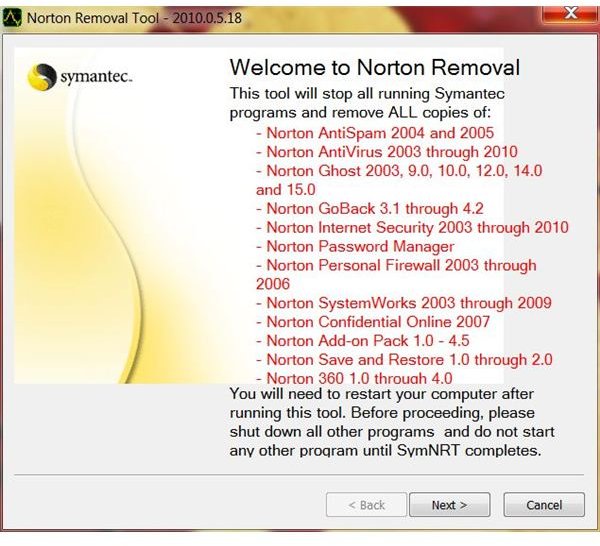
If you are unable to remove Norton 360 from the Control Panel or you experience problems after a seemingly successful uninstallation, you can get rid of Norton 360 using the Norton Removal Tool. If you plan on reinstalling Norton 360, you should save your product key before uninstalling the software.
Open Norton 360 and click on My Account. Select Access Norton Account and sign in using the email address and password you used when you registered your account. If you never registered your Norton 360 account, do so now and log in.
Select Norton 360 to view your product key. Write it down and keep it in a safe place to use later. Sign out of your Norton account.
If you choose you can also backup your Norton 360 storage settings. Click here to download BUdump.exe, which is an application that will backup your Norton online storage files.
Click here to download the Norton removal tool. Click the Save to File button and save the Norton removal tool to your desktop. Once the Norton removal tool has been saved to your desktop, double-click the icon to start the process. Follow the on-screen instructions for the Norton removal tool to uninstall Norton 360 from your computer.
Related Articles
To learn more about Norton 360, read Norton 360 - Install-and-Forget Protection for Your PC and Norton 360 - Protect and Maintain Up to Three PCs.