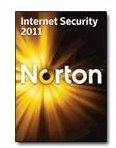Steps on What to Do if Norton Internet Security Slows Down Your Computer
Norton Slowing Down Your Computer? - What Can You Do?
Perhaps you’ve been bit by too many viruses. Maybe your previous antivirus program expired and you decided to try a new piece of software like Symantec’s Norton this time around. Your computer manufacturer may have offered Norton at a discount with purchase of the computer, or the retailer gave you a great deal on this security suite.
For any number of reasons, you’ve ended up with Norton Internet Security on your computer. Have you noticed that your computer is not as responsive as it used to be? You’re not alone! Norton Internet Security (pictured left) is not the same software that Peter Norton made famous. In fact, since Mr. Norton left Symantec, the product has gone from a lean mean fighting machine to a slow and pudgy (but effective) brute.
So here, we offer a couple of tips you can implement if Norton Internet Security slows your computer down. These tips also apply to other Symantec/Norton products.
Lastly, we’ll make sure that your computer doesn’t have other problems that could cause your computer run slow.
Image credit courtesy of Symantec.
Is Norton Internet Security Your Only Antivirus Program?
As the section title implies, you need to make sure that Norton Internet Security is the only antivirus program running. If you’ve had other antivirus programs in the past, you will need to follow the manufacturers instructions for removing these programs. You may need to do a manual removal of these antivirus programs. Sometimes when they are removed, using the Add/Remove Programs option (or “Programs” in Vista/7), there are still elements left behind that can cause conflicts. So, check that there are no other antivirus programs running and do a manual removal.
Next, you need to make sure that some of the options are turned off. Open the main page of your Norton Internet Security program and disable the “Autoprotect Until System Restart” option, and then restart your computer. That should help if Norton Internet Security slows your computer down. If it does not, then re-open your Norton Internet Security and in the “computer” section, open Settings. Under “Real Time Protection” move the slider bar over so that it turns off Caching and Early Load. Click “OK” and then reboot your computer.
Other Fixes for Norton Internet Security Slow Downs
The above suggestions are not the only options you have if Norton Internet Security slows a computer down.There may be other issues with your computer. We suggest running CCleaner or the free version of Malwarebytes’ Anti-Malware. They are both excellent products that will find any junk files and viruses lingering on your computer.
Depending on how fed up you are with Norton, you can completely uninstall it and install a different antivirus program on your computer. We have an article on how to uninstall Norton products that you should read if you decide to take this route. As for choosing a free antivirus program, our article “Free Laptop Computer Virus Protection: Traveling Safe and Virus Free” covers the best options that are available.
We hope that this article has helped you decide what to do if Norton Internet Security is slowing down your computer. Here are some more links that will help you get your computer running faster with a basic tune up:
Windows Problems - Stop Having To Keep Swapping Disks
CCleaner Will Get Oodles of Junk Off Your Hard Disk For Free
Powerful Scanner and Remover: Malwarebytes’ Anti-Malware.