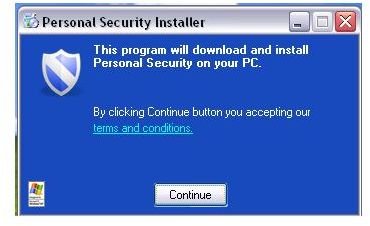How to Delete Cyber Security in Windows
Cyber Security and the Koobface Worm
Cyber-criminals use several and advanced techniques in spreading malware to millions of Internet users. They invade whatever is popular or widely-used by people. Facebook has millions of users which is why Koobface was born. The Koobface worm spreads via social networking services as a fake message, and it can also be found in many websites pretending to be desirable content. Short URL services are also being used by Koobface distributors to spread the malware.
The creators of Koobface connected scareware serving domains known to serve Cyber Security programs which is the same distributor of Total Security and Personal Security rogue programs. If you’re wondering how to delete Cyber Security, you’ll find methods in the below sections to help rid your computer of this particular scareware.
How to Uninstall Cyber Security Manually
If you feel comfortable manually removing a scareware infection on your computer, follow the below steps on how to delete Cyber Security.
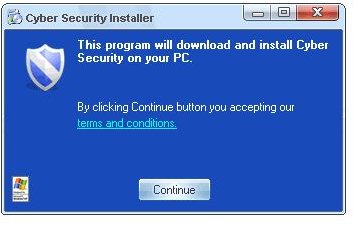
Browse and delete the following folders and files using Windows Explorer while in Safe Mode:
- C:\Program Files\CS
- C:\Program Files\Common Files\CSUninstall
- C:\Program Files\CSec
- C:\Documents and Settings\All Users\Start Menu\CS in XP or C:\Users\Default\AppData\Roaming\Microsoft\Windows\Start Menu in Vista or Windows 7
- C:\WINDOWS\system32\iehelpmod.dll
- C:\WINDOWS\system32\winsource.dll
If you cannot delete the two dll files, try first to unregister using the command line. In Vista or Windows 7, launch the command window with administrator privileges, and then type regsvr32 /u iehelpmod.dll. Do the same for winsource.dll and then delete the two dll files.
Open the registry editor in Windows to navigate and delete the following registry keys:
- HKEY_CURRENT_USER\Software\Microsoft\Windows\CurrentVersion\uninstall\CS
- HKEY_LOCAL_MACHINE\SOFTWARE\5FFB10D58FFCF482208906E6A889FD56
- HKEY_LOCAL_MACHINE\SOFTWARE\Microsoft\Windows\CurrentVersion\Cyber Security
- HKEY_LOCAL_MACHINE\SOFTWARE\Microsoft\Windows\CurrentVersion\Explorer\Browser Helper Objects\{35A5B43B-CB8A-49CA-A9F4-D3B308D2E3CC}
- HKEY_CLASSES_ROOT\CLSID\{35A5B43B-CB8A-49CA-A9F4-D3B308D2E3CC}
Finally, locate to delete the value CS and CSC in the right pane in HKEY_CURRENT_USER\Software\Microsoft\Windows\CurrentVersion\Run
Reboot the computer and then scan using an up-to-date antivirus program to ensure that there are no other malware infections on the computer.
Uninstall Cyber Security Using Anti-Malware Program
Removing Cyber Security using an antivirus or anti-malware software is recommended so you don’t have to manually browse for files, folders, and registry entries. The anti-malware software by Lavasoft, EmsiSoft, Malwarebytes, and SUPERAntiSpyware will detect and remove Cyber Security. The standalone malware removal tool by Microsoft can identify and remove Cyber Security, as well.
Note that variants of Cyber Security may prevent you in running a system scan. If you cannot run a scan, simply use Rkill to kill the malicious processes by Cyber Security. You don’t have to use the Rkill program if the anti-malware or antivirus software is able to run a scan or terminate Cyber Security processes.
Some malware scanners can run a scan in Safe Mode so don’t forget to give it a try by booting to Safe Mode. If you are using the Avast antivirus program, take advantage of its boot-time scanner that will get rid of Cyber Security before Windows desktop loads.
Screenshots taken by the author.