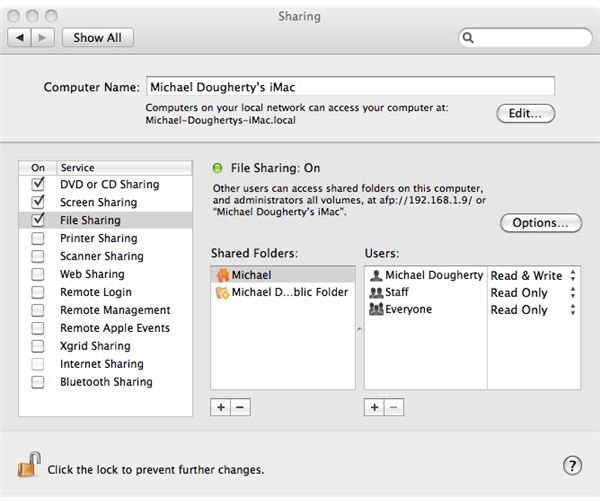Reading Mac Files on a PC and Vice Versa
In today’s article we are going to explain how it is possible to have both Macintosh and Windows PCs on the same network without giving up the ability to share files between the two. The ability to share files between Apple’s Mac OS X and Windows is often the determining factor when deciding whether to integrate a couple of Windows PCs into your Mac network or vice versa.
Reading Mac Files on your Windows PC
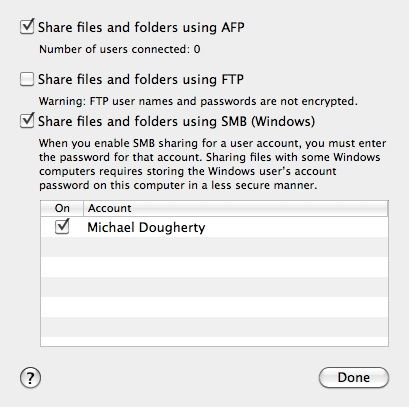
In the days of Mac OS 9 it was often difficult to share files with a Windows PC across a network. We’ve come a long way since then, as the current implementation of Mac OS X makes this a fairly easy process. The first thing you will want to do is enable File Sharing on your Mac, you can do this by accessing the Sharing preference pane in System Preferences. With File Sharing checked, click the button labeled “Options …” and make sure “Share files and folders using SMB (Windows)” is enabled and the account who’s files you would like to share is also checked. Next, on your Mac, you need to modify your Network setting slightly to ensure that the Windows PC can see you. On the Network preference pane highlight the connection you are using on your local network and click “Advanced …” on the bottom right. Next, click the “WINS” tab and set a NetBIOS Name and Workgroup for your Mac. At this point you should be able to access the Mac files from your Windows PC using the Mac computer name or ip address (both listed in the sharing preference pane on the Mac) or by
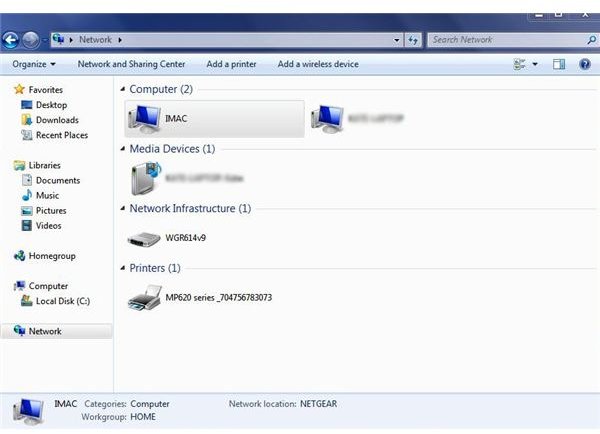
Reading Windows Files on your Mac
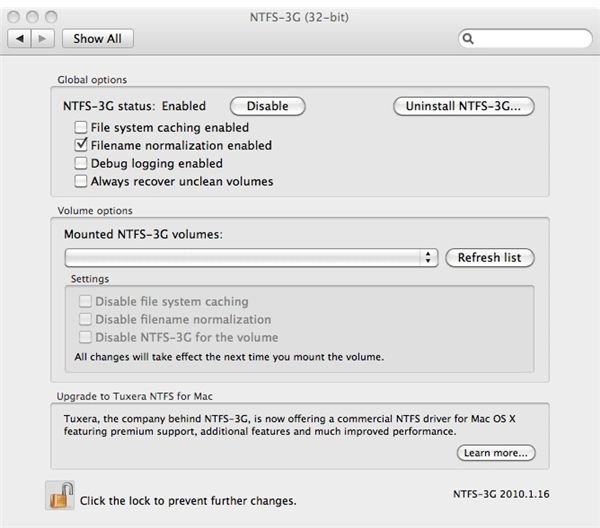
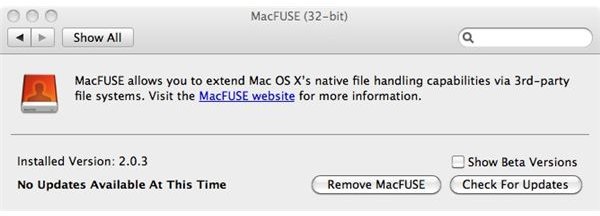
In many cases when you want to access your Mac files from your PC you will in turn want to also access your PC files from your Mac. The easiest way I have found to do this is to install MacFuse and NTFS-3G on your Mac. These programs extend the capability of Mac OS X to access 3rd-party files systems (NTFS in this example). With MacFuse and NTFS-3G installed you will be able to access and mount your Windows (NTFS) shares as you would any other share. MacFuse and NTFS-3G are fast, stable, and safe to use. The NTFS-3G driver supports read/write access to the Windows XP, Windows Server 2003 & 2008, Windows 2000, Windows Vista, and Windows 7 files systems. Nothing more is needed to make your Mac Windows files system friendly.
Windows has Infected my Mac!
As you can see, integrating your Windows PC into your existing Mac network is a very simple process. The minute you do this, though, there is one consideration you must address. This is the possibility of passing any virus present on your Windows PC to your Mac and then on to unsuspected friends, family, or co-workers via your Mac. While a virus designed to affect Windows machines will not “harm” your Mac, it can become imbedded into files on your Mac, those files are then transferred to others (who are using Windows), and their PC becomes infected (thanks to you!). To avoid this I can’t stress how important it is to run an up-to-date anti-virus on your Windows PC as well as your Mac. Share files responsibly, install a Mac anti-virus!