Using iChat to Video Chat On Your Mac
Video Chat Made Easy With iChat
If you have a Mac and an iChat username you can video chat with people on your buddy list. Video chatting lets you see and hear the person on the other end of the chat instead of typing your conversation back and forth. Best of all, it is free through iChat.
To video chat on your Mac you need a webcam or a Mac with a built in camera. The other person should have a webcam also, but it isn’t required. You can have a one way video chat and the person on the other end can see you, but you won’t be able to see them. Hopefully, they will have some type of microphone to talk to you while you chat.
Once the camera is connected to your computer you are ready to open iChat and begin.
Note: For the purpose of this article I am assuming you have a username for iChat and you know how to log in and start a chat.
If not, check here for more information on iChat, including how to set up iChat for new users, on Apple’s support page.
Open iChat and login if it does not automatically login for you. In your buddy list look for the person who you want to video chat with. If they have video chat capabilities you will see a little green camera icon next to their name.
If the person is online you can click this icon to initiate a video chat. Clicking the icon will prompt the other person to start the video chat (or in other words ask them if they want to video chat with you). You will also see a message that the computer is waiting for the other person to accept your invitation to chat. If they say it is OK to start the chat you will shortly see each other on the respective screens. You will also see yourself in a little box on the chat window.
There is also a second set of icons where this video icon will be. These are located at the bottom of your Buddy List and darken when you click a buddy. Only the icons for available services with that person will darken and be clickable.
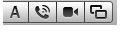
The additional icons are: “A” is for text chatting. The phone is for audio chatting. To the right of the camera is the icon for screen sharing.
If you want to start a chat with someone and they don’t have a camera, but you want them to see you, have them initiate the chat with the video icon. There will be a warning that it is one way video chat. Just ignore that and say it is OK. This is great for sharing a new baby with grandparents, for example, who don’t have a video camera.
Speaking of cameras, you don’t have to have a built-in camera on your Mac for this to work. For example, a Mac Mini does not come with a video camera. All you need is a Mac compatible webcam (Macally makes a great one) that is connected to your computer. iChat will take care of the rest.
One final note: Video chatting through iChat is only good for Macs and iChat. To video chat with a Windows user you’ll want to use another program, like Skype. How do you do that? Stay tuned for an upcoming article.
