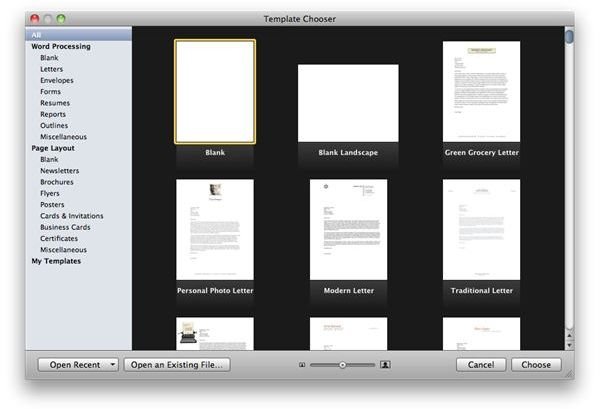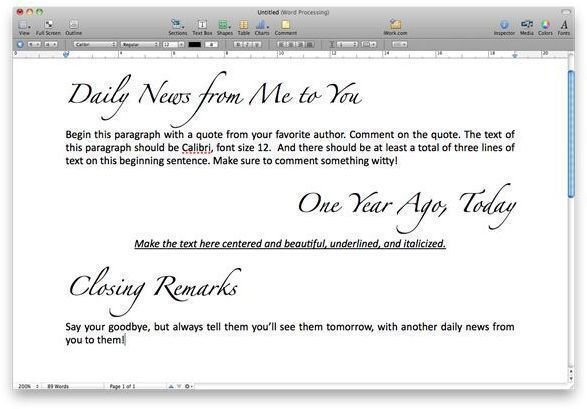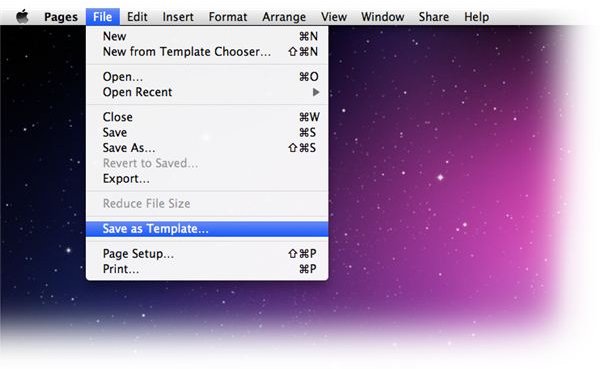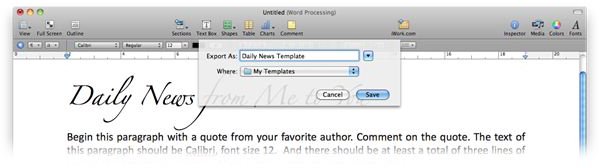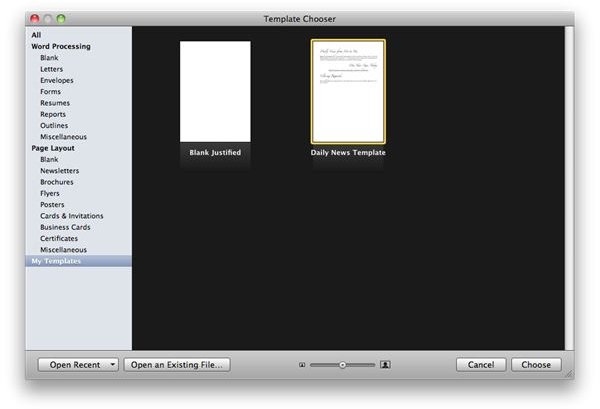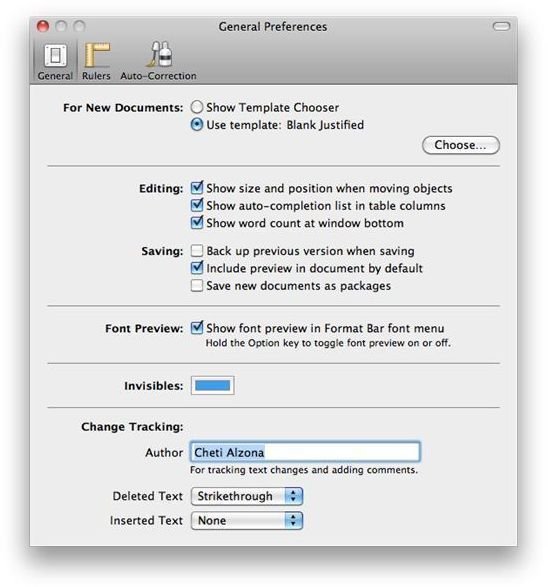Create Custom Templates in Pages '09
Custom Templates
Custom templates make it easier to kick-off your writing. It will hasten your normal (usually mundane) ritual of setting up your desired formatting - such as text alignment, favorite font, or any other usual writing format requirements - when working with Pages.
There is a feature in Pages allowing you to save your own custom settings onto a template, making it easier for you to use and re-use each time you launch the app, with your specific preferences saved just the way you like it. By default, Pages already has a library of templates you can use right out of the box. Sometimes, however, nothing scratches an itch best than self-made, tailor-fitted custom templates for and by yourself.
In iWork ‘09, you can either start off Pages with the template chooser, or set a defined template to automatically load each time you open it. You can go full blown with pre-made brochures, or with fully laid out newsletters, graphic-laden posters, or you can also go as basic as using blank documents. If you are not in the business of making graphic intensive pages, blank documents would be fine.
However, using blank templates poses a problem: it is - simply put - too blank. There’s no formatting in the template at all. It may be too plain for you, or you prefer another font to use, or you want your documents justified aligned all the time. Whichever the case when the blank template - or any other template - is not enough for your needs, custom created ones will come in very handy. And creating new ones will be discussed below.
Format the Page; Save as Template
It’s really that simple!
Formatting the page could be as simple as setting the text alignment and your preferred font, or it could be as complex as you’d need it to be, by adding text and graphics, company addresses and logos, columns, and so on.
To create one, simply load a new document in Pages. Then make your tweaks in the document you want to use. You may set the fonts that you like. Pre-fill sections of your document. Set the fonts for different parts of the page. You can designate text alignments for different sections.
You can be as specific as you’d want to be, or as scarce in the settings as you want. Ultimately it’s your choice what to put in or not. And you can easily edit your custom template, or create more that can suit your different writing needs.
If you love your custom template so much that you want Pages to load it by default, you can easily set it as the default template to use whenever you launch it. Simply go into the preferences page and select the desired template of your choosing.
Creating and Saving your Template (In Pictures)