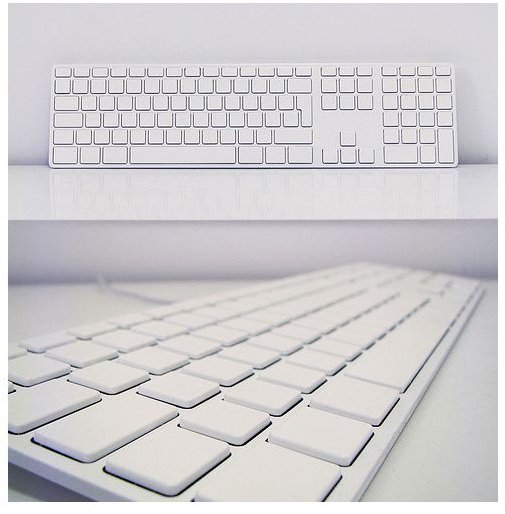Mac OS X Startup Keyboard Shortcuts
Startup Shortcuts
To use each shortcut, hold down the following keyboard keys to cause your Mac to perform special actions at startup time.
• The ’d’ key - If the optical drive has the Apple Hardware Test DVD in it, the Apple Hardware test will start.
• The ‘x’ key - Force your Mac to boot from OS X, even if another disk is specified as the startup disk.
• The ‘shift’ key - Boot your computer in Safe mode. This mode disables unneeded kernel extensions and login items from starting up.
• The ‘option’ key - This will bring up the OS X startup manager. This allows you select a disk to boot from.
• The ’n’ key - Boot from a computer in your network having a NetBoot volume.
• The ‘c’ key - Boot from a bootable DVD or CD.
• The ’t’ key - Startup in Firewire Target mode. This mode allows you to use any Mac computer with a Firewire port as the source for your boot-up system.
• The ‘Apple’ and ’s’ keys. This will boot your Mac in Single-use mode. This gives you a root-prompt where you can begin your troubleshooting and repairing hard drive issues.
• The ‘Apple’ and ‘v’ keys - This shortcut will boot your Mac in Verbose mode. This mode shows you what is actually happening during system startup and it is great for troubleshooting.
• The ‘Apple’ + ‘Option’ + ‘p’ + ‘r’ keys. This shortcut will reset the PRAM (Parameter RAM). Resetting it will return it to its default configuration for many items like speaker volume, time and date settings, display and video settings, etc. Press and hold this key combination and when you have heard the chimes for the second times, release the keys.
Note: Resetting PRAM will not change the DVD region on your optical drive.
• The mouse’s primary button (usually the left button). Press this button if you want to eject a CD or DVD from the optical drive.